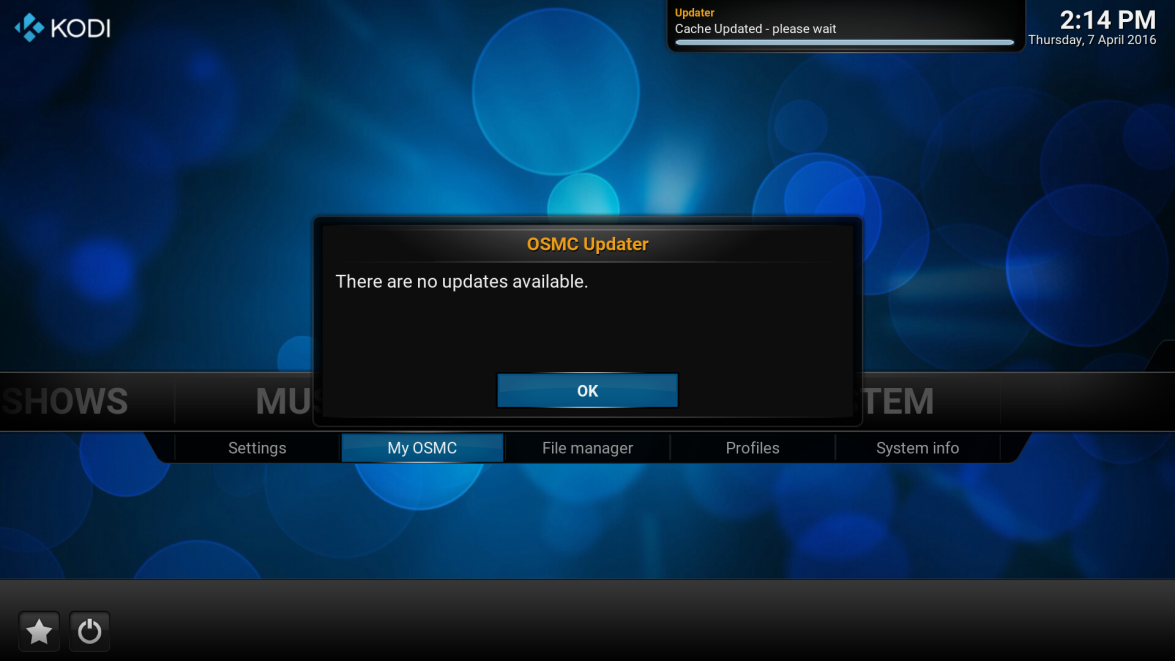Kodi Tutorial: Updating OSMC
Tuesday 2nd October 2018 10:12pm
Updaing OSMC
What is OSMC?
OSMC (short for Open Source Media Center) is an embedded, minimal, self updating Linux distribution based on Debian that brings Kodi to a variety of devices. The project was founded by Sam Nazarko in 2014 and is maintained by a group of volunteers in their spare time.
OSMC checks for updates on a daily basis and if a download is available you will be presented with the following message:
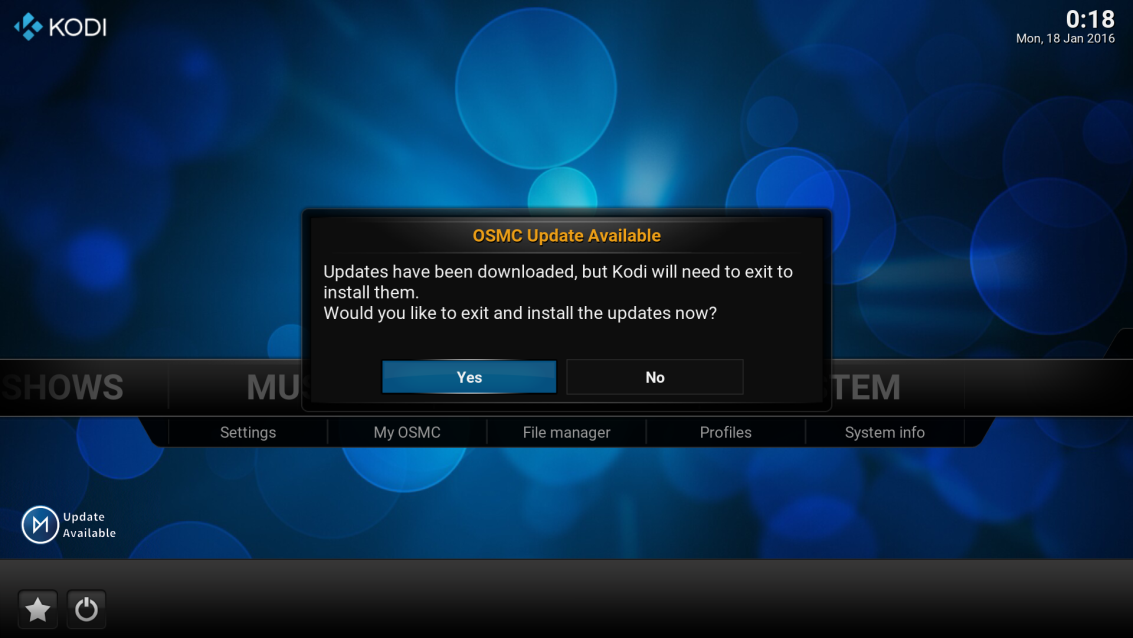
I suggest you always select ‘Yes’ and allow the update to be installed; this usually takes upto 10 minutes. If you select ‘No’ you will not be presented with this message again; instead a label just above the ‘Favourites’ button displays the status as ‘Update Available’:
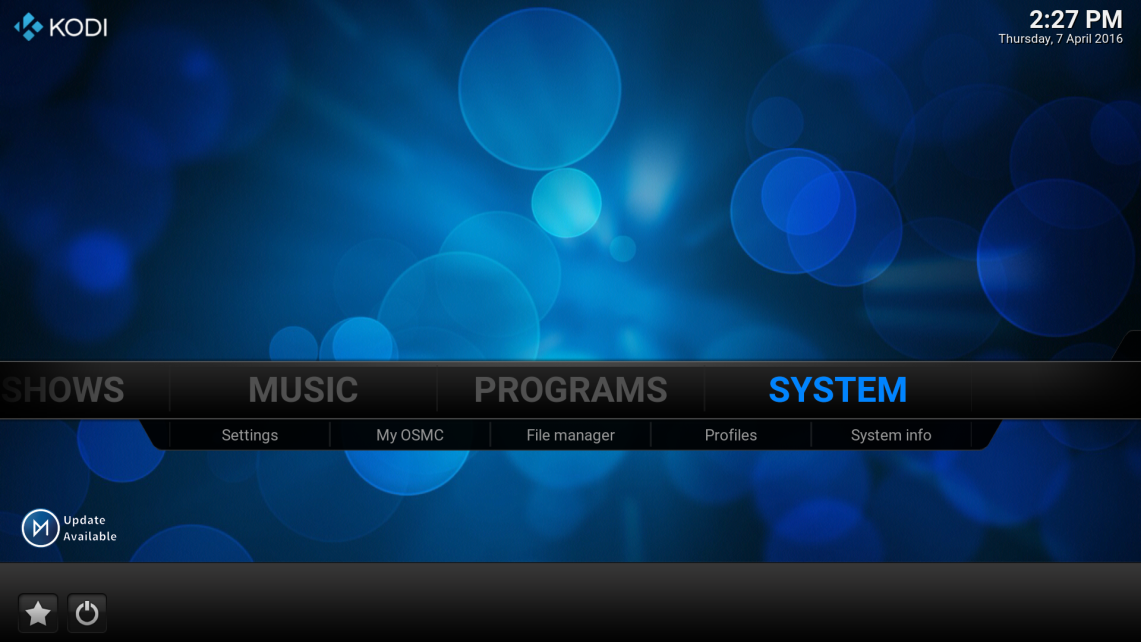
Manual Update
To apply this update you will need to follow the procedure for manually updating OSMC.

This will open the OSMC menu screen:

Navigate to cloud symbol (Updates) at the top:
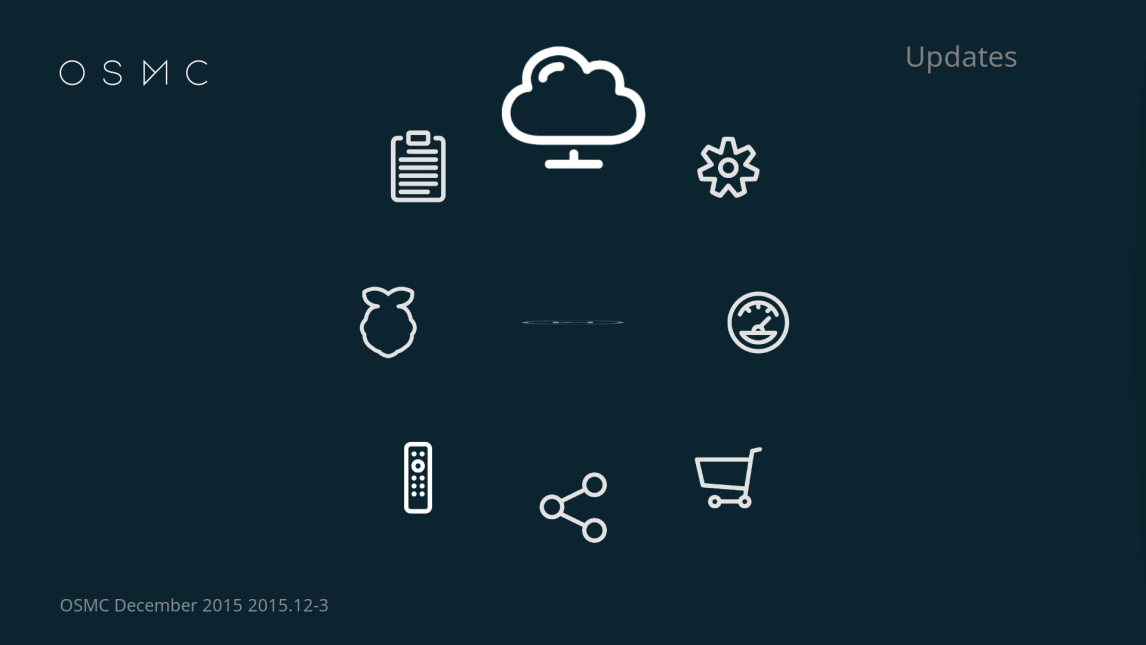
Select to open the Updates settings:
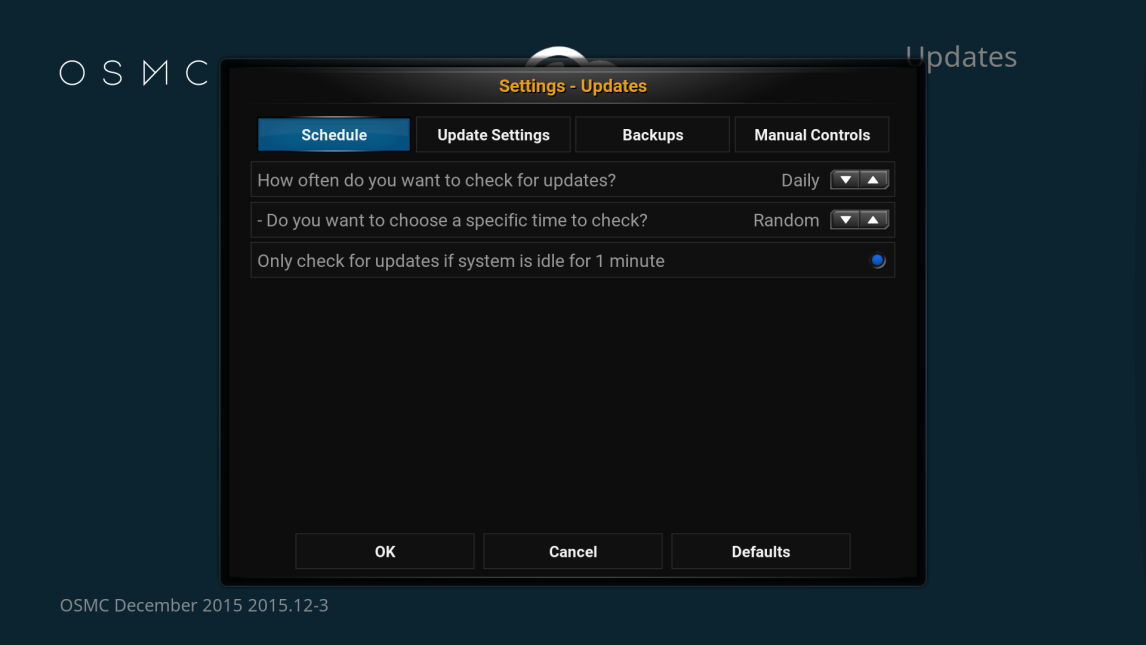
At the top of the updates settings there are four tabs, navigate to the “Manual Controls” tab is highlighted then move down and select “Scan for updates now”:
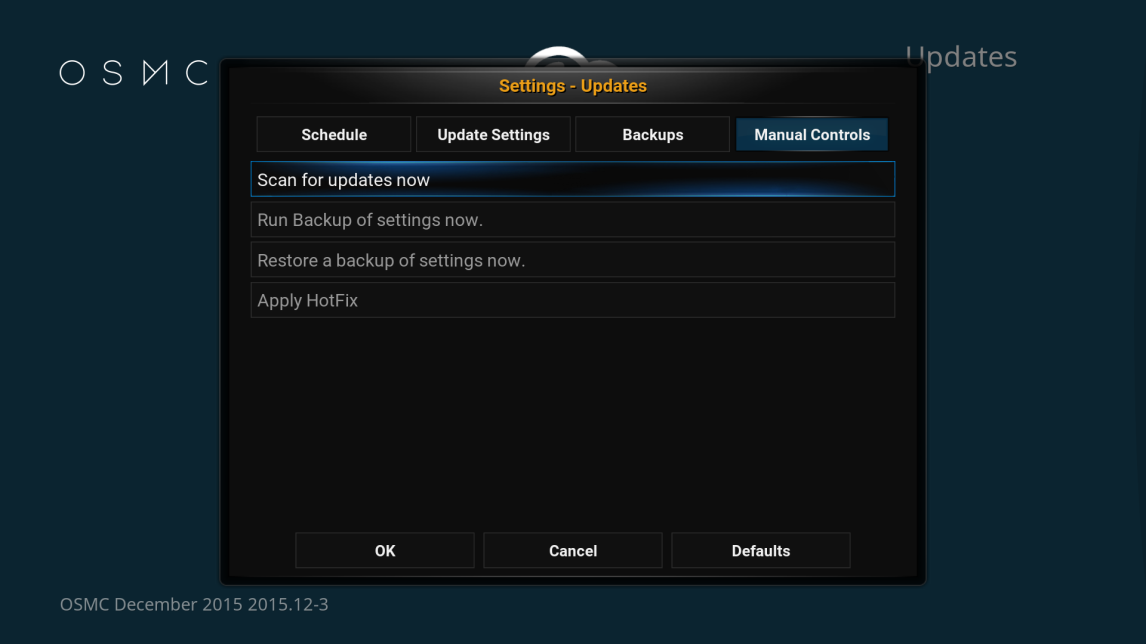
After selecting “Scan for updates now” you will see a progress bar appear in the top right of the screen:
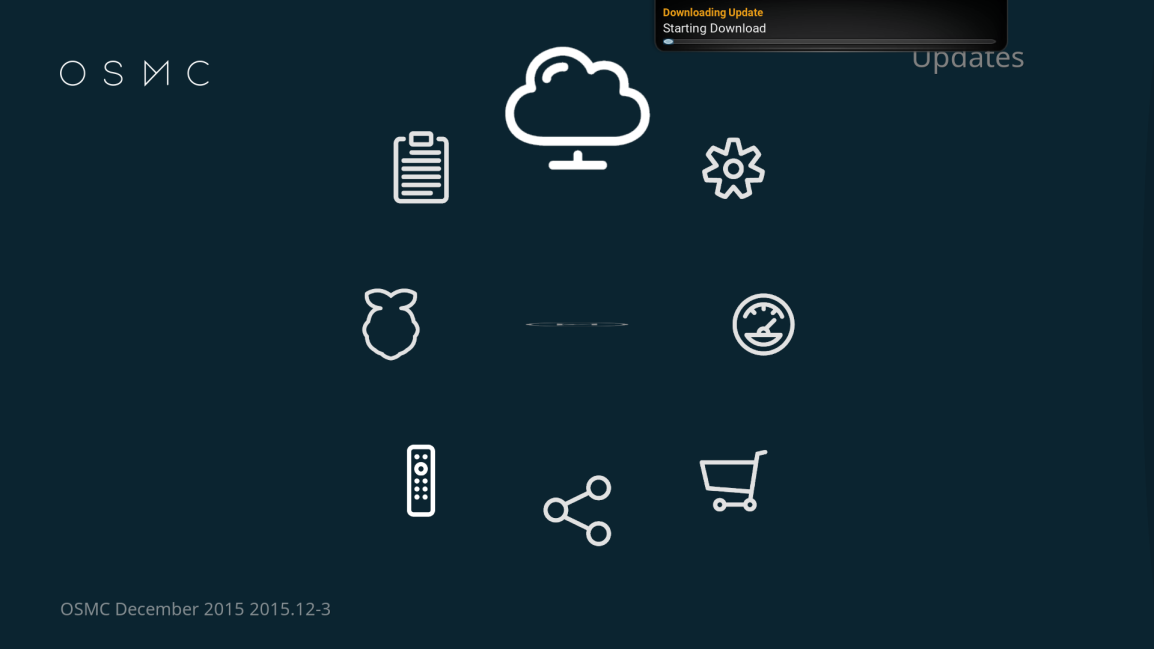
Navigate to the centre symbol:

Select the centre symbol to return to the home screen:
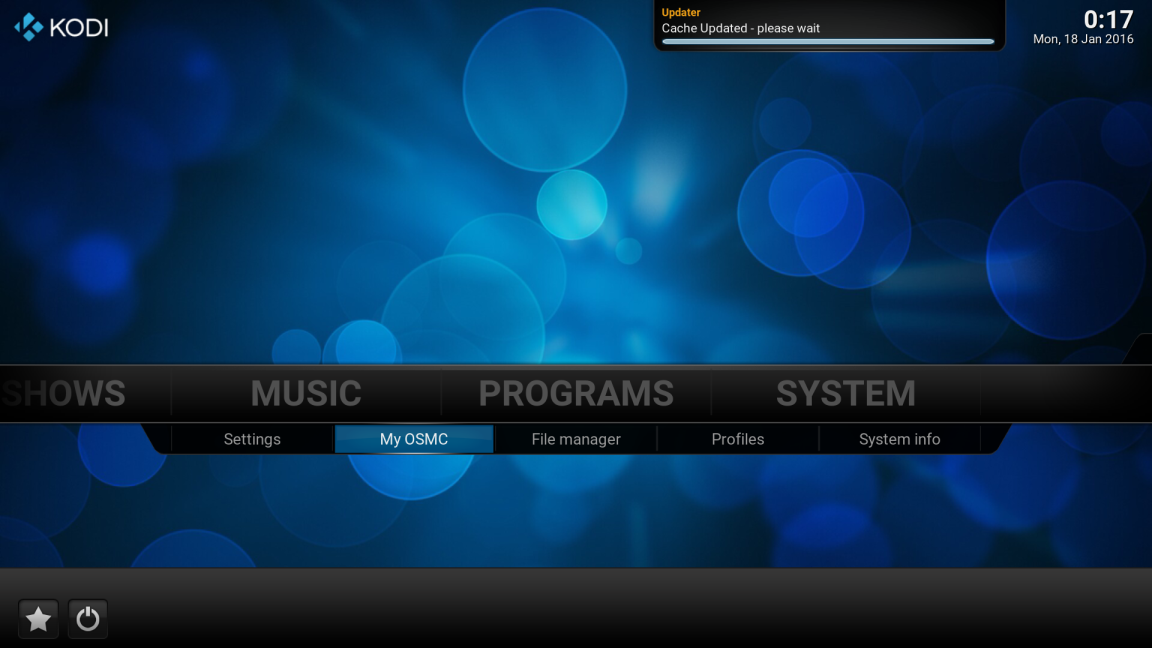
If a new update is available you will see the following message:
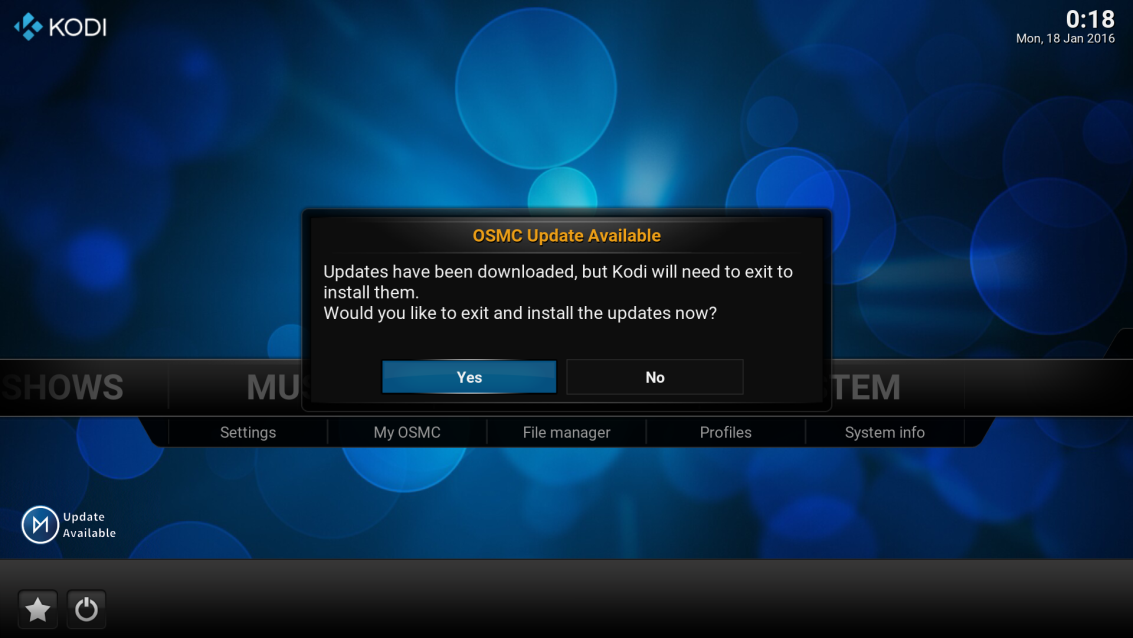
Select “Yes” to install the update this will restart the Raspberry Pi and display a very basic progress bar on the screen this usually takes no more than 10-15 minutes. Once complete it will restart again.
If you see the following message then OSMC is already using the latest version: