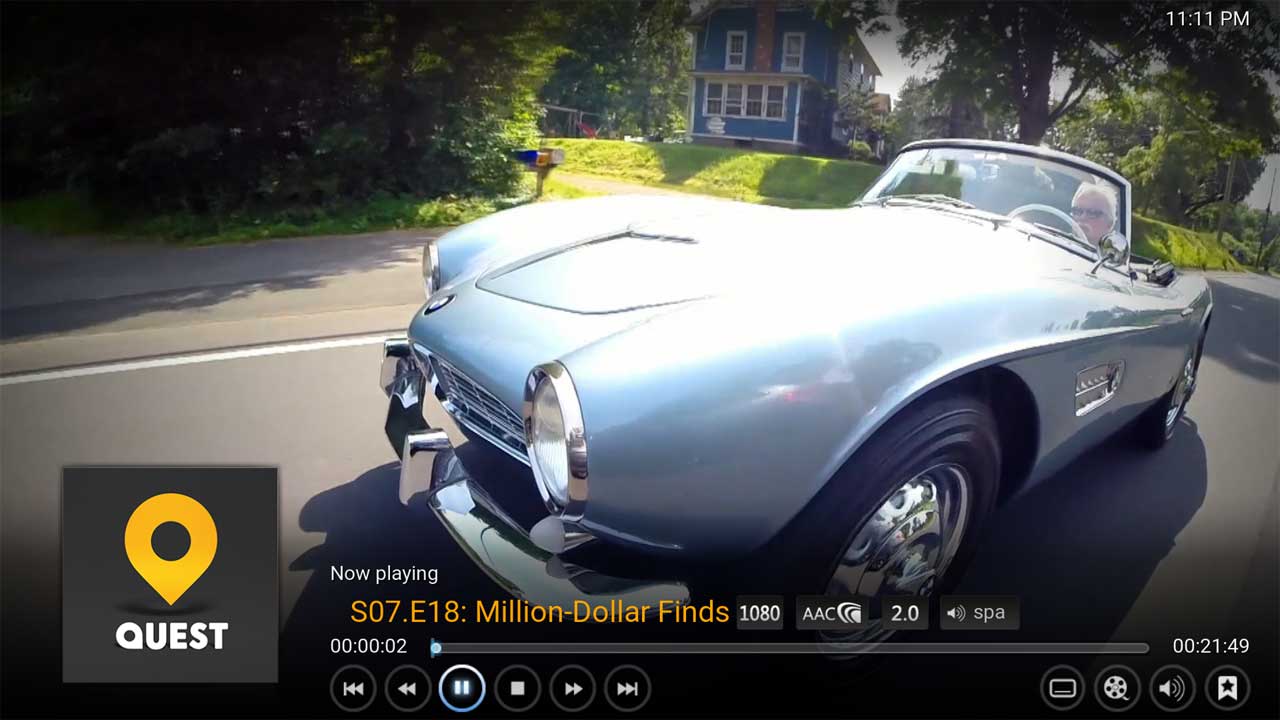Kodi Tutorial: Quest TV
Saturday 27th October 2018 9:20pm
![]()
Watch Quest live and on Demand
At the Video Add-ons screen select the Quest TV add-on. The first screen that is displayed when using this add-on offers various methods to find the programmes you’re looking for:
Series
The Series menu displays the most recent programmes shown on Quest. At the main menu select ‘Series‘:
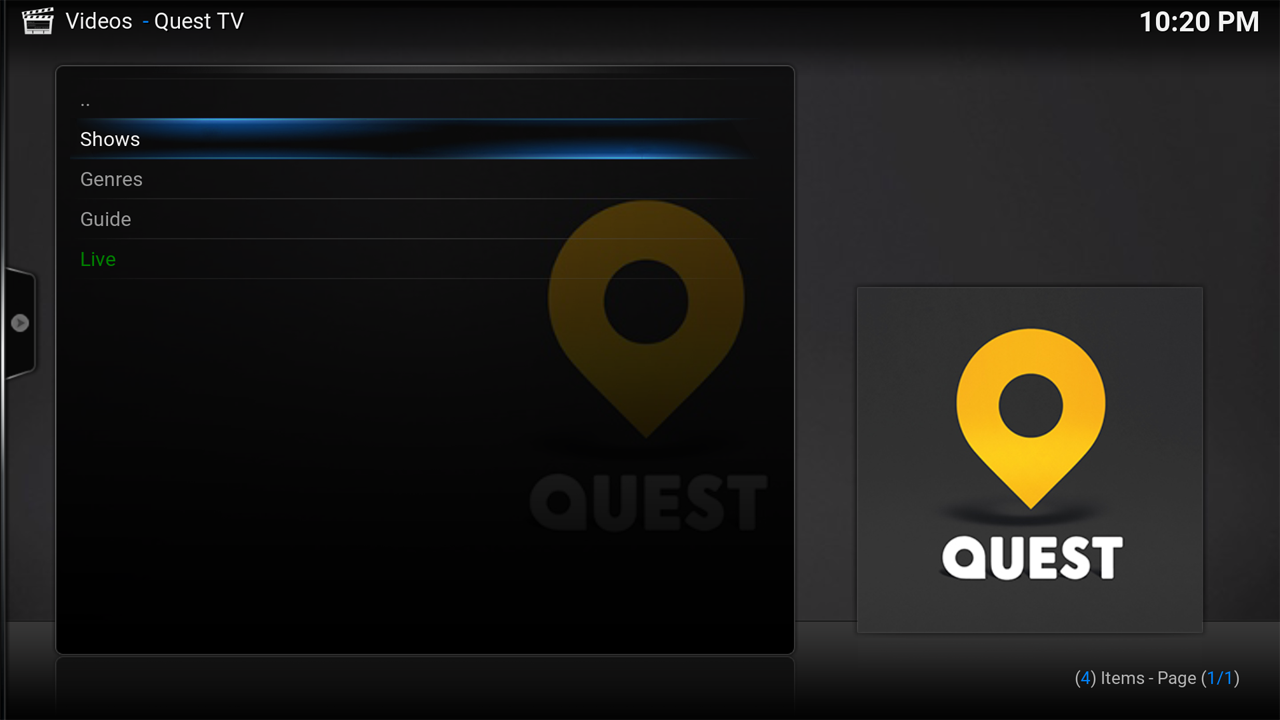
- Featured
- Most Popular
- Leaving Soon
- New
- A-Z
Choose an option; for example choose ‘Featured‘:
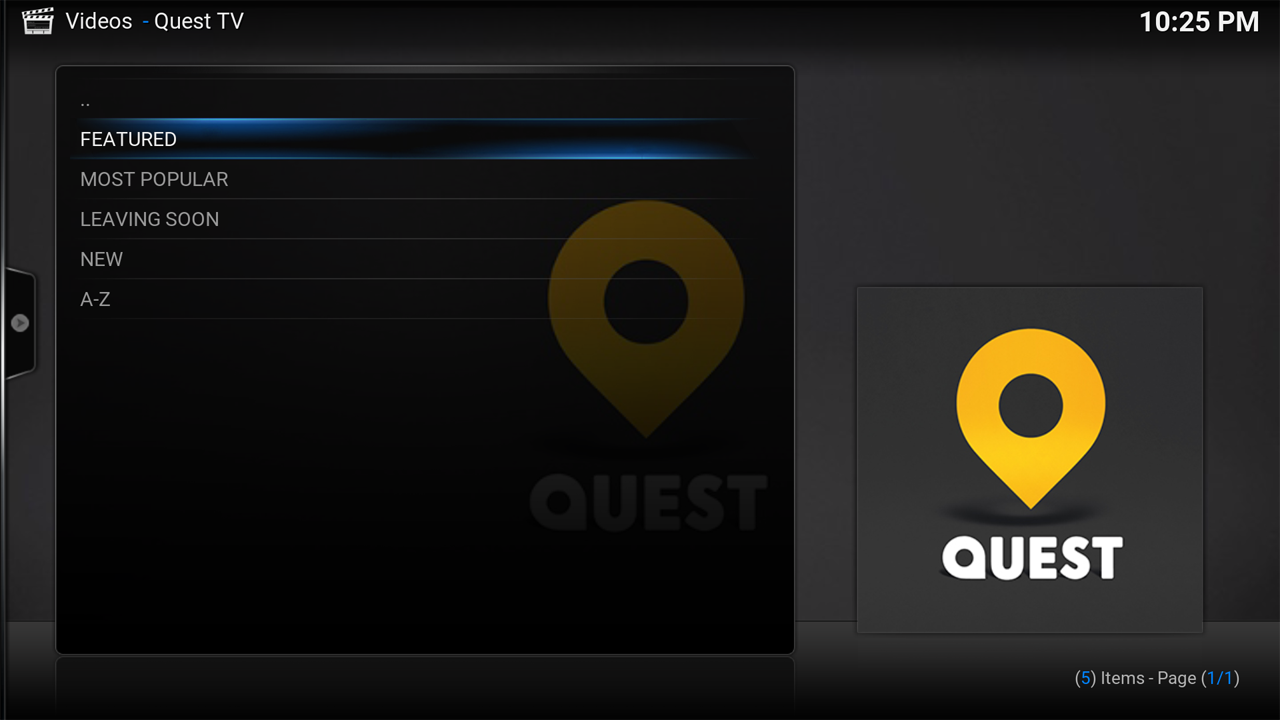
After making a selection you will be presented with a list of series. Select a series you want to watch:
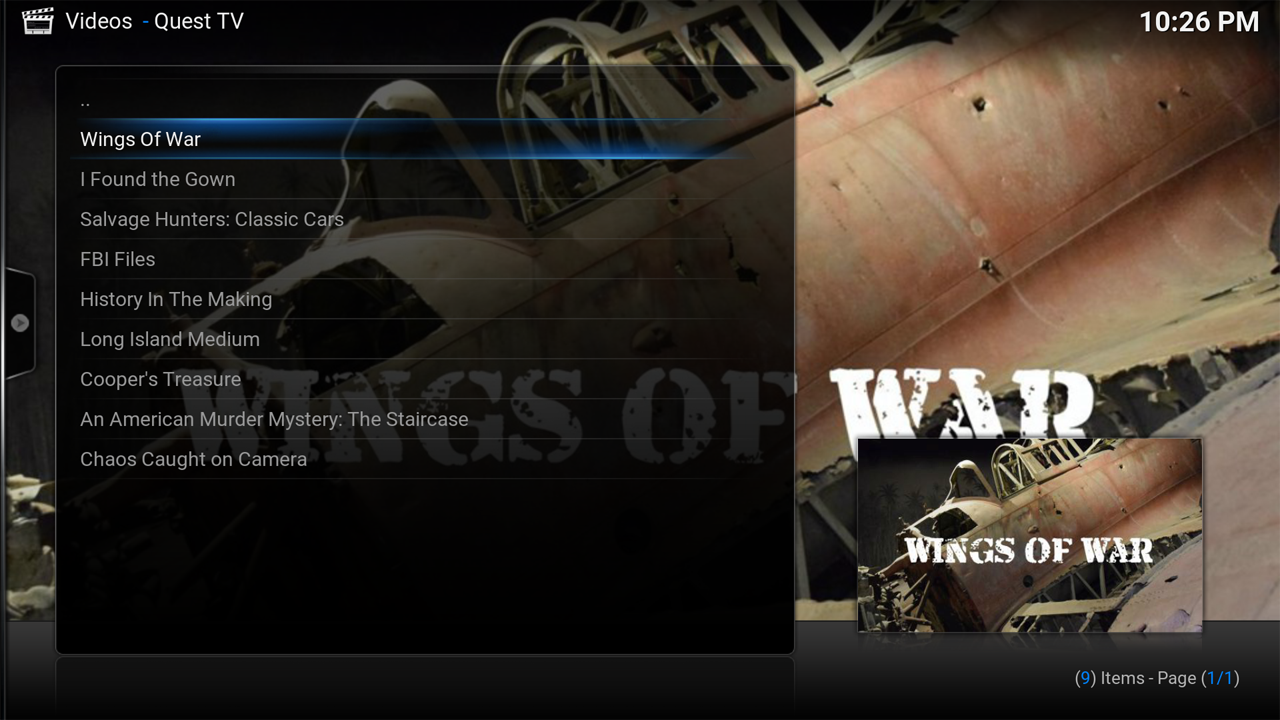
After selecting the series you will be presented with a list of episodes available to watch:
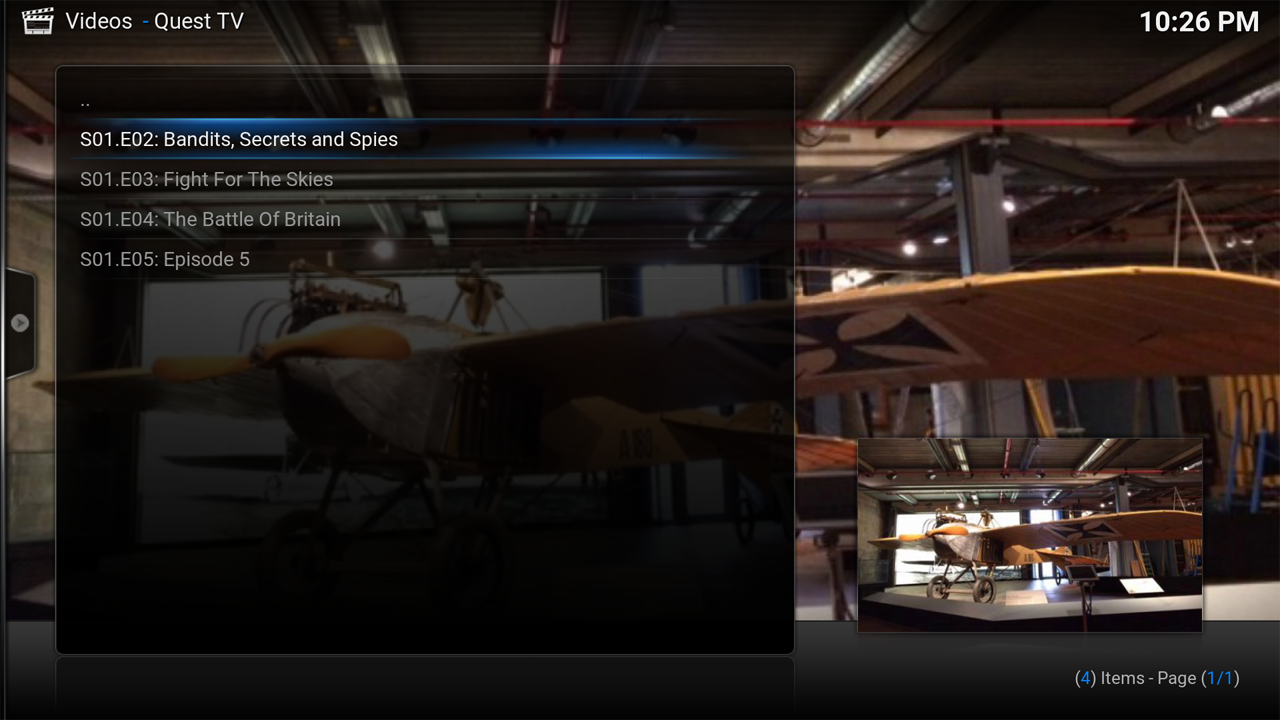
Once you select an episode to watch the stream will start:
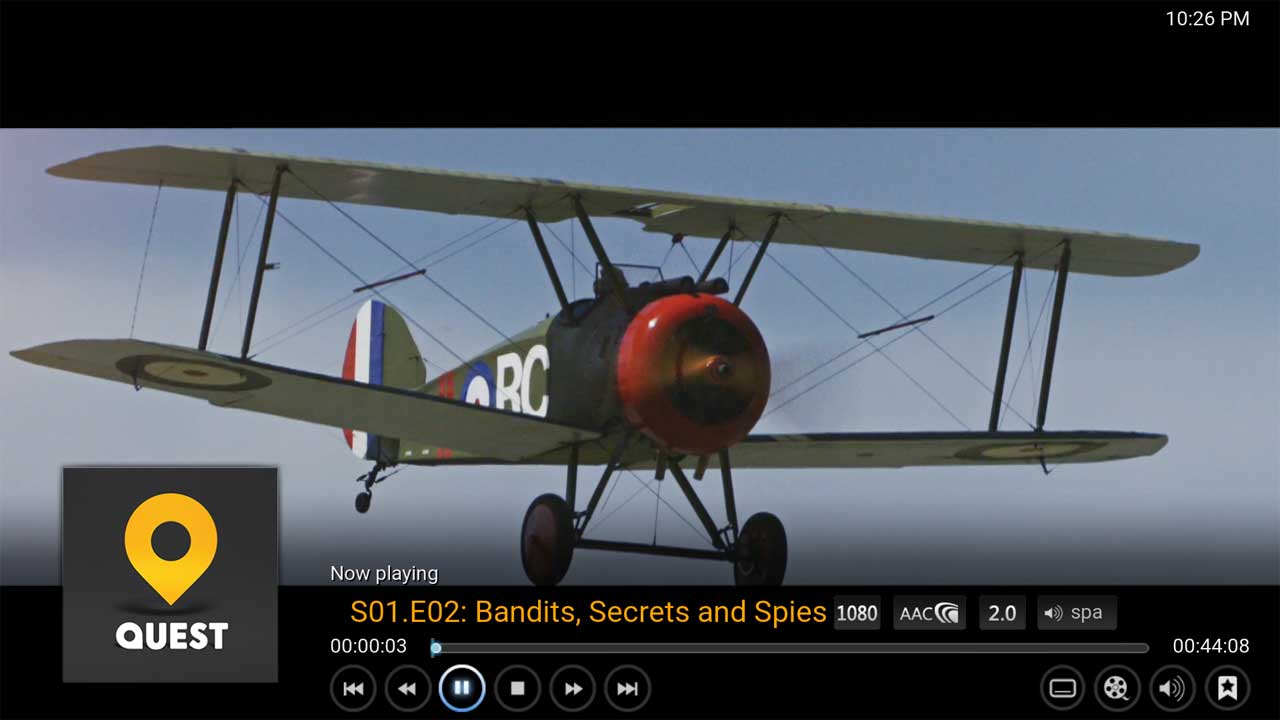
Genres
The Genres menu shows all the programmes broadcast per day. Click onto ‘Genres‘:
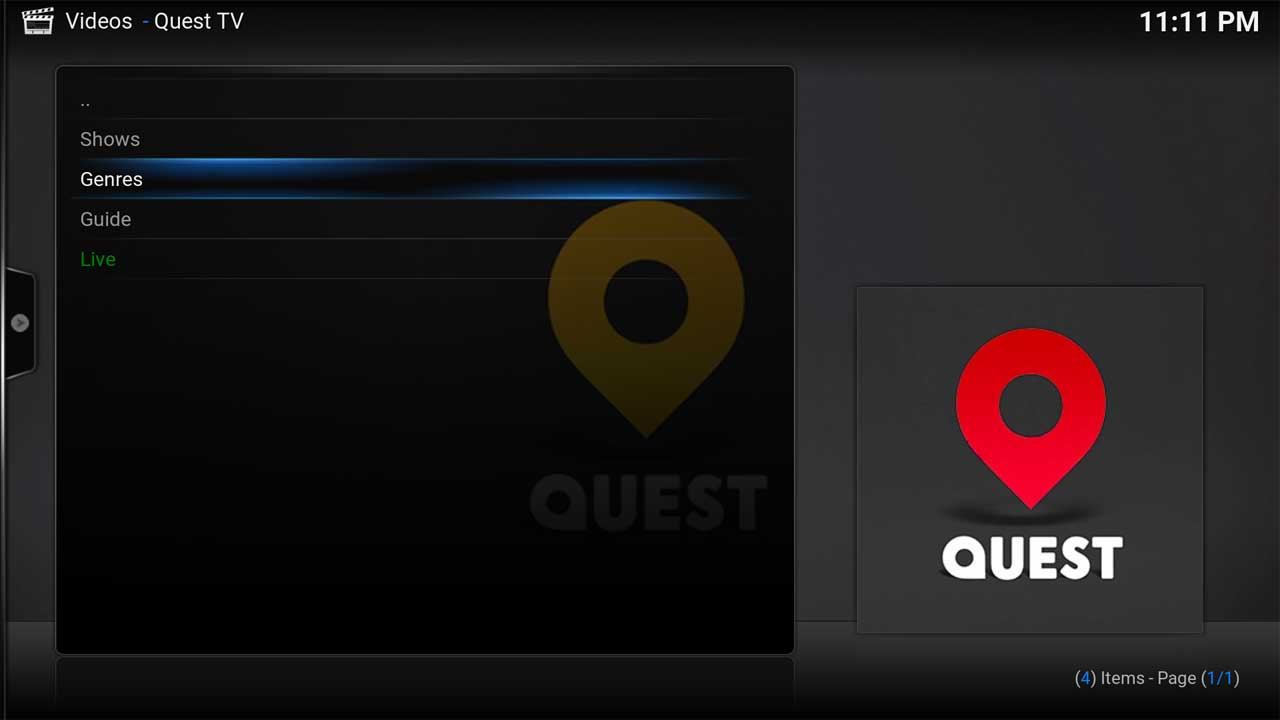
This displays the various genres. Select a genre:
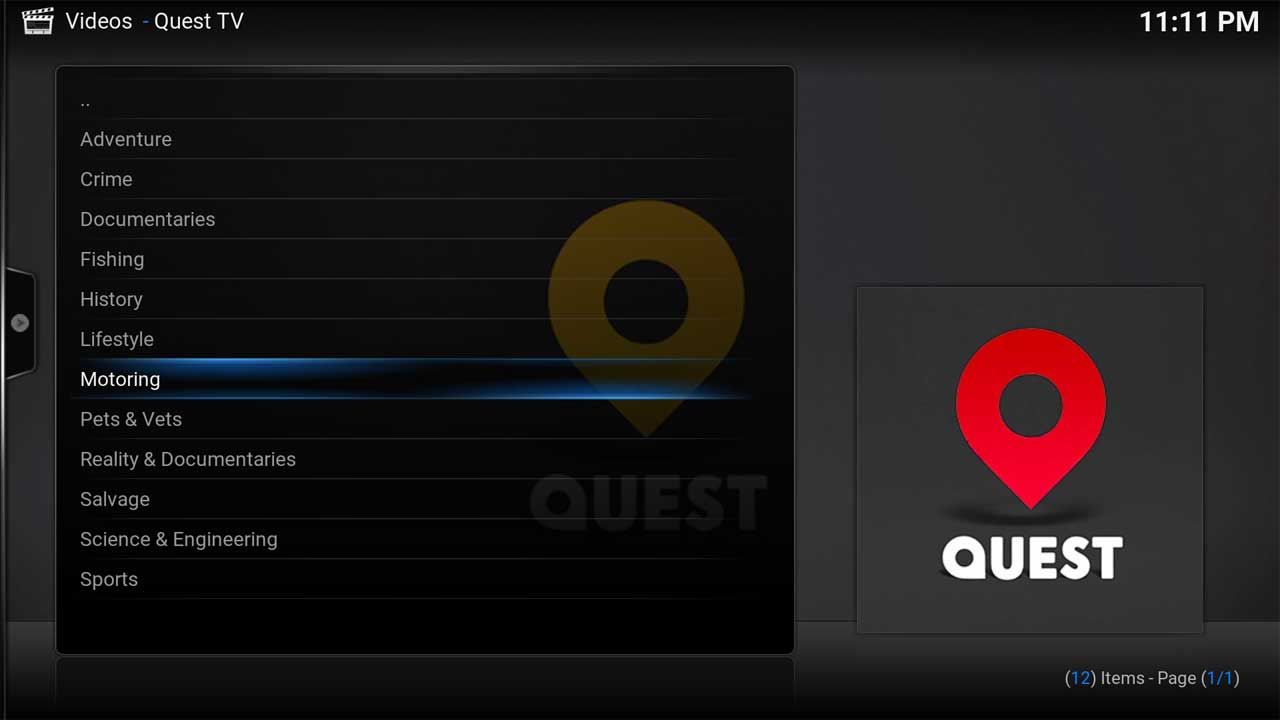
After making a selection you will be presented with a list of series. Select a series you want to watch:
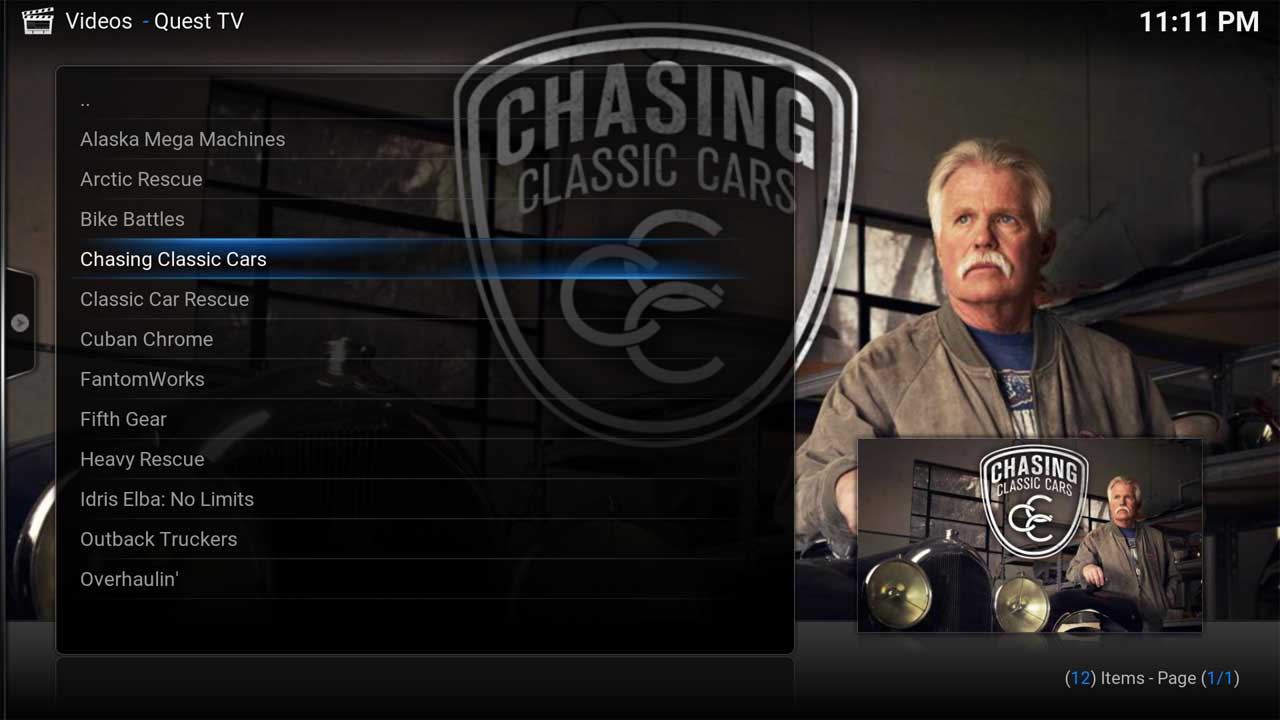
After selecting the series you will be presented with a list of episodes available to watch:
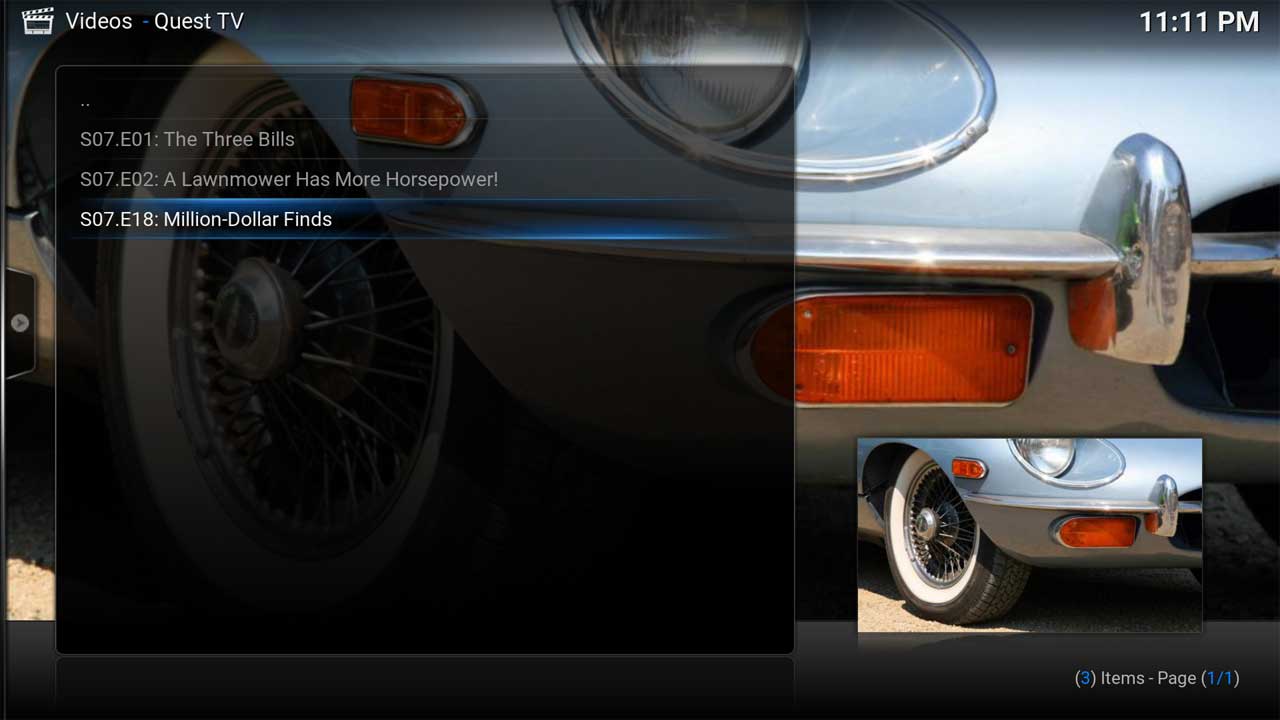
Once you select an episode to watch the stream will start:
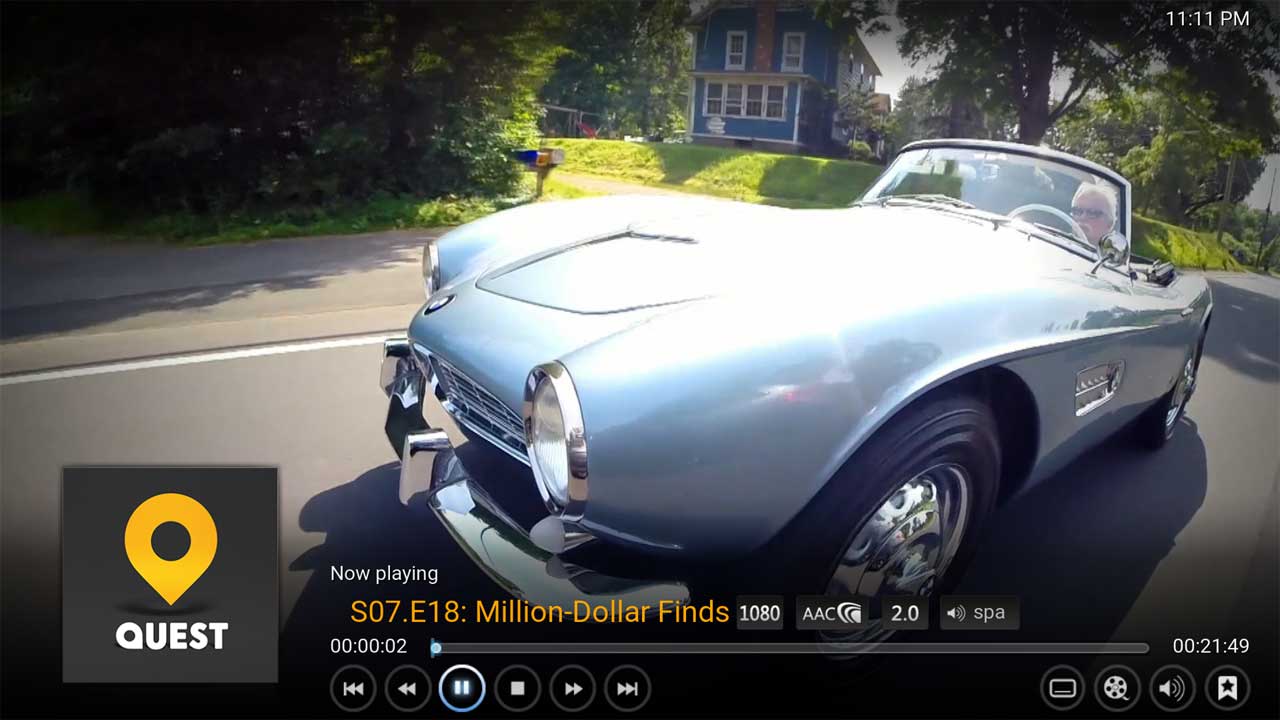
Guide
The Guide menu shows all the programmes broadcast per day. Click onto ‘Guide‘:
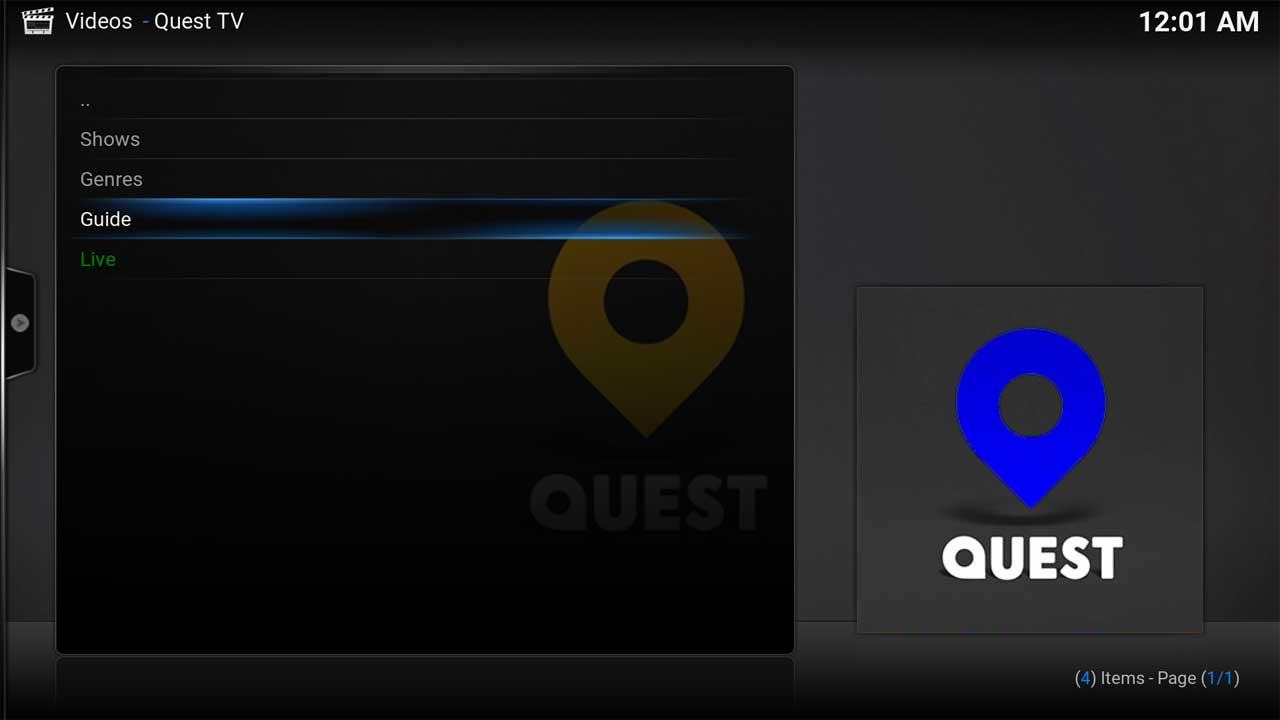
This displays the the last 7 days and the next 7 days of programmes. Select a date:
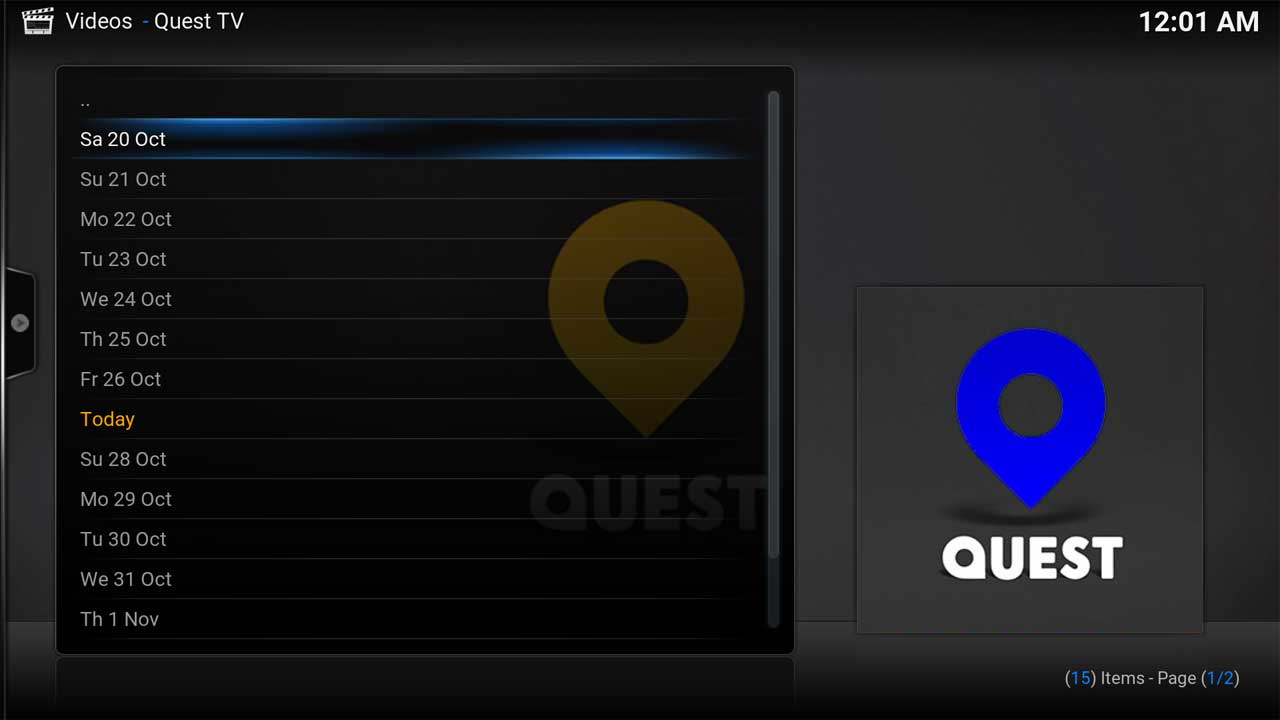
After selecting a date you will be presented with the programmes in chronological order:
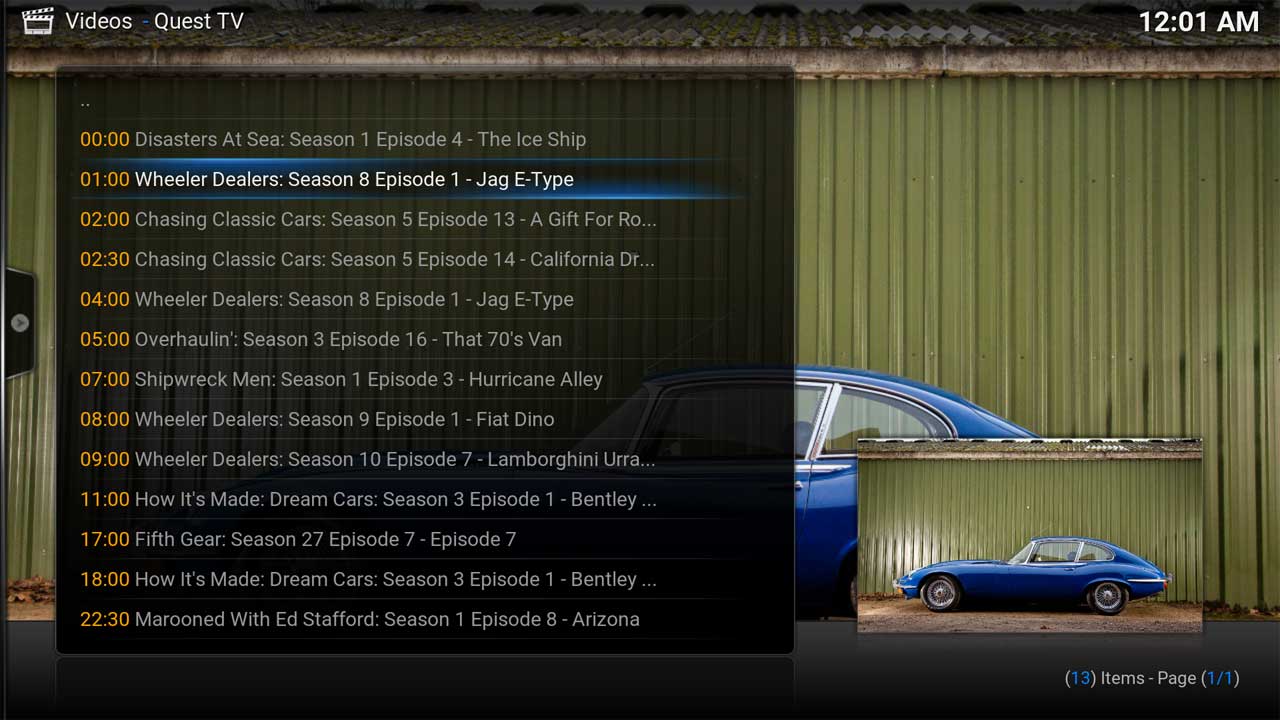
Select a programme to start playing the stream:
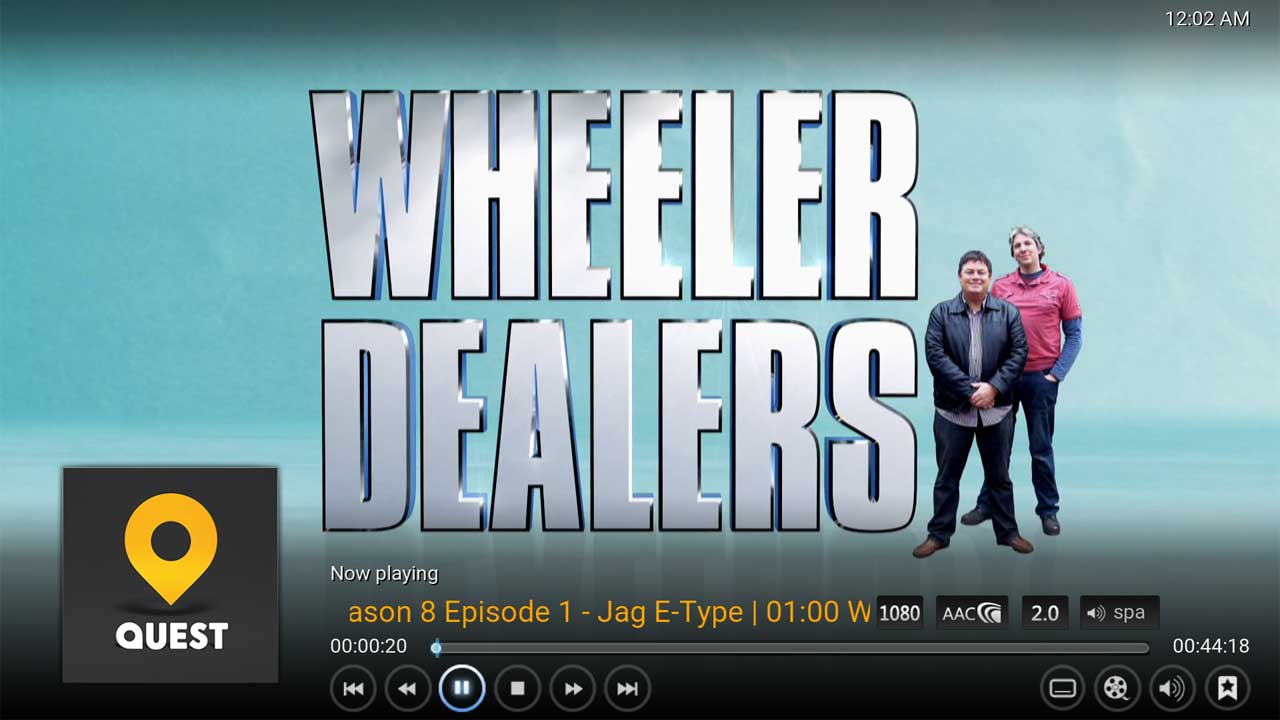
Live
The Live menu shows all the programmes broadcast per day. Click onto ‘Live‘:
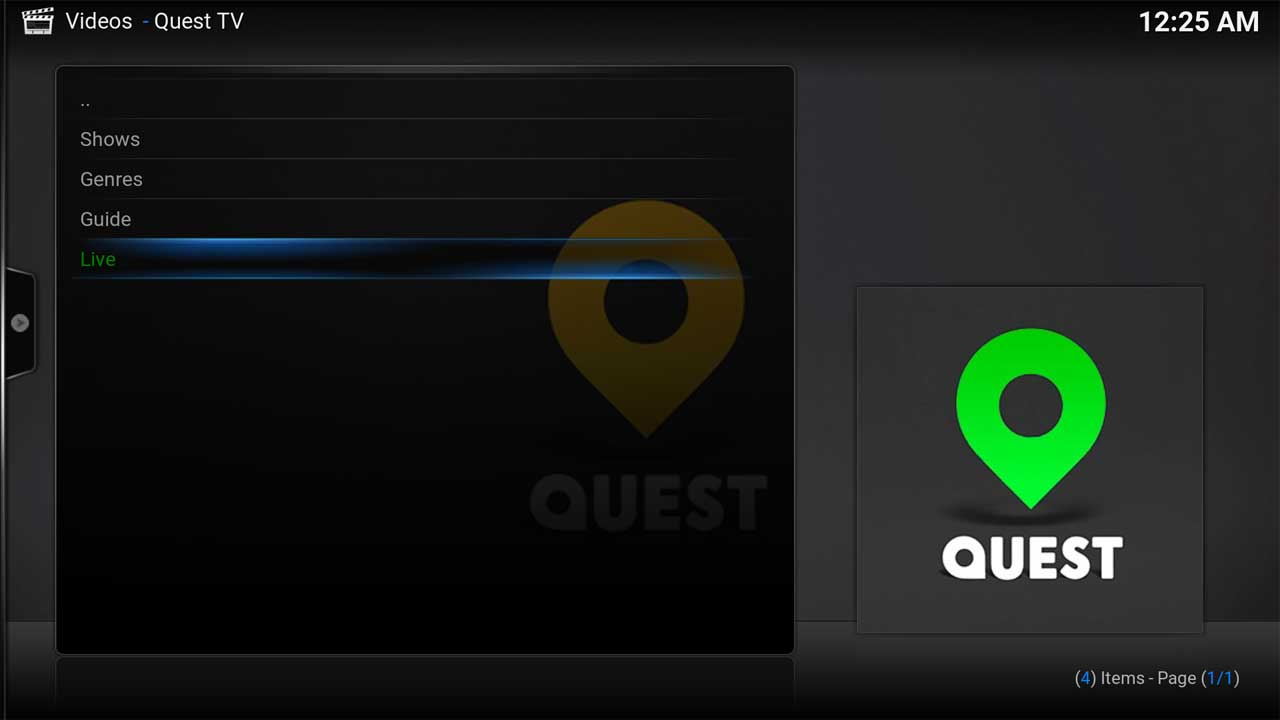
Selecting the Live Option will automatically start the current stream: