Kodi Tutorial: Updating Addons
Thursday 1st November 2018 10:10pm
Updating Addons
What is an Addon?
An addon, sometimes referred to as a plugin or extension are programs that can add new functionality to an existing program. In the case of Kodi, it allows third-party progammers to customize the following:
- The look and feel of the user interface; we refere to these as skins
- Add new sources of media; music, videos, pictres etc.
- Fetch information from the internet and display to the user i.e. emails
- Bundle a collection of addons together with links to the latest version; we call these repositories
When Kodi first starts it usually checks for new versions of the current addons via the installed repositories. It also periodically checks for updates when Kodi is not in use.
Manual Update
If you want to make sure you have the lastest updates we can manually force Kodi to look for new versions of the installed addons. At the home screen navigate to select the ‘System’ menu:
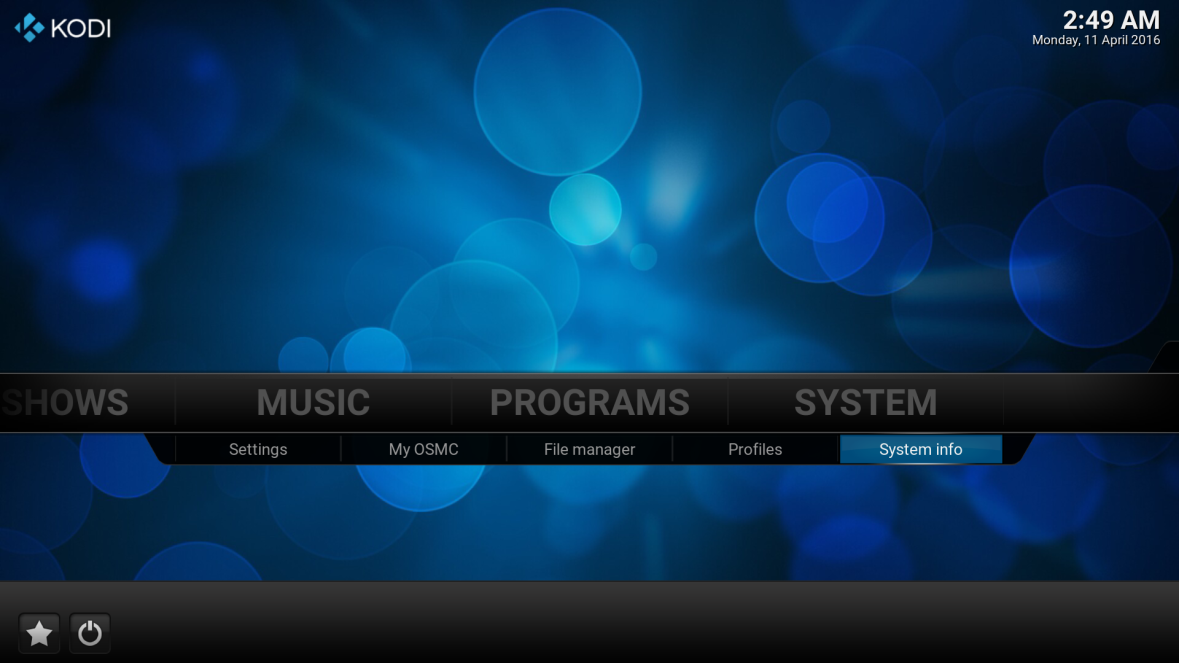
Next navigate to and select ‘Add-ons’:
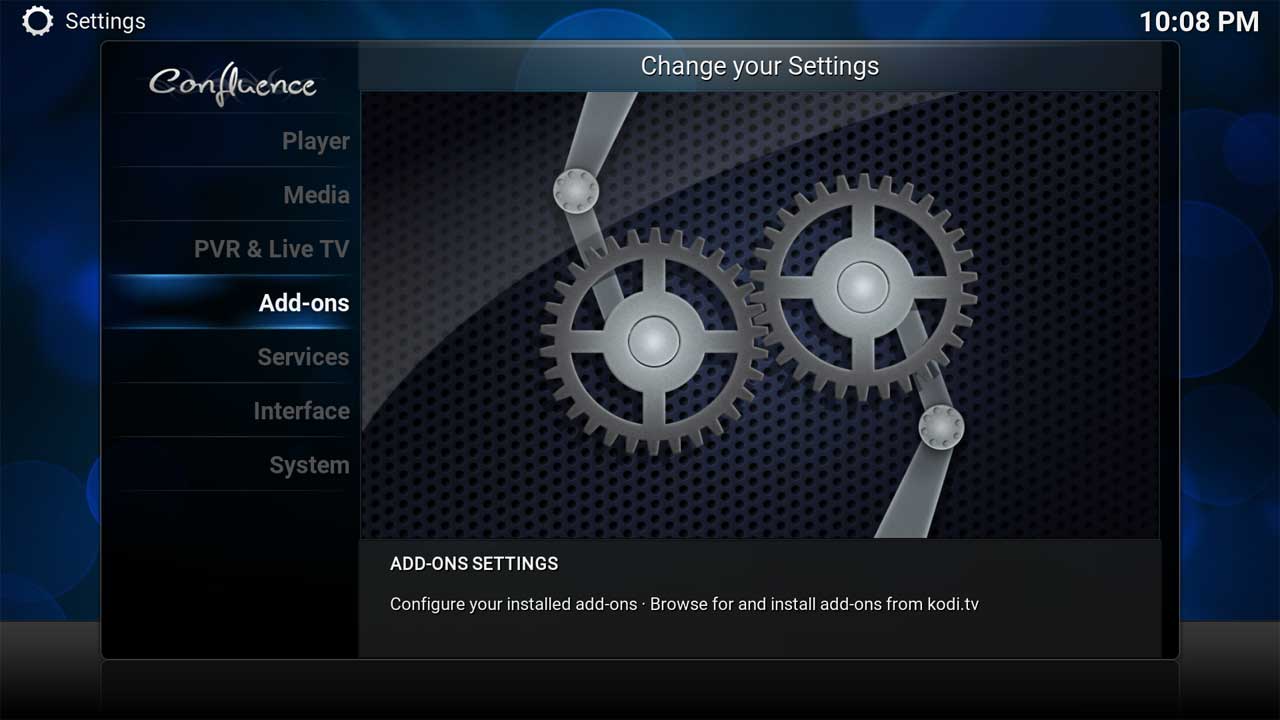
At the Add-on browser screen you may notice a tab on the left; to open this tab we need to navigate to the left:
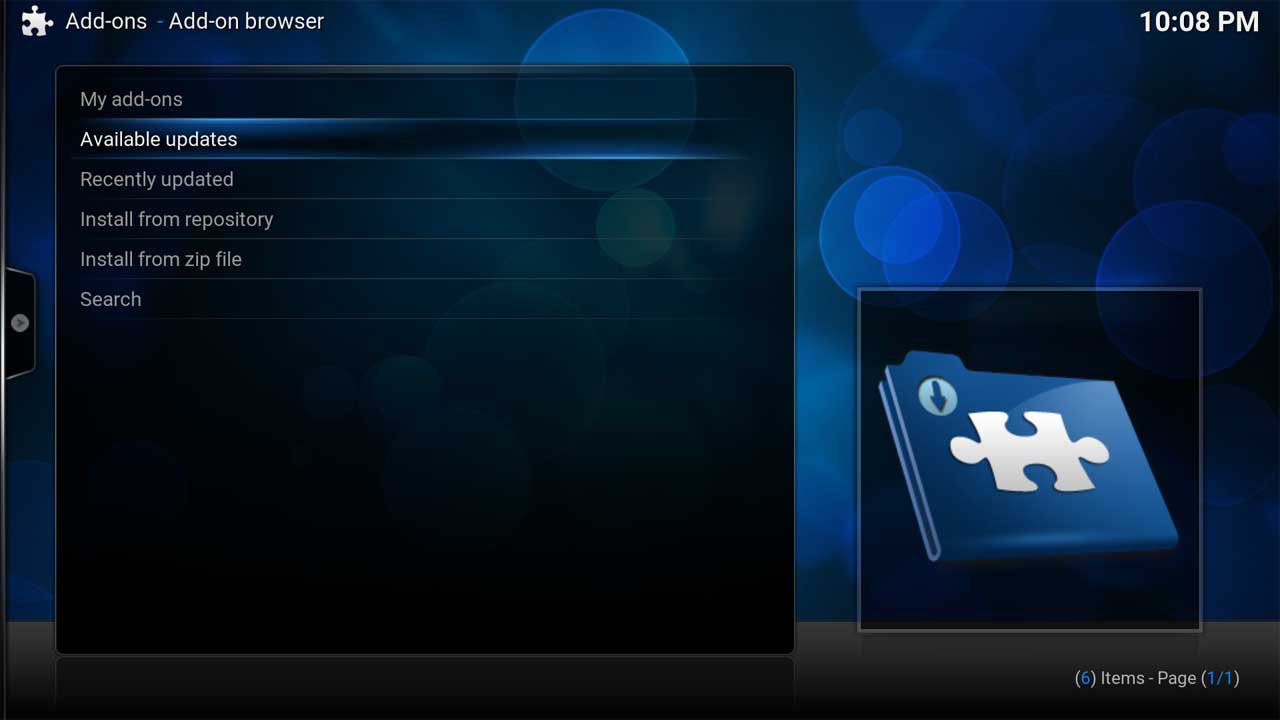
Once the tab opens we can select the option to ‘Check for updates’:
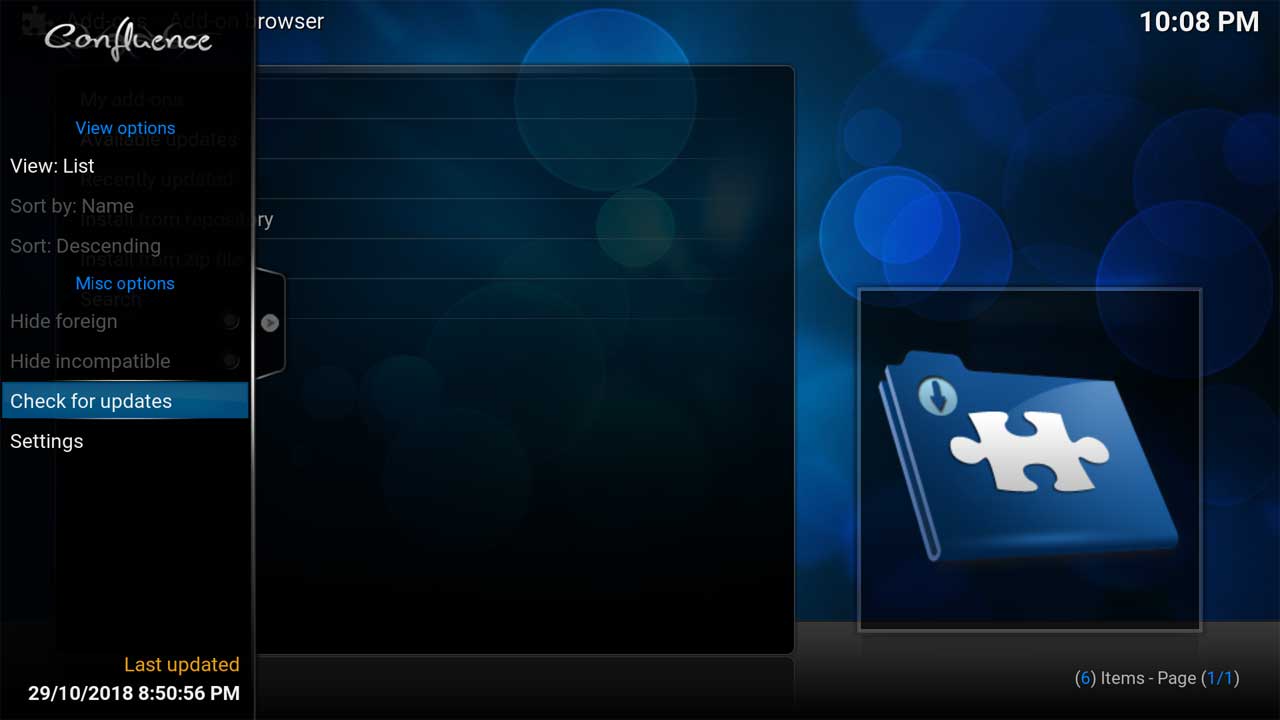
This will display a progress bay in the top right corner of the screen:
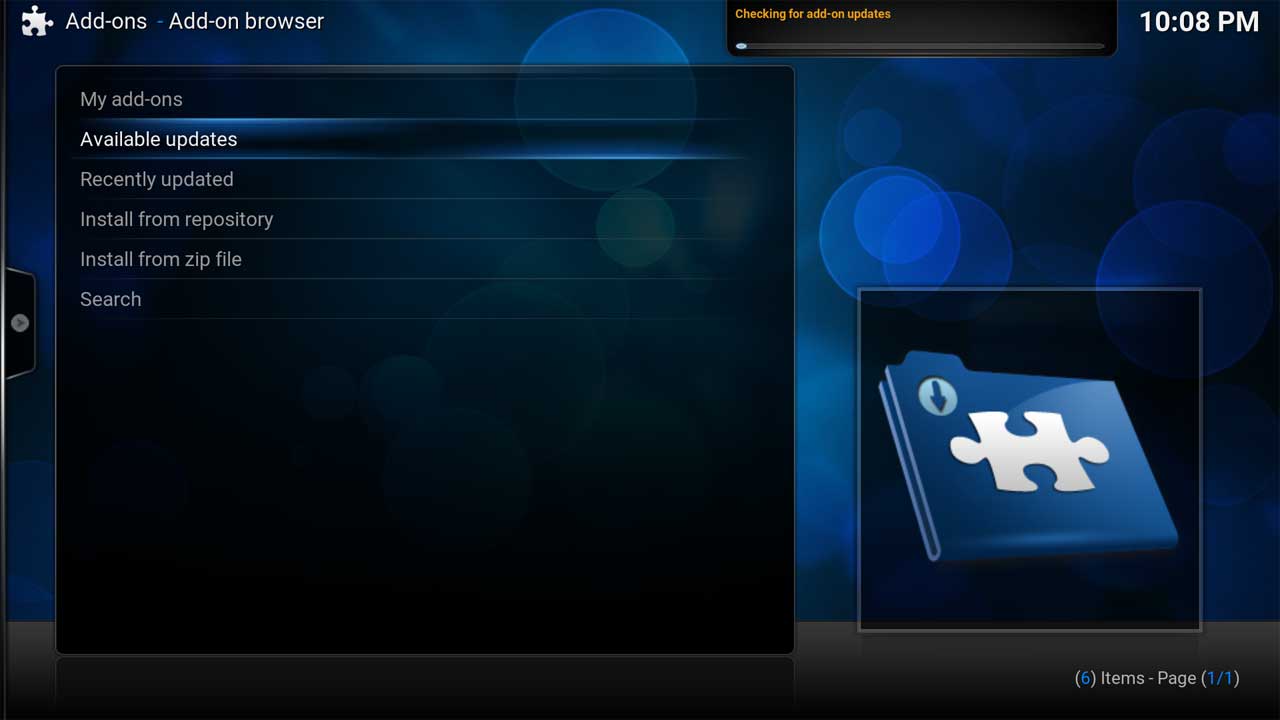
Move to the right to close the tab. If there are any updates available these will be dowloaded and automatically installed.
