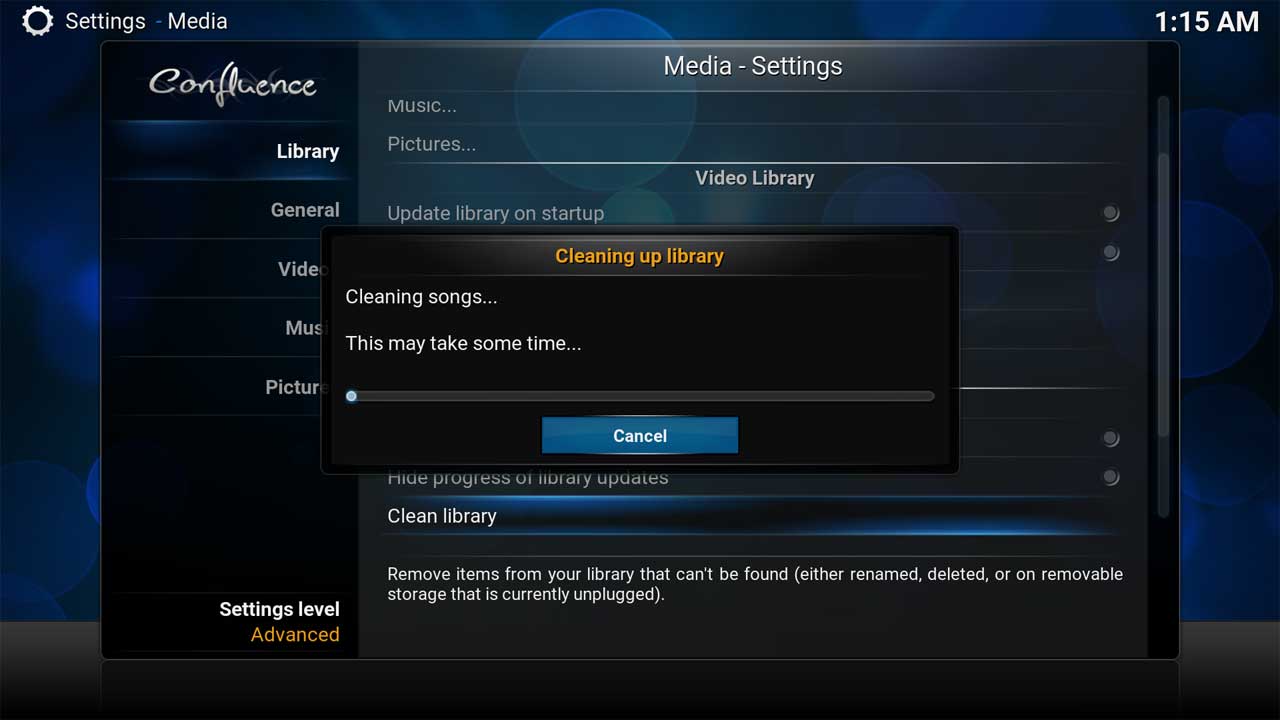Kodi Tutorial: Cleaning the Music Library
Monday 5th November 2018 1:51am
Why Clean the Music Library?
Sometimes we can delete music from the hard drive by pluging the hard drive into another computer or maybe deleting music over the network. When deleting music this way Kodi needs to be informed of these changes so that it can remove the album or song from its library.
At the Home screen navigate to and select System:
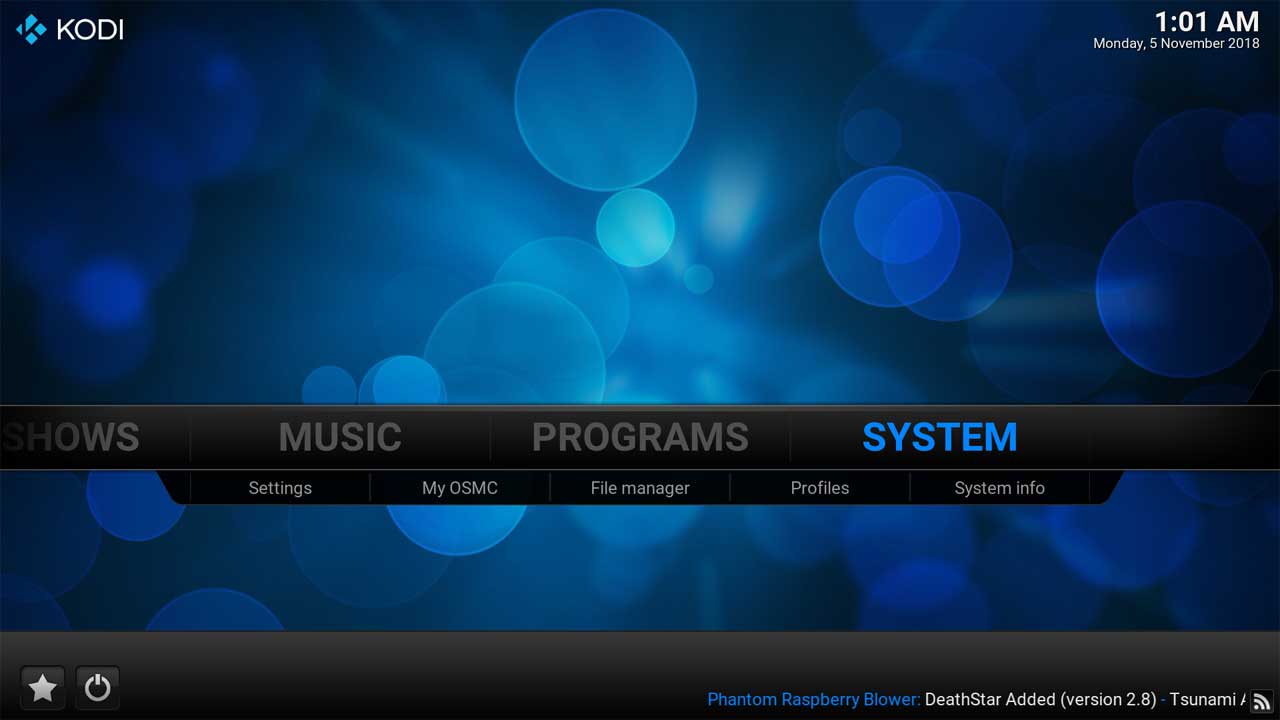
Next navigate to Media:
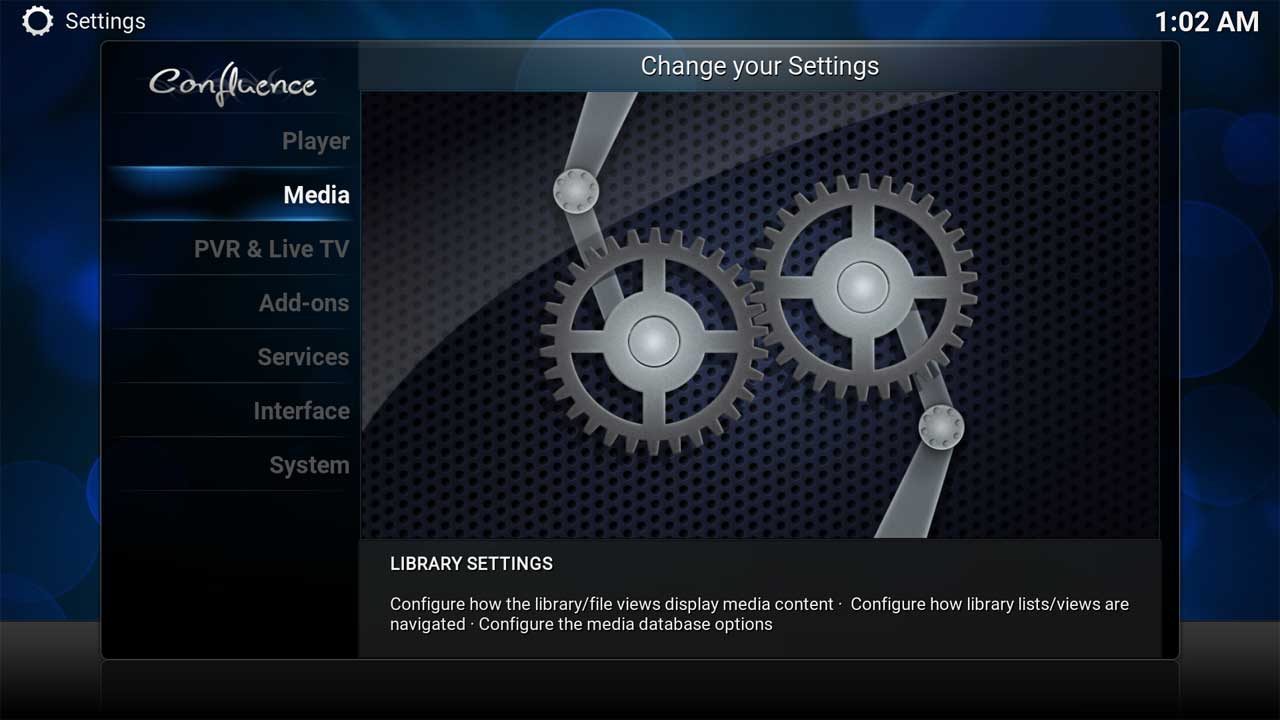
To be able to clean the video library we need to make sure we have the Settings Level set to Advanced:
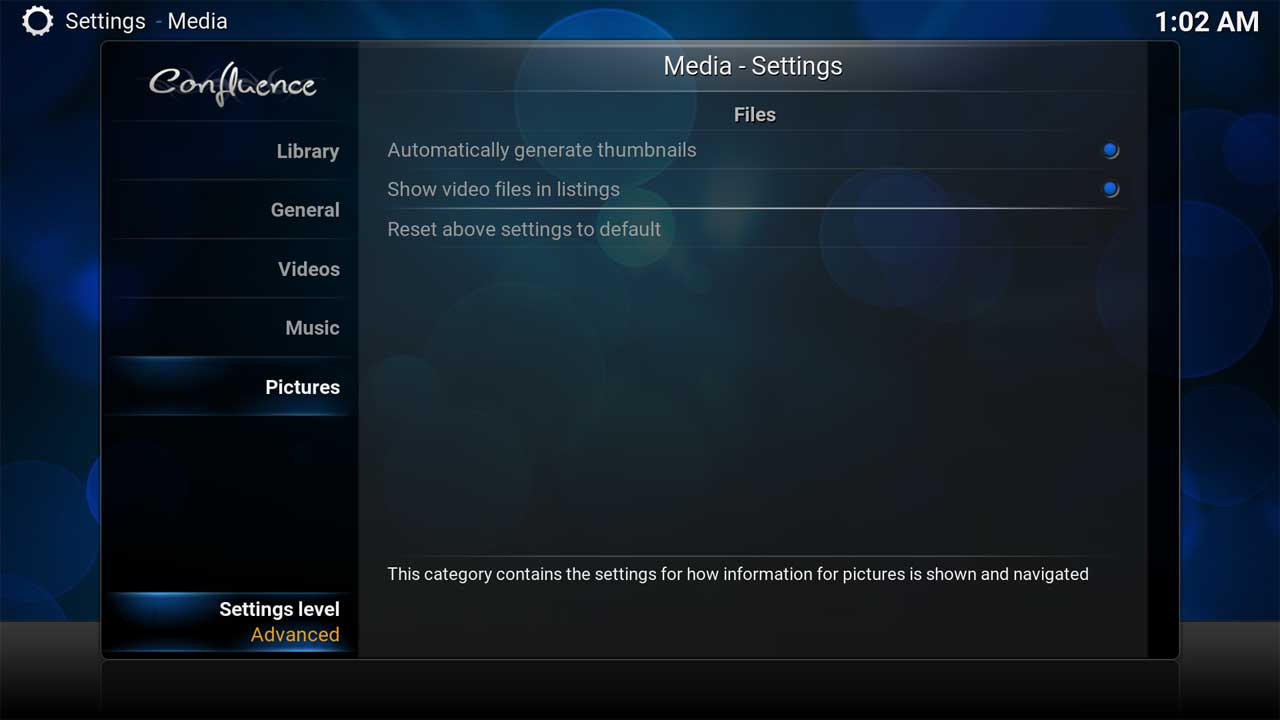
Next under Music Library section select Clean Library:
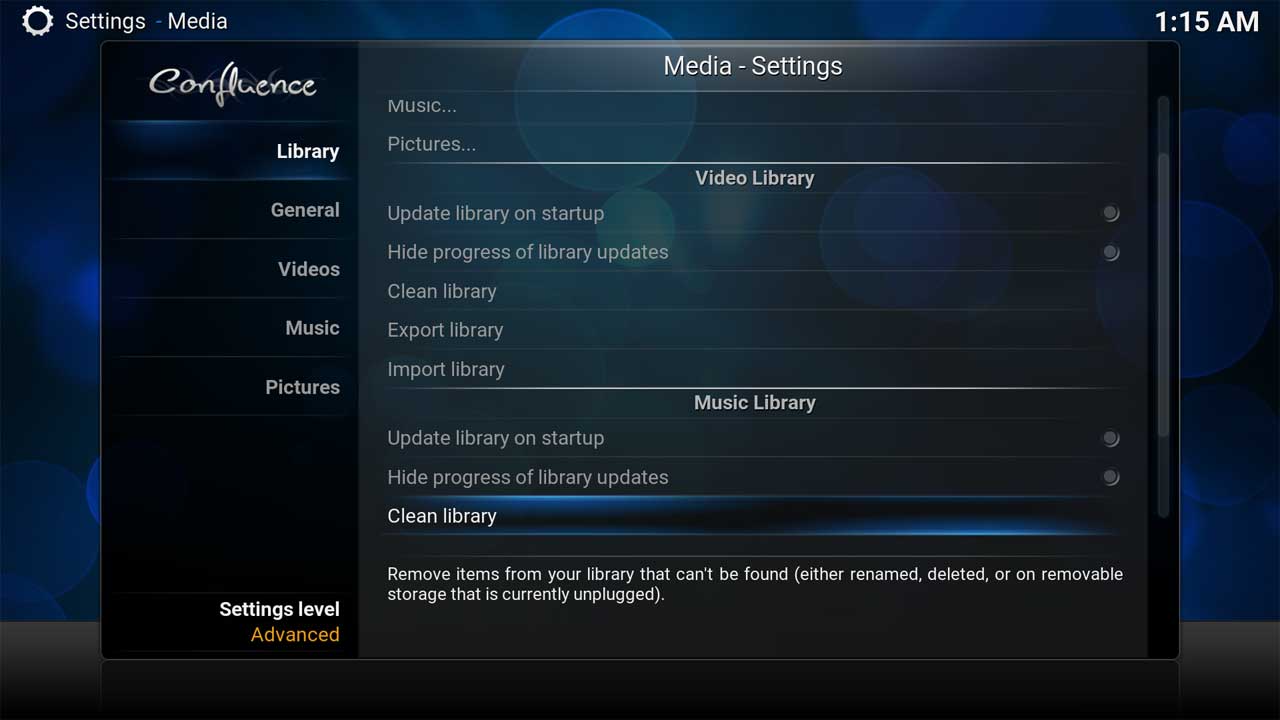
You will prompted to confirm cleaning the library. Navigate to the left and select Yes:
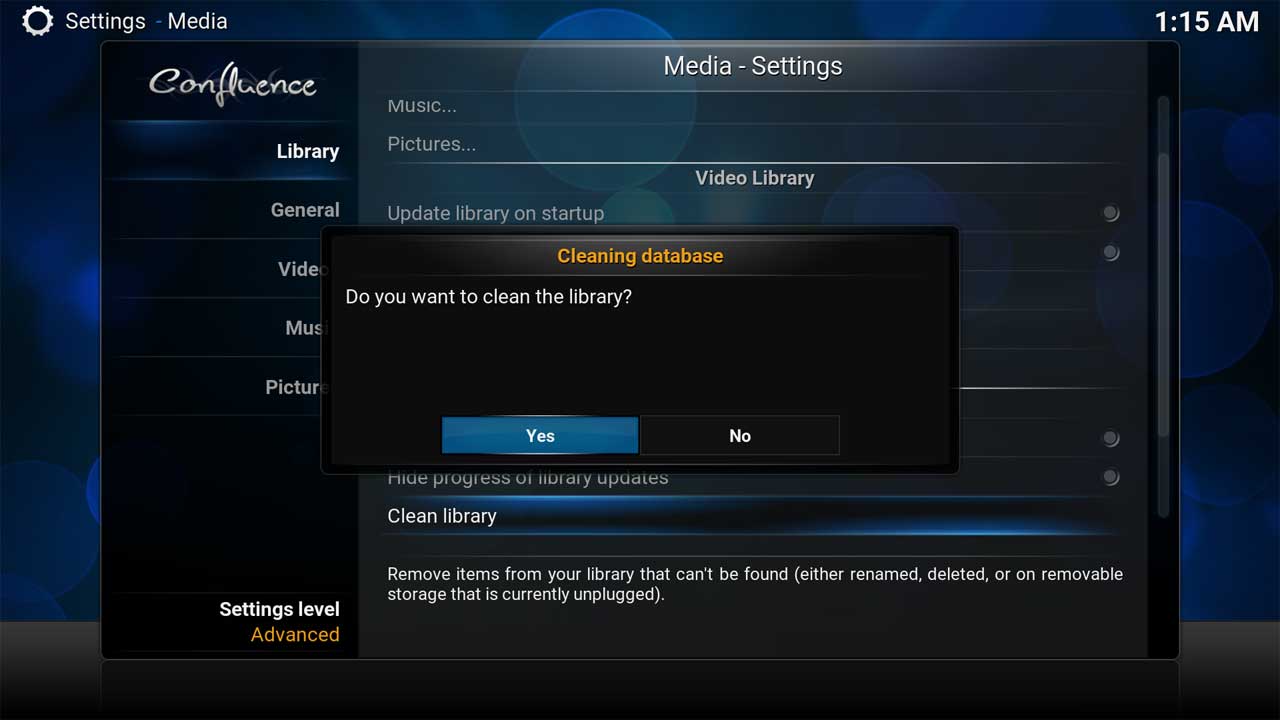
You will see the progress displayed once the clean process begins: