Raspberry Pi: Installing OSMC
Friday 12th May 2017 5:08pm
What is OSMC?
OSMC (short for Open Source Media Center) is a Linux distribution based on Debian that brings Kodi to a variety of devices. The project was founded by Sam Nazarko in 2014 and is maintained by a group of volunteers in their spare time. OSMC offers the following benefits:
- OSMC is a simple and easy to use OS. It is based on Debian, which means that it has over 30,000 packages available in its repositories which makes it very expansive.
- OSMC is quick to install. Set up an excellent HTPC experience in just minutes.
- OSMC is self-updating, which means it keeps getting better each month.
- OSMC has an applications store which makes adding new features to expand your HTPC experience simple.
Installing OSMC
OSMC can be downloaded for all supported platforms on their official Download page here.
The OSMC web page features a GUI based utility to download and install OSMC on to a variety of platforms. This utility can be run on Windows, Mac OS X and Linux based computers.
Place your SD card into your computer and run the OSMC installer you have just downloaded. If your SD card has been used previously for something else you may need to clean the SD card first:
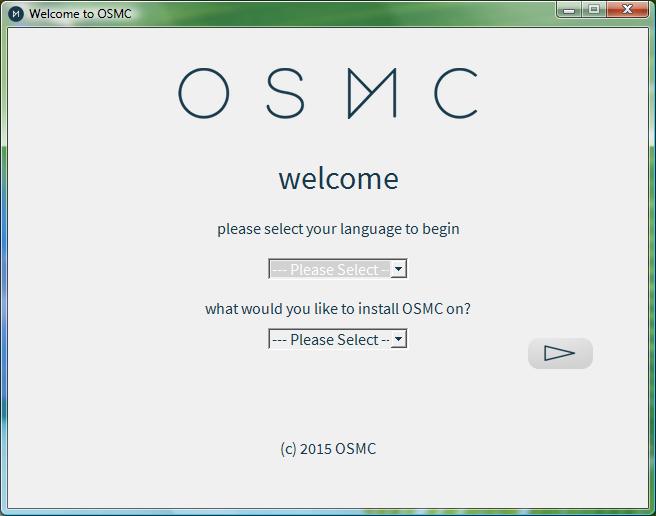
Select both the language and the type of device you wish install onto. In this example I have chosen English and Raspberry Pi 2/3:
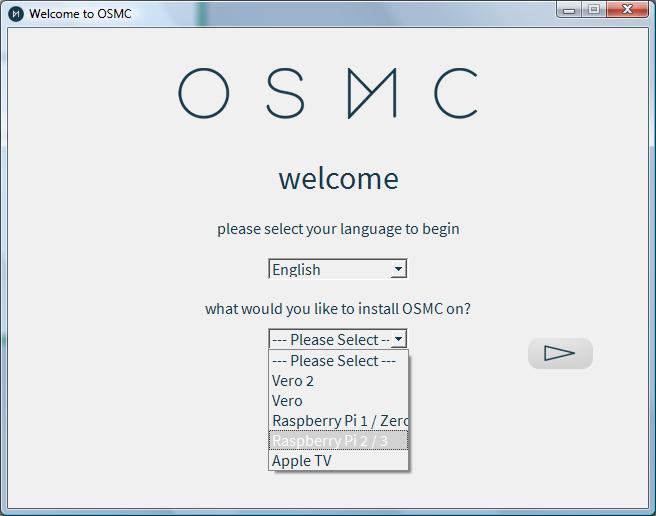
Next select the lastest version of the software from the drop down list:
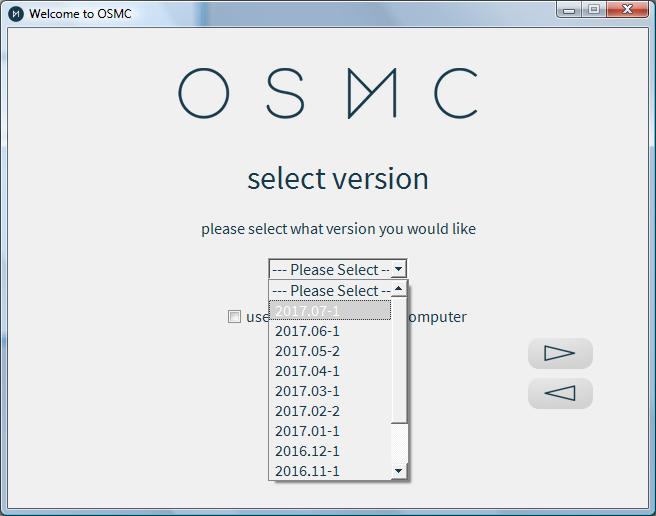
Select to install onto the SD card:
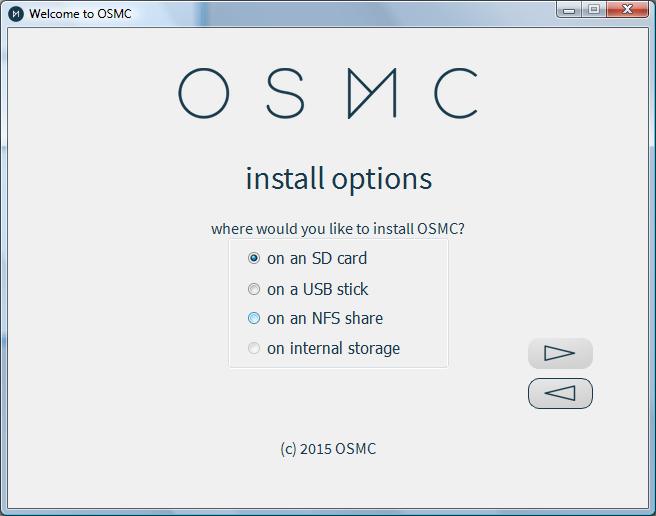
Select how the Raspberry Pi will connect to the local network:
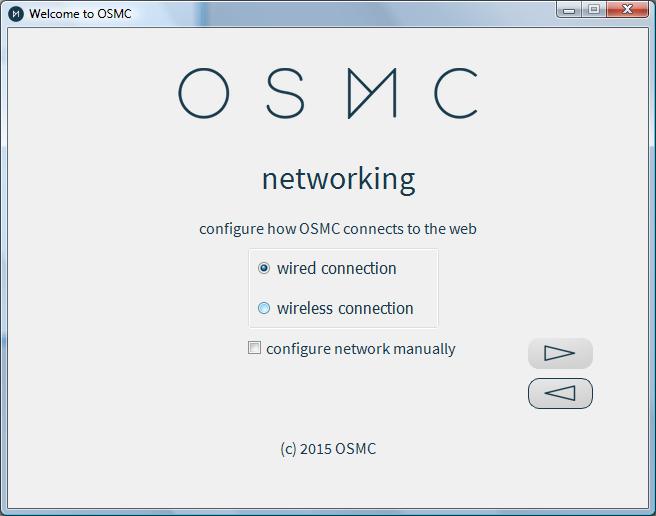
Select your SD card reader from the list.
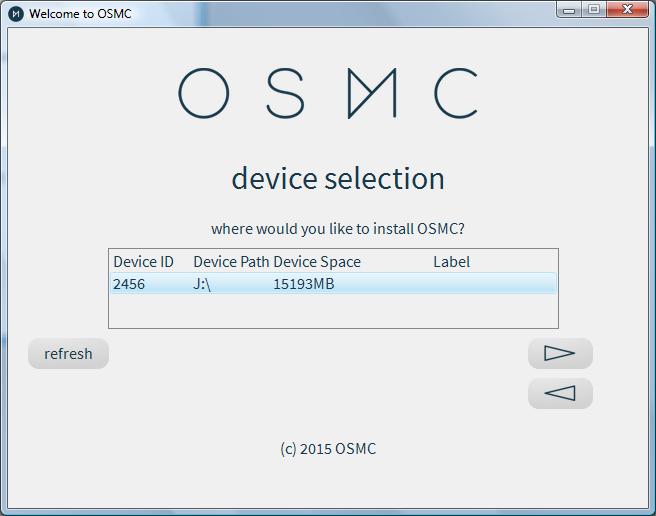
Click accept to continue:
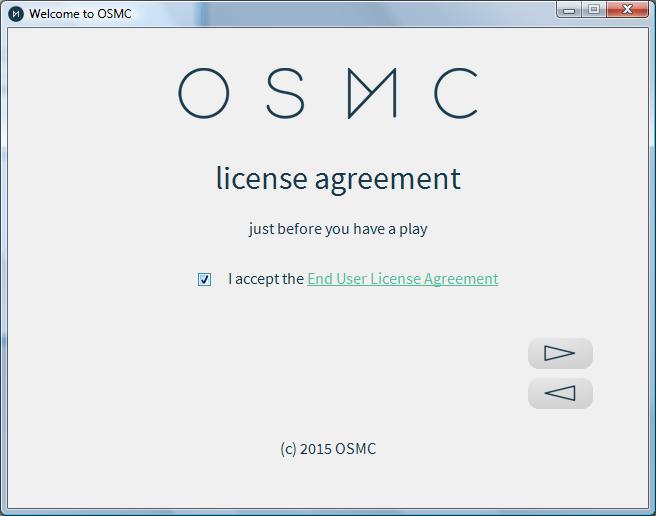
The lastest version of the software will now be downloaded and extracted:
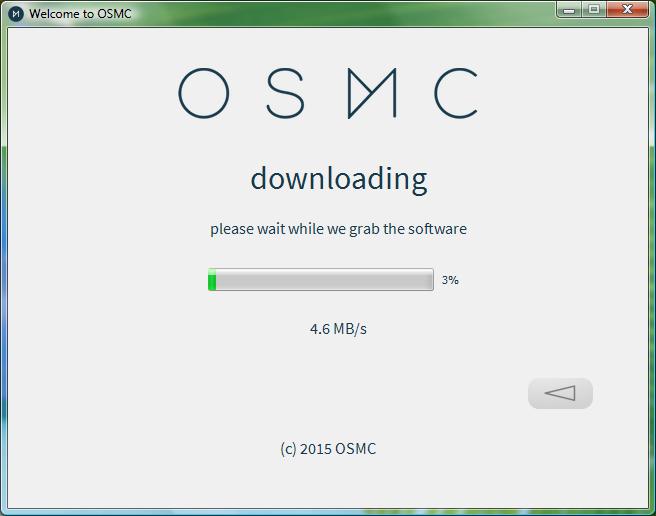
Click onto Yes to proceed:
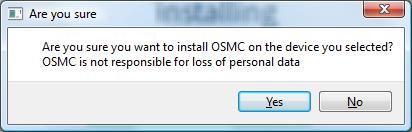
The installation procedure will now be written to the SD card:
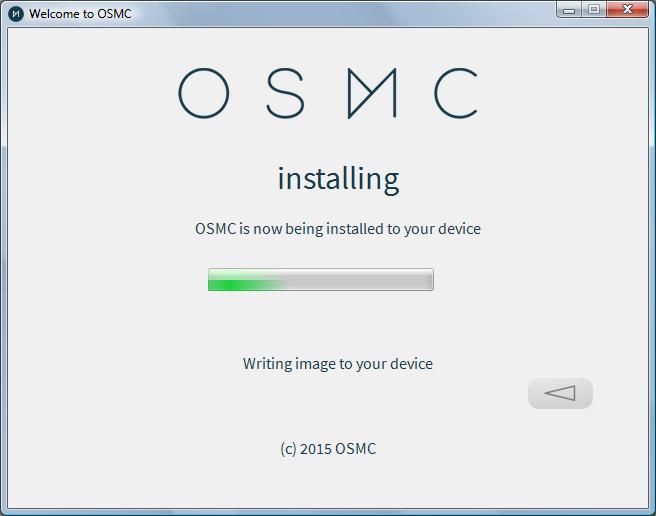
If all has gone well you will see the following congratualtio. Select quit and remove the SD card from the PC:
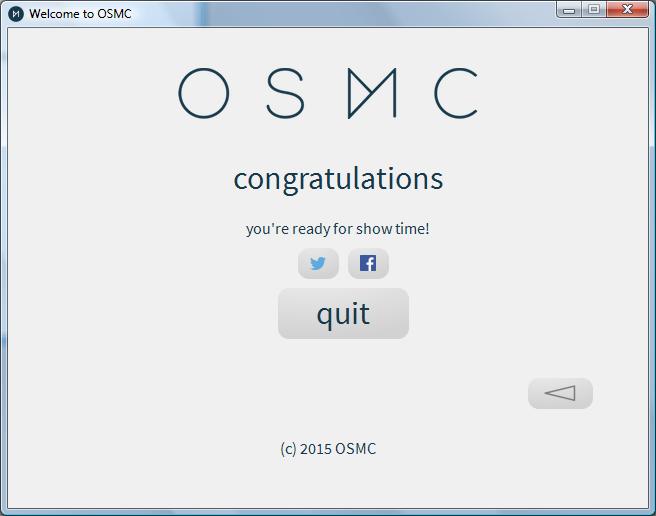
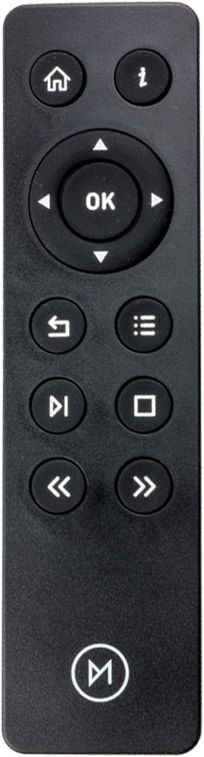
OSMC Remote
Place the SD card into the Raspberry Pi; connect the network cable (if applicable) the HDMI cable and finally the power cable. If you TV is CEC (Consumer Electronics Control) enabled the remote control that comes with the TV should work with the Raspberry Pi. If you TV is not CEC enabled you’ll need to connect a USB keyboard or you can purchase an IR remote control. I recommend the official OSMC remote control which can be purchased from the OSMC website for £16.99:
When the Raspberry Pi boots up you should see the OSMC splash screen on the TV with a progress bar saying ‘Formatting Device’. After the format completes the Raspberry Pi will reboot:
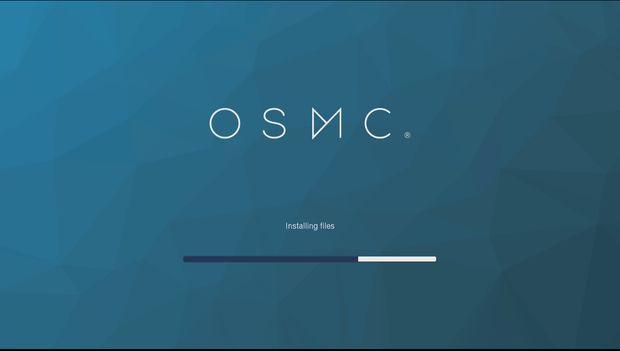
When OSMC starts for the first time we will need to choose the language settings; select ‘English’ and confirm your choice by clicking onto ‘Yes‘:
Next choose your location by selecting ‘Europe’ and ‘London‘:
