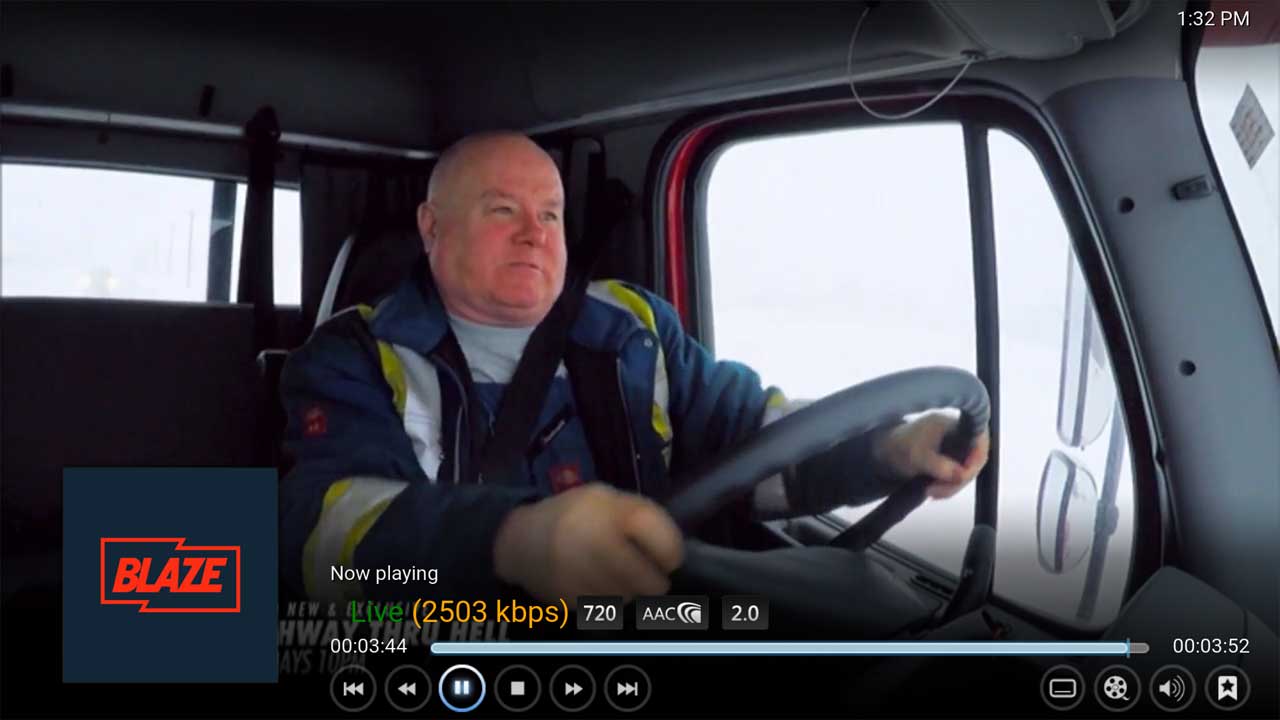Kodi Tutorial: Blaze TV
Tuesday 2nd October 2018 3:31pm
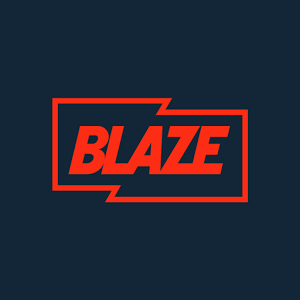 Watch Blaze live and on Demand
Watch Blaze live and on Demand
BLAZE™ is an entertainment channel which celebrates people who achieve the extraordinary through determination, courage and a hint of maverick spirit. American by nature, but distinctly British by nurture, it raises the flag for real people who boldly follow their own path.
Blaze TV is an addon used to access on-line video streaming of Blaze programmes; offering catch-up TV of recent programmes and streams live broadcasts of Blaze being broadcast to residents of the UK.
At the Video Add-ons screen select the Blaze TV add-on. The first screen that is displayed when using this add-on offers various methods to find the programmes you’re looking for:
Catchup
The Catchup menu displays the most recent programmes shown on Blaze. At the main menu select ‘Catchup‘:

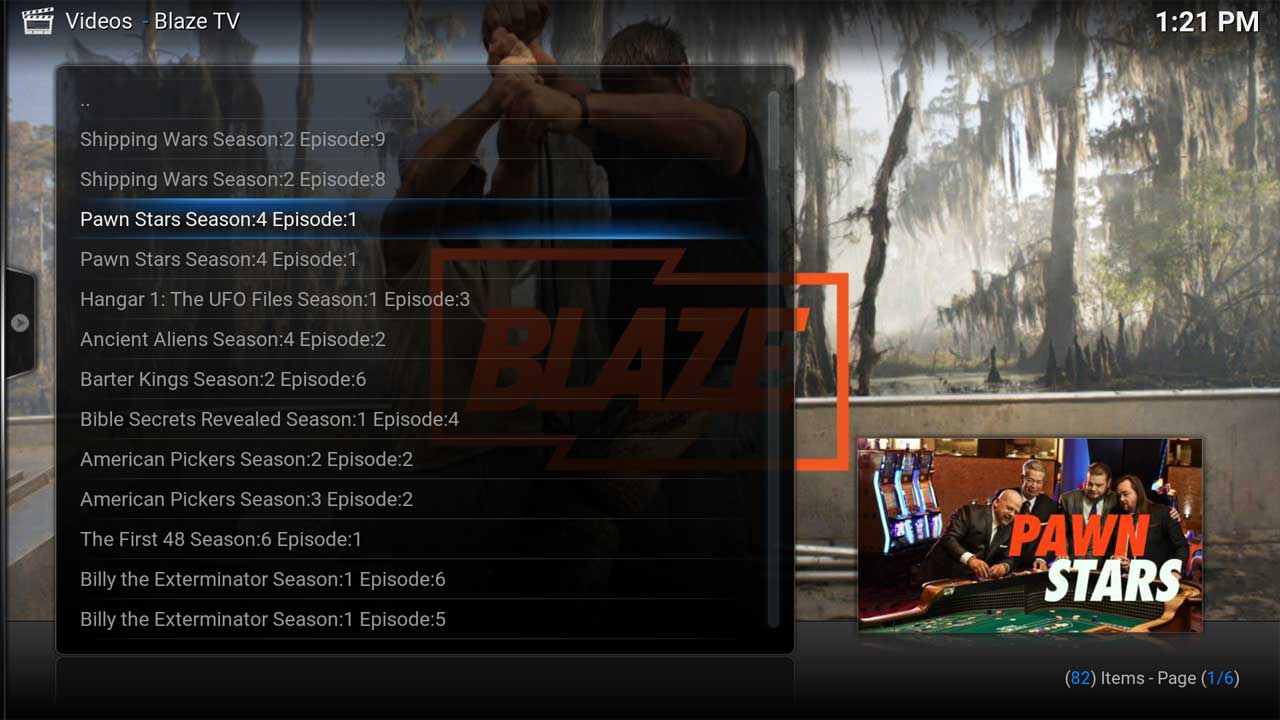
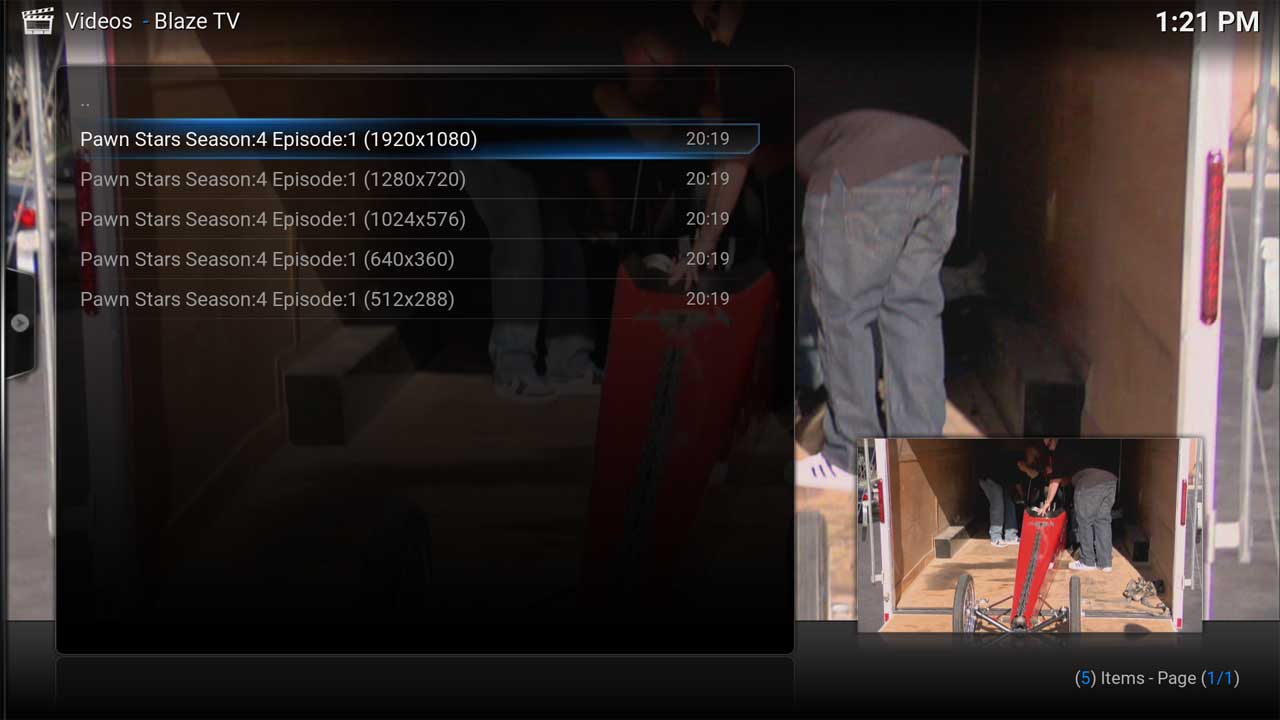
After selecting the stream will start playing:
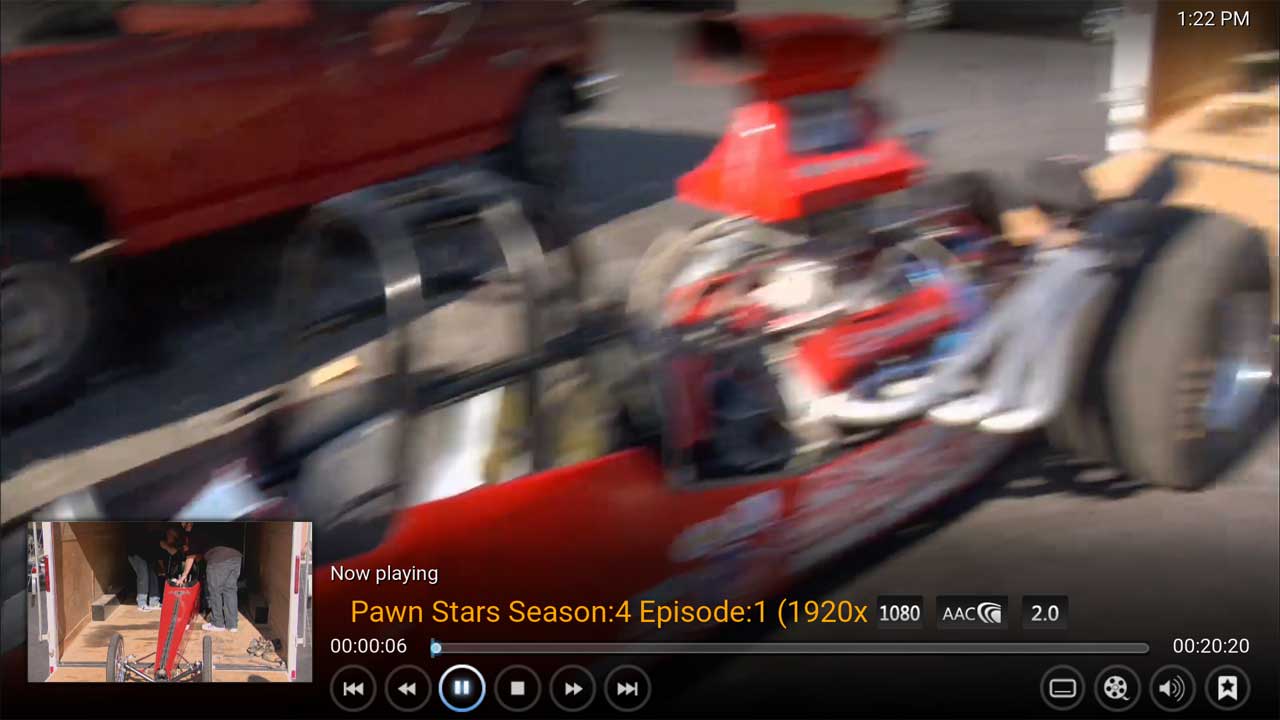
Series
The Series menu displays all the programmes available grouped into each series. Click onto ‘Series‘:
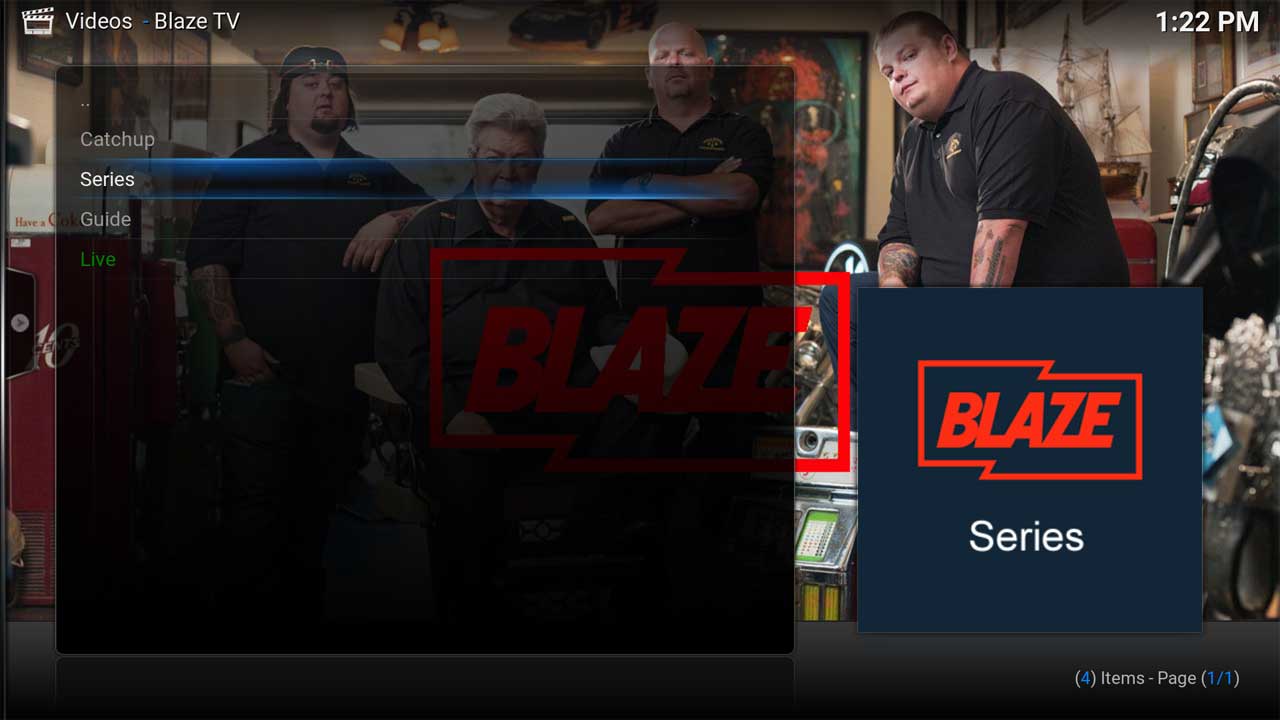
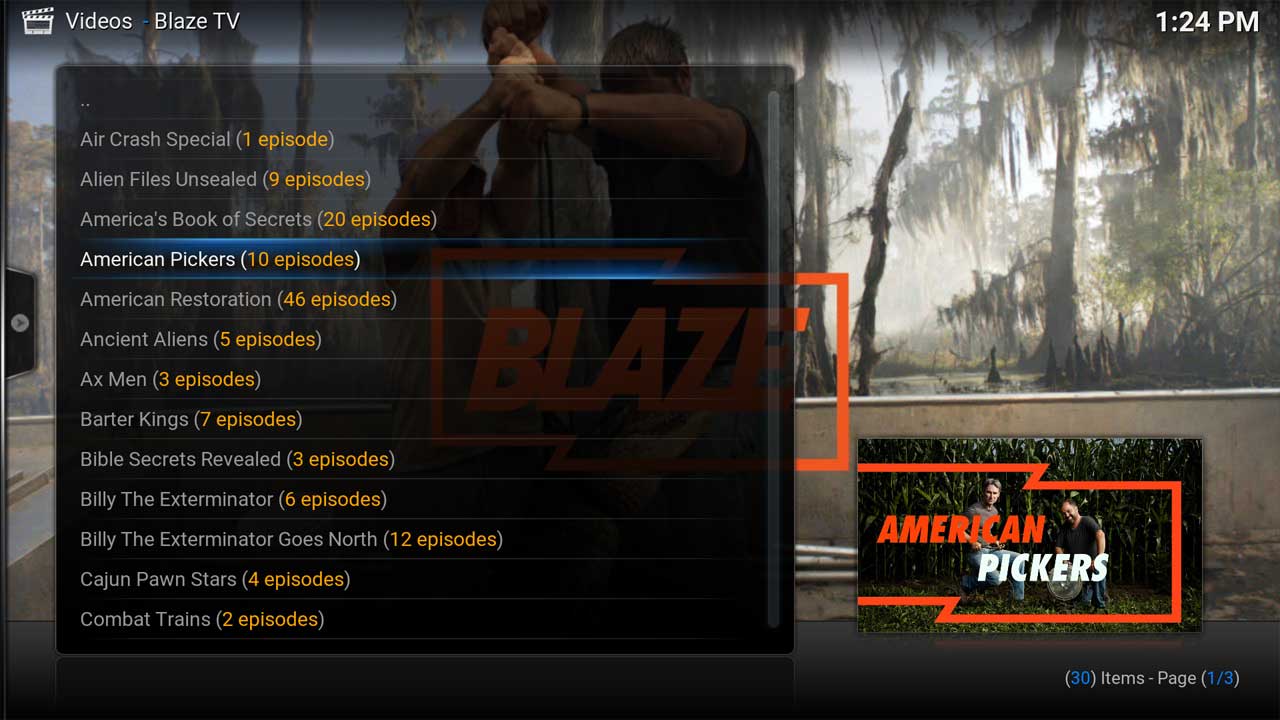
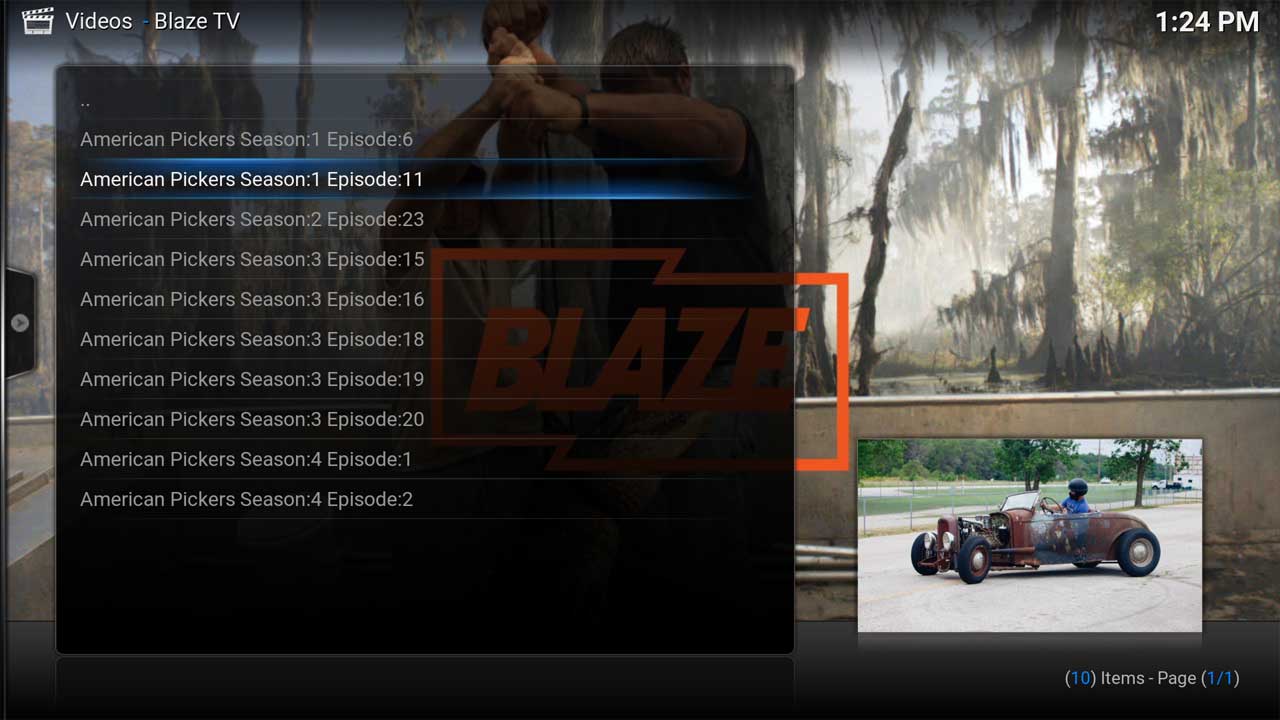
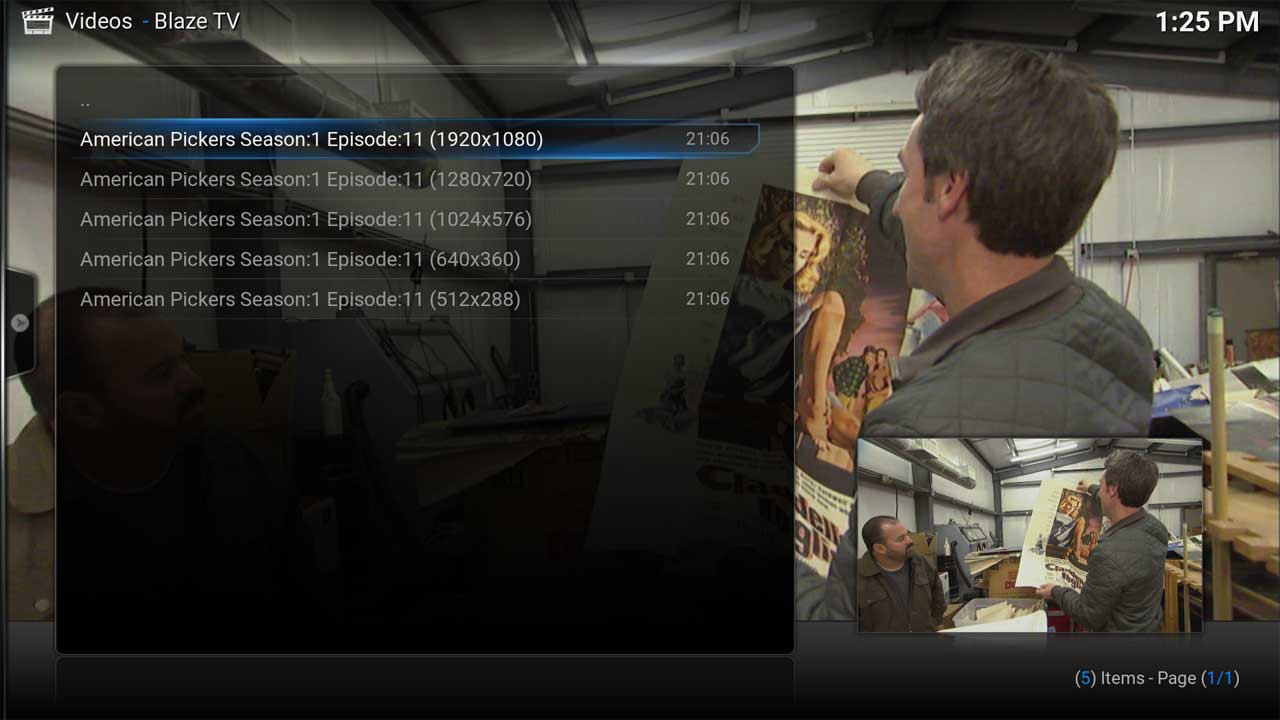
After selecting the stream will start playing:
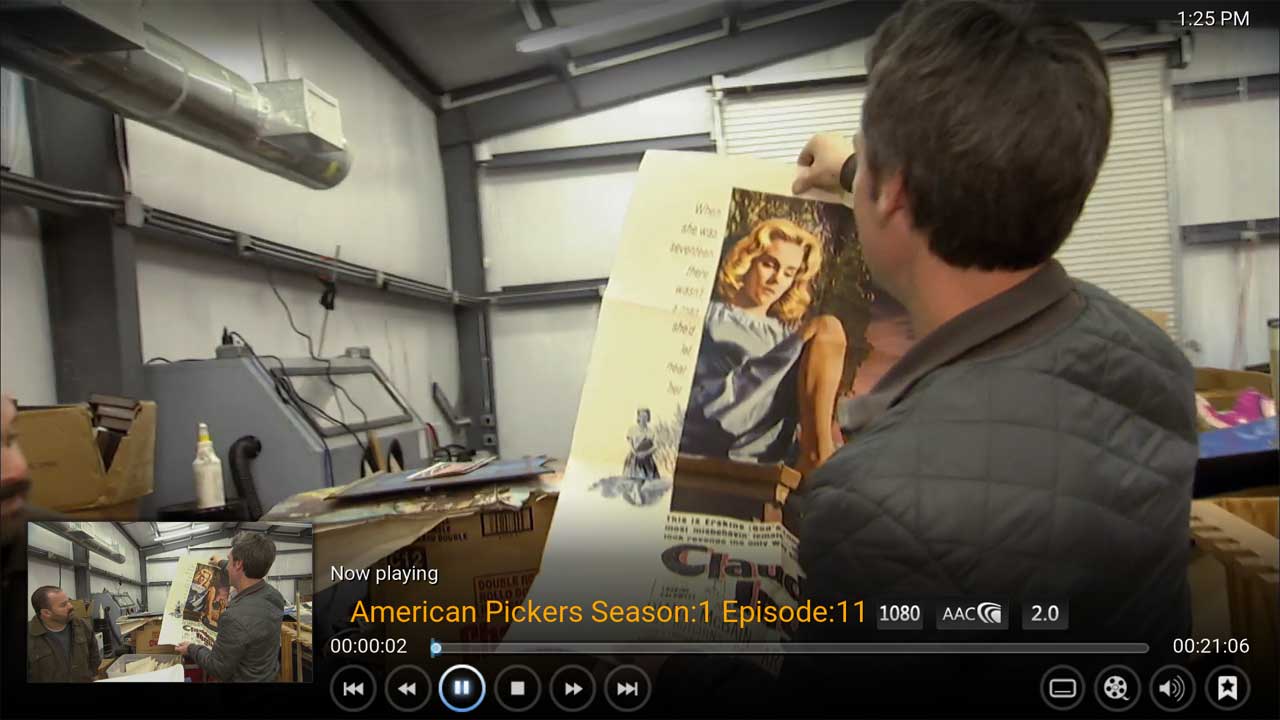
Guide
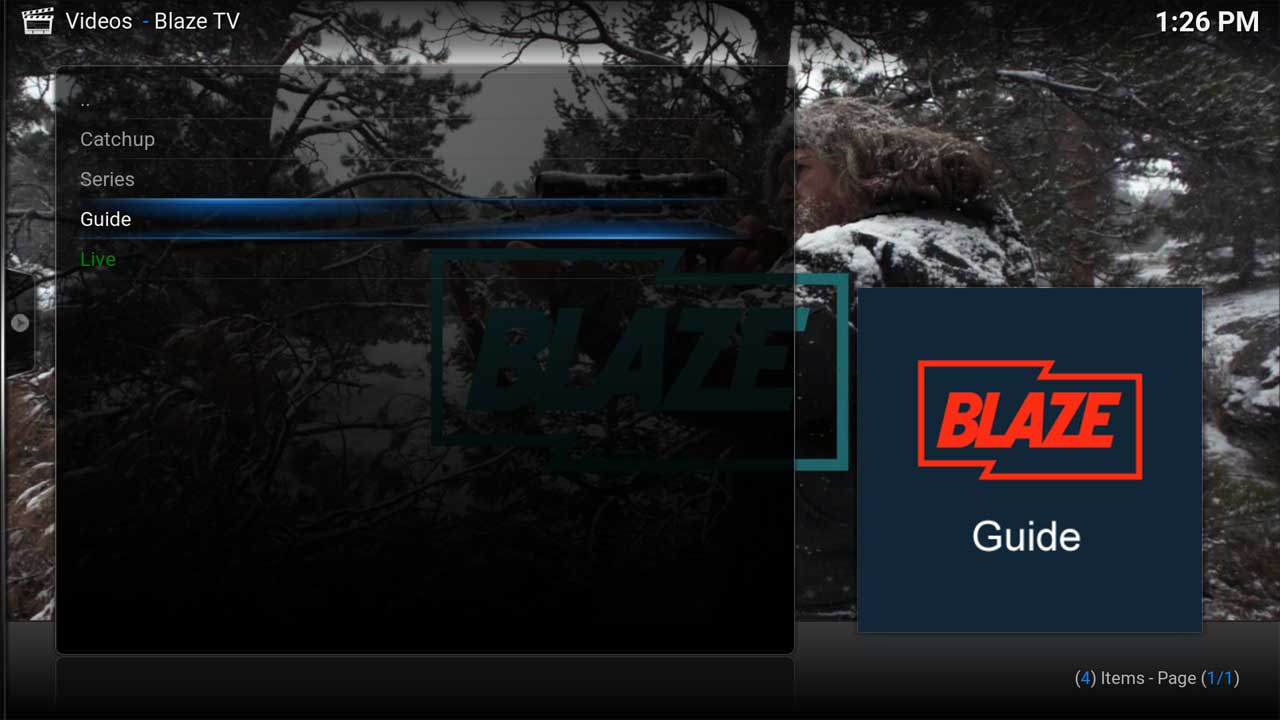
You now have the option to select each day during the past three days and over the next six days. Choose the day you want to see:
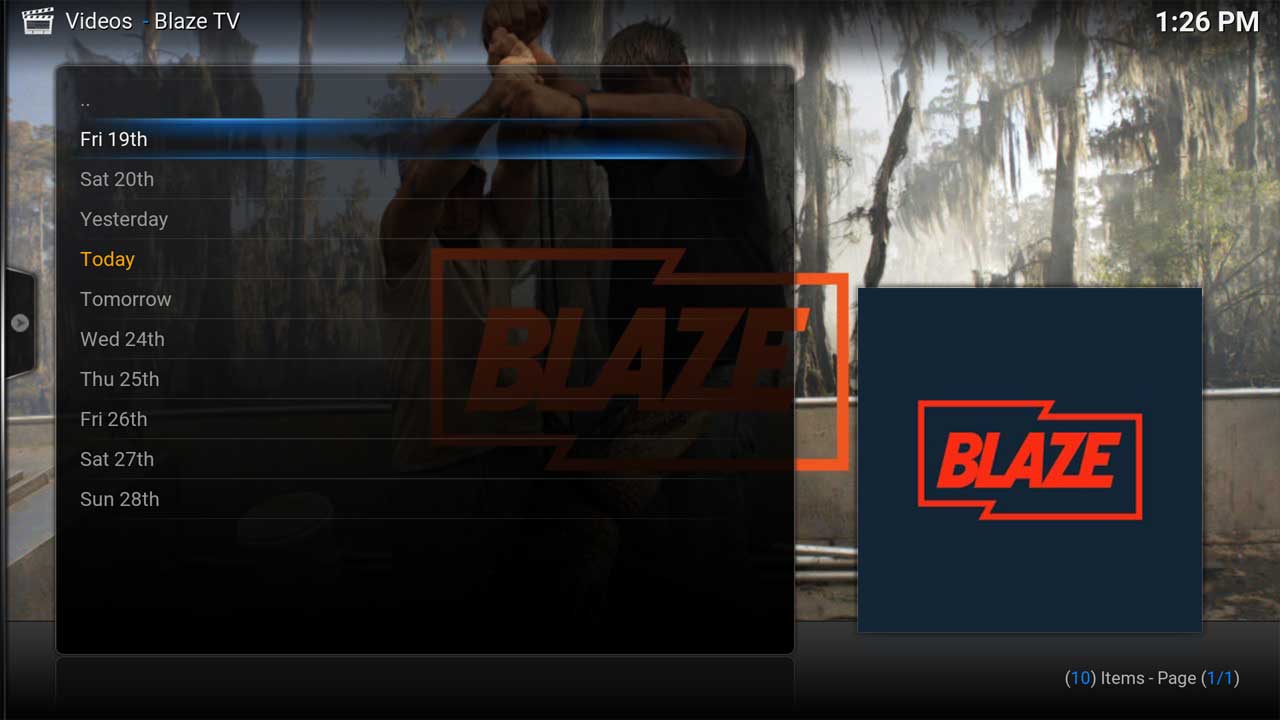
After selecting the day the programmes are listed in chronological order showing the most recent programmes at the top:
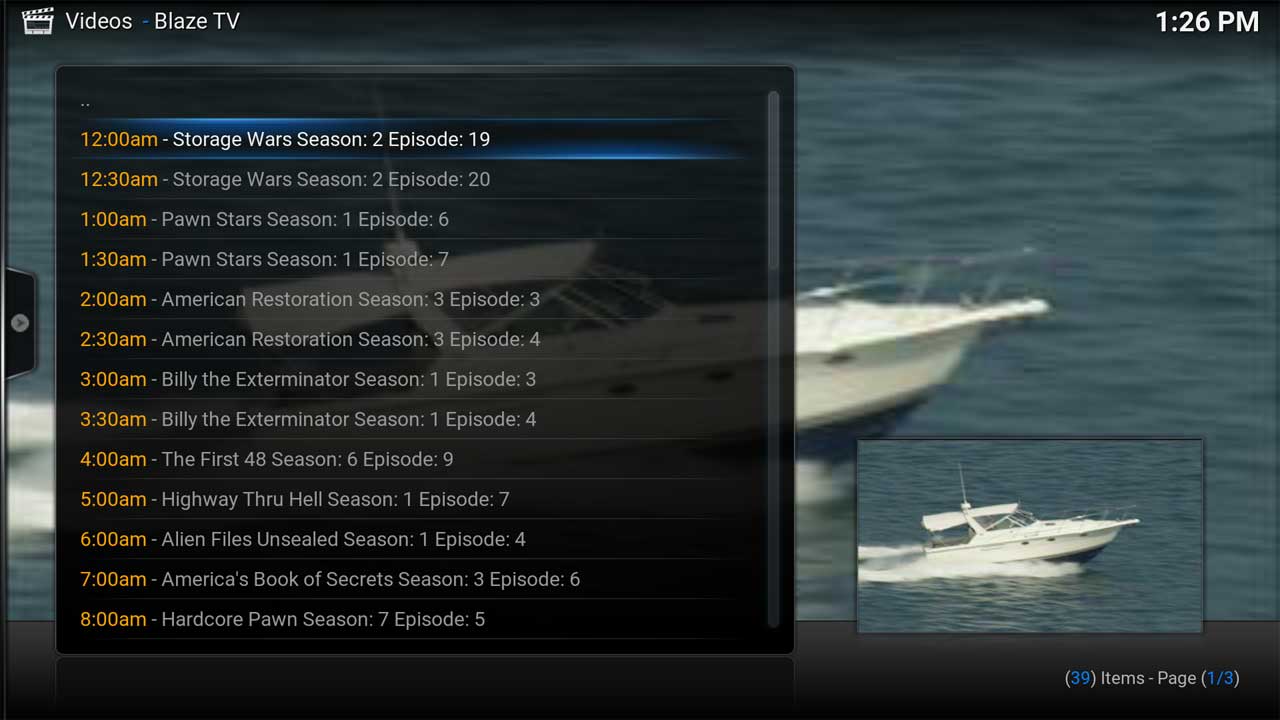
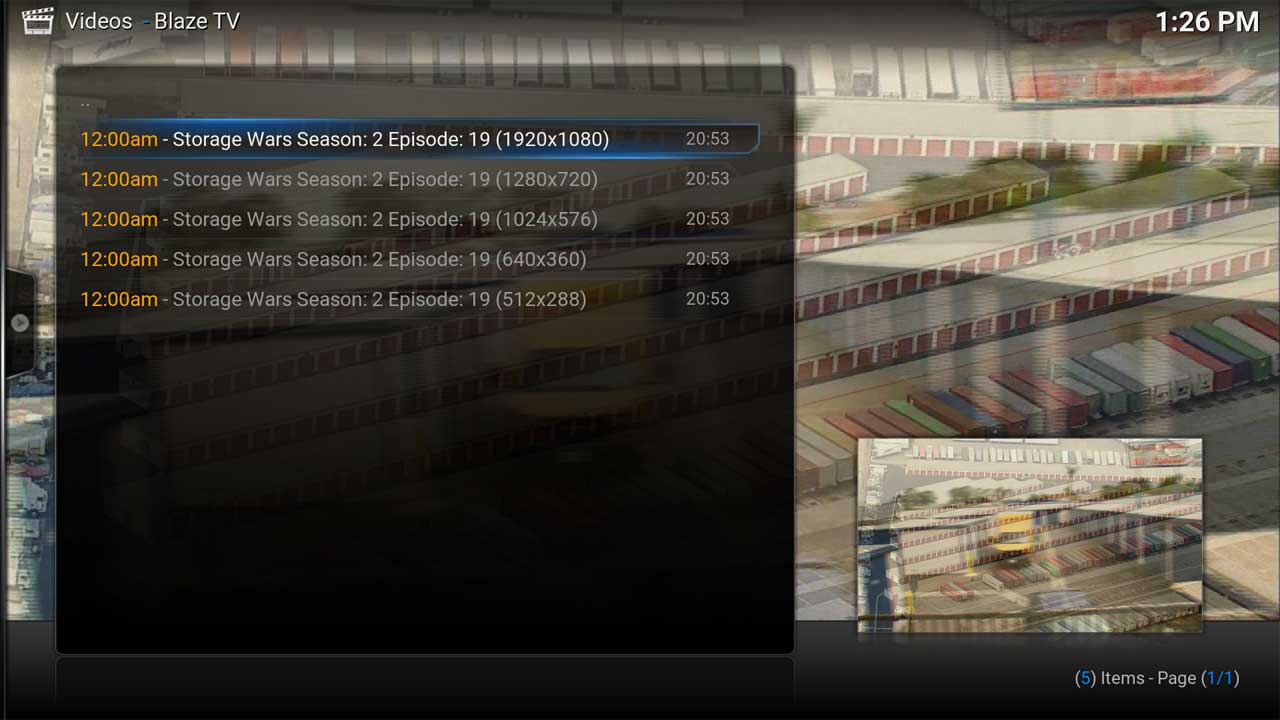
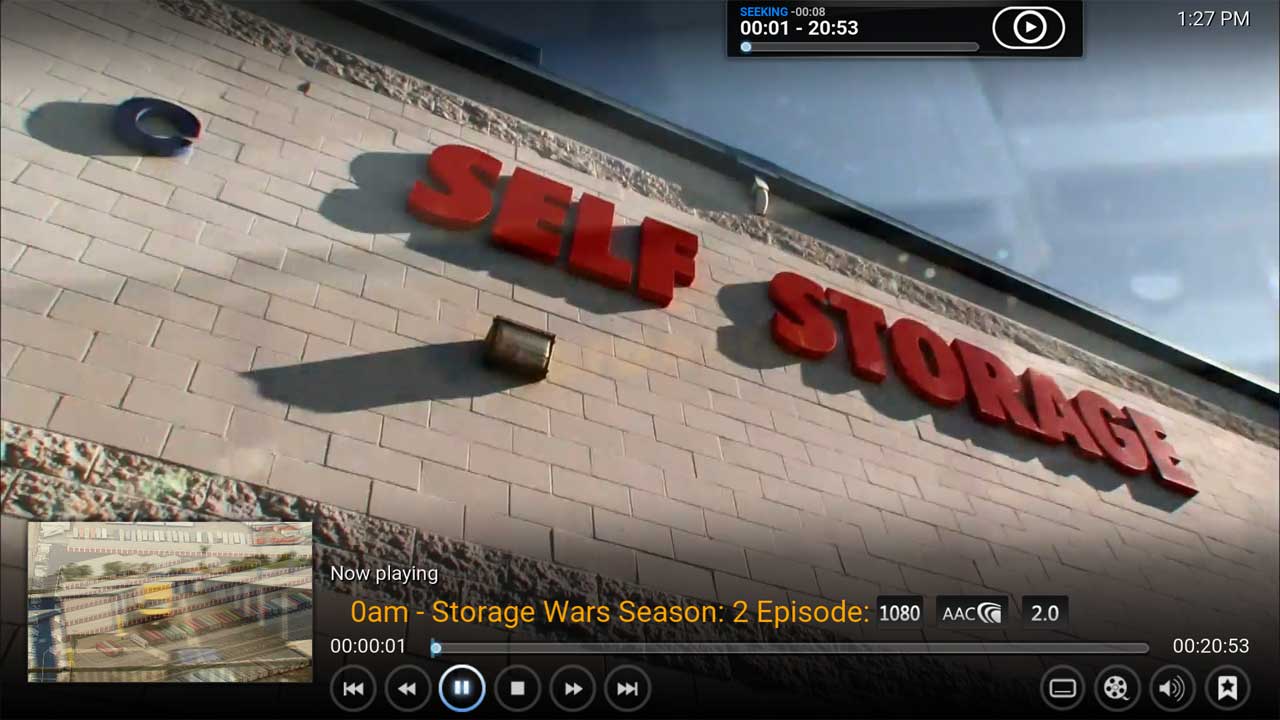
Live
The Live menu option shows the current programme being broadcast:
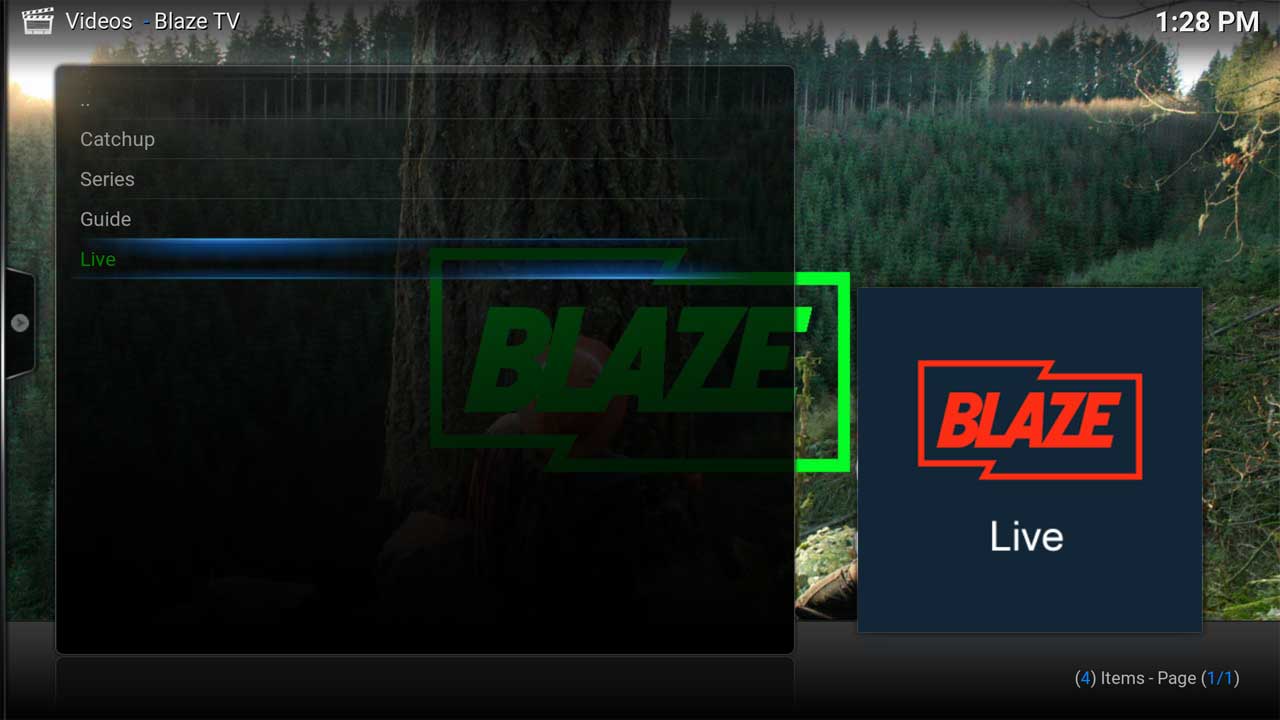
Choose the stream quality:
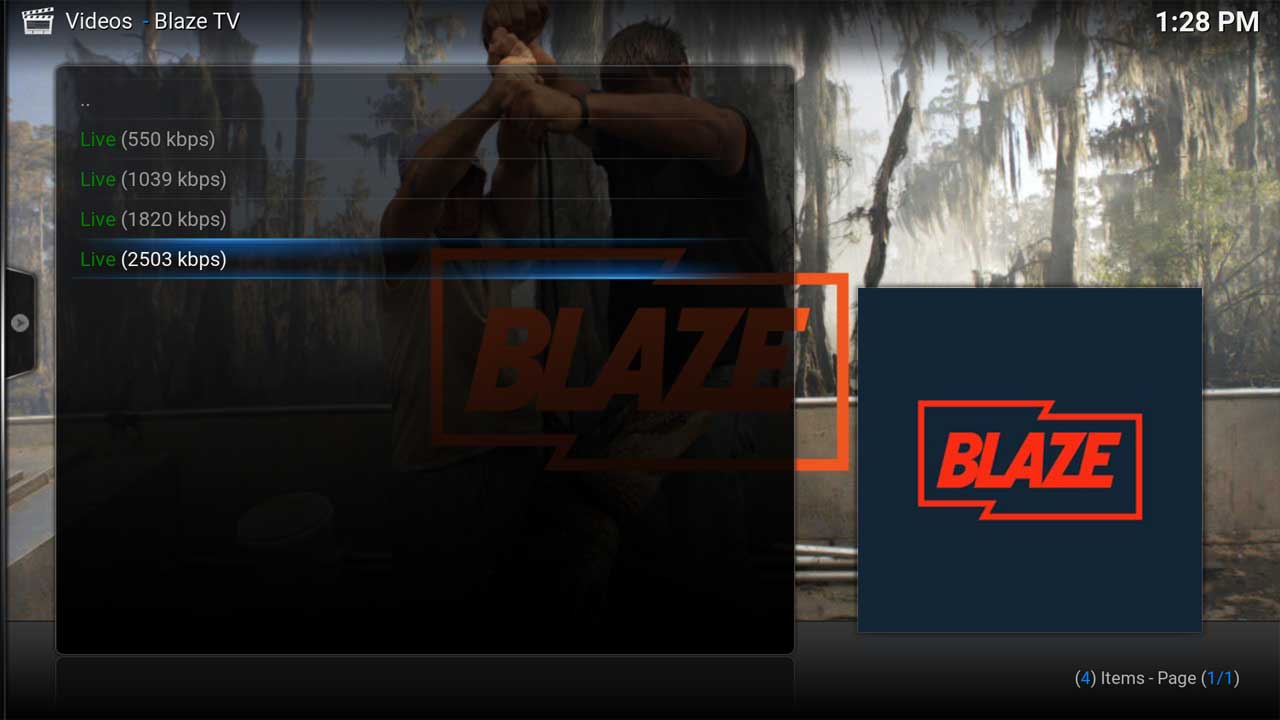
After selecting the stream quality the programme will start: