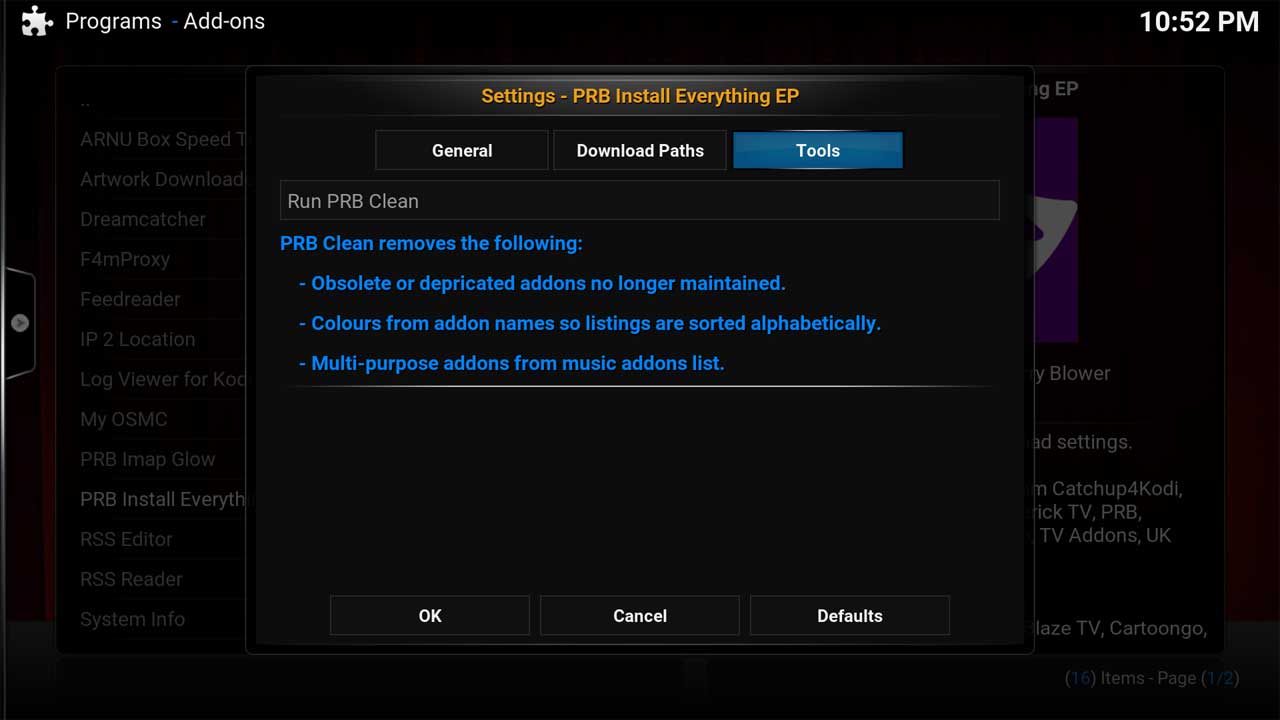Kodi Tutorial: PRB Install Everything EP
Monday 26th November 2018 1:39am
![]()
PRB Install Everything EP (entertainment pack) is an addon that forces some addons to be installed and stops the removal of these addons.; it works in partnership with the PRB Clean addon which is responsible for removing addons that become obsolete or depricated. By combining these addons it is possible to keep Kodi upto date with the latest working addons.
Over time it has evolved to include the following functions:
- Setting up an external hard drive or network drive as the location for downloading media files.
- Setting the download locations for included addons that have the option to download.
- Manually run the PRB Clean addon.
Some addons allow the downloading of media files but require the user to manually set the download directories for each one. PRB Install Everything automates this with just a few clicks it will:
- Create Folders:
- Addons, Backups, Movies, Music, Pictures, Screen Shots, TV Shows
- Define the default locations for the above folders.
- Modify the download location settings for addons that have a download option to these folders.
NOTE: To setup a network drive on Kodi upto version 18 requires you to define each download path manually for Addons, Backups, Movies, Music, Pictures, Screen Shots and TV Shows.
At the Programs menu select PRB Install Everything EP:
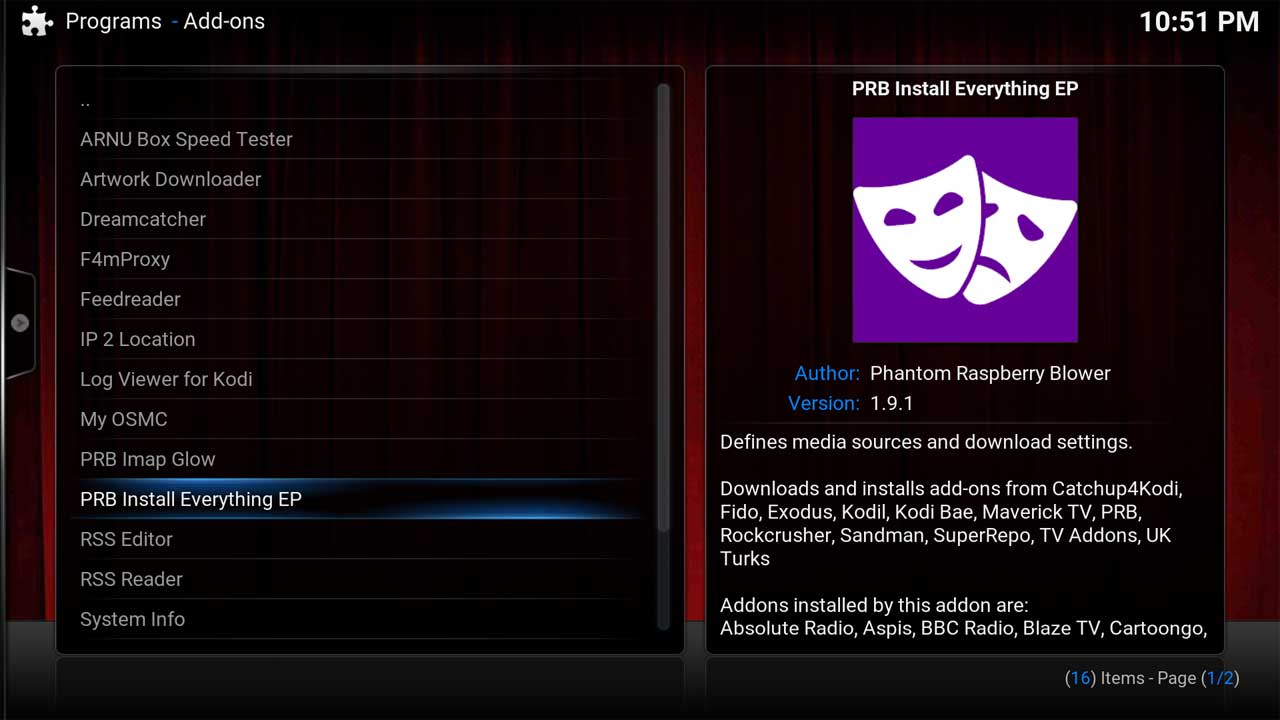
At the settings page on the General tab navigate down to and select the Media Source:
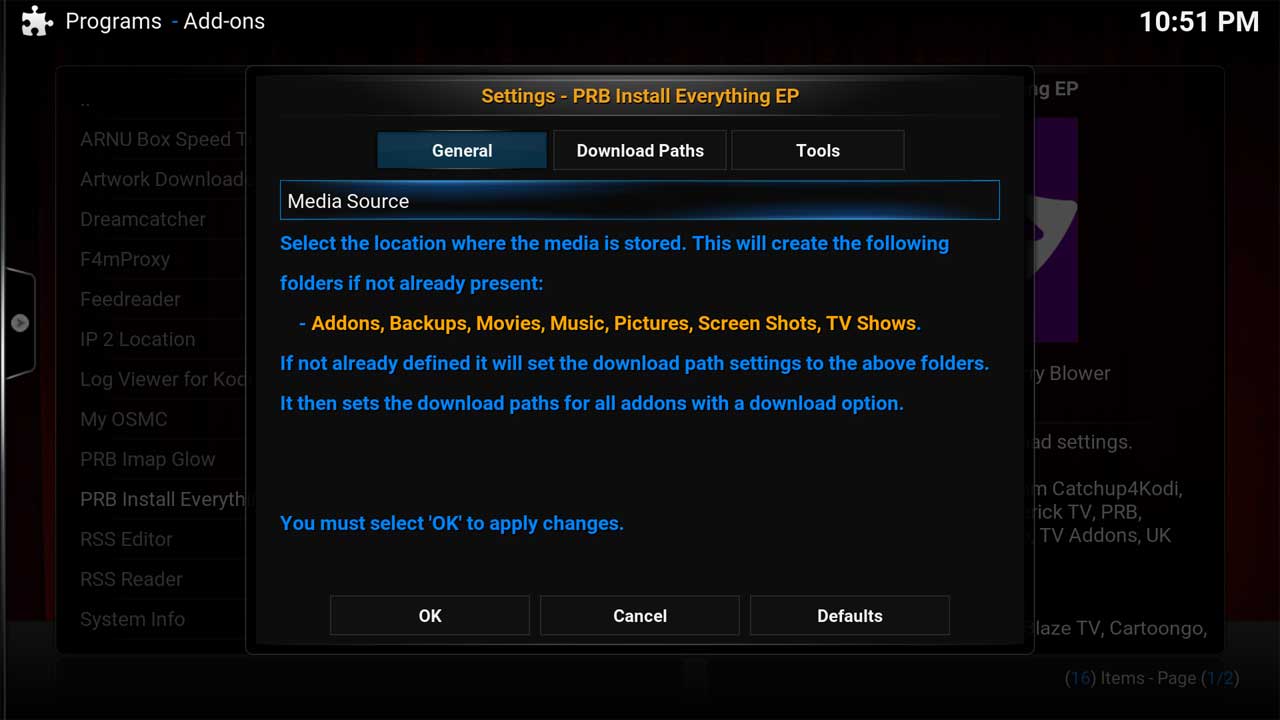
Now browse to where your hard drive is located and select. In this example the hard drive is called ‘My Media’:
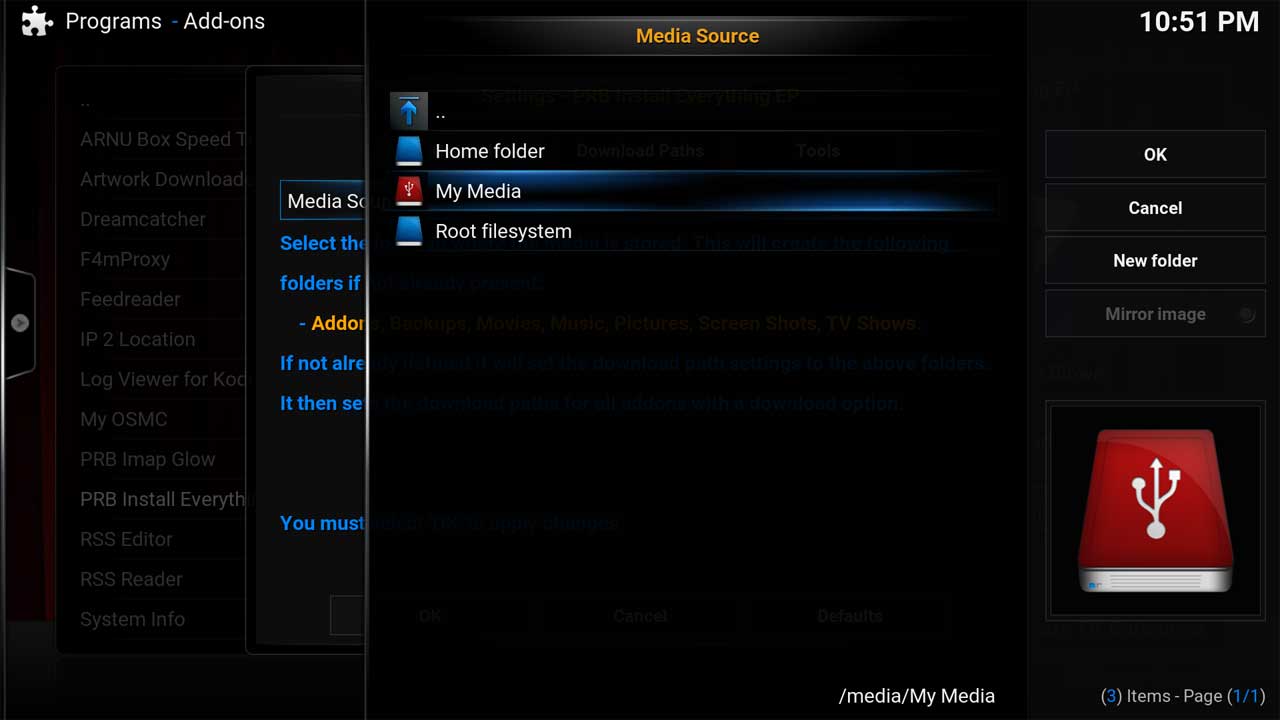
Next navigate to the right and select the OK button:
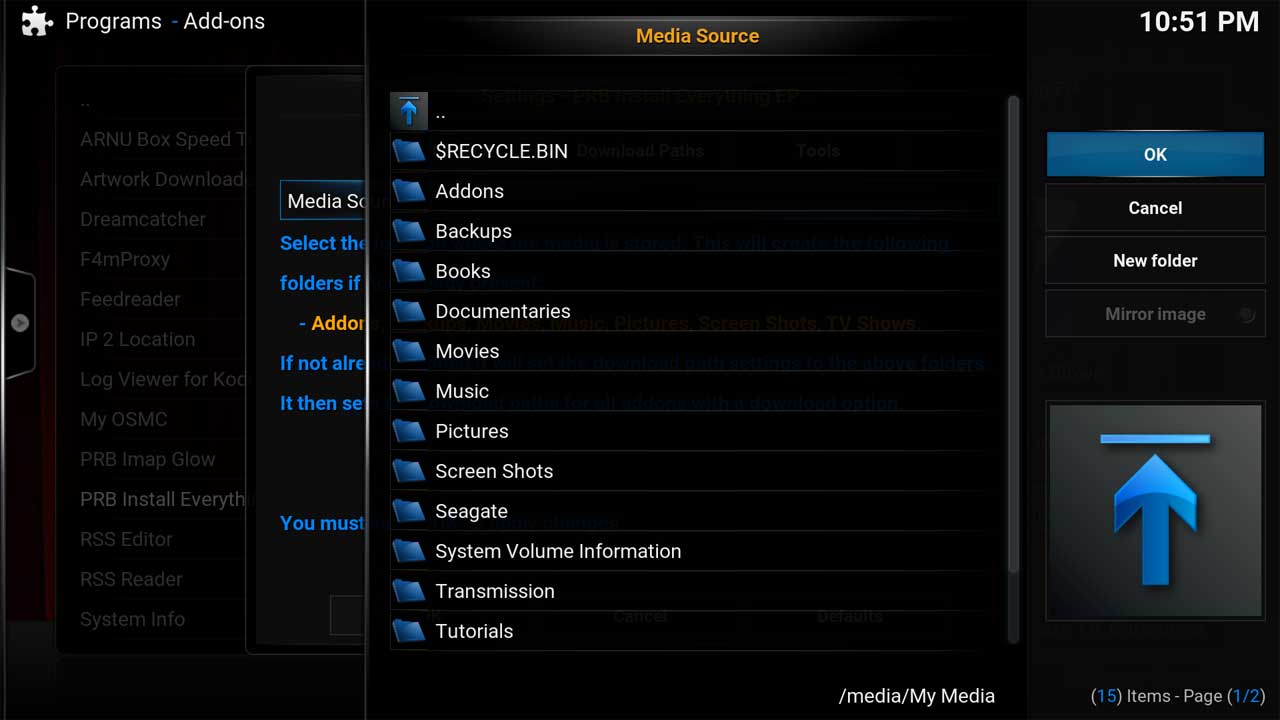
After selecting the media source you will see a Summary window appear giving a description of what folders were created, what download paths were set and a list of addons that allow downloads were set:
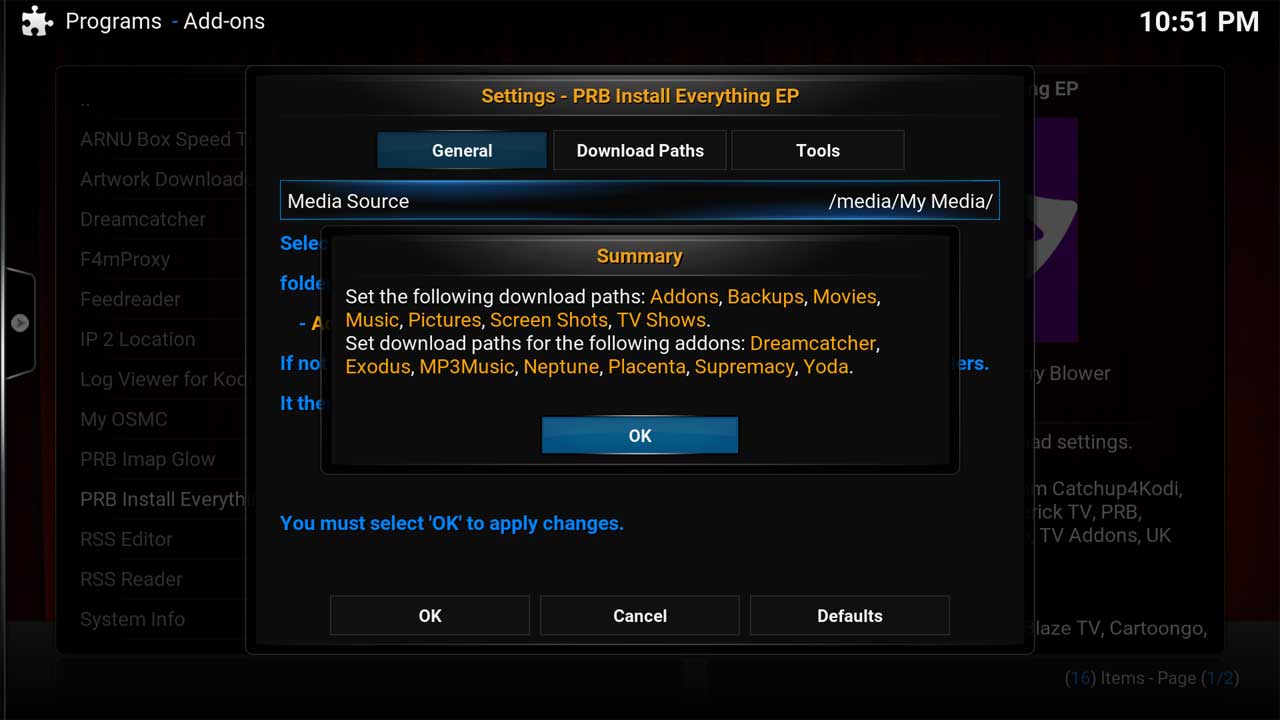
Navigate to the Download Paths tab. You should notice the download paths have been set to the folders created above. Alternatively you can click into each path and set them individually:
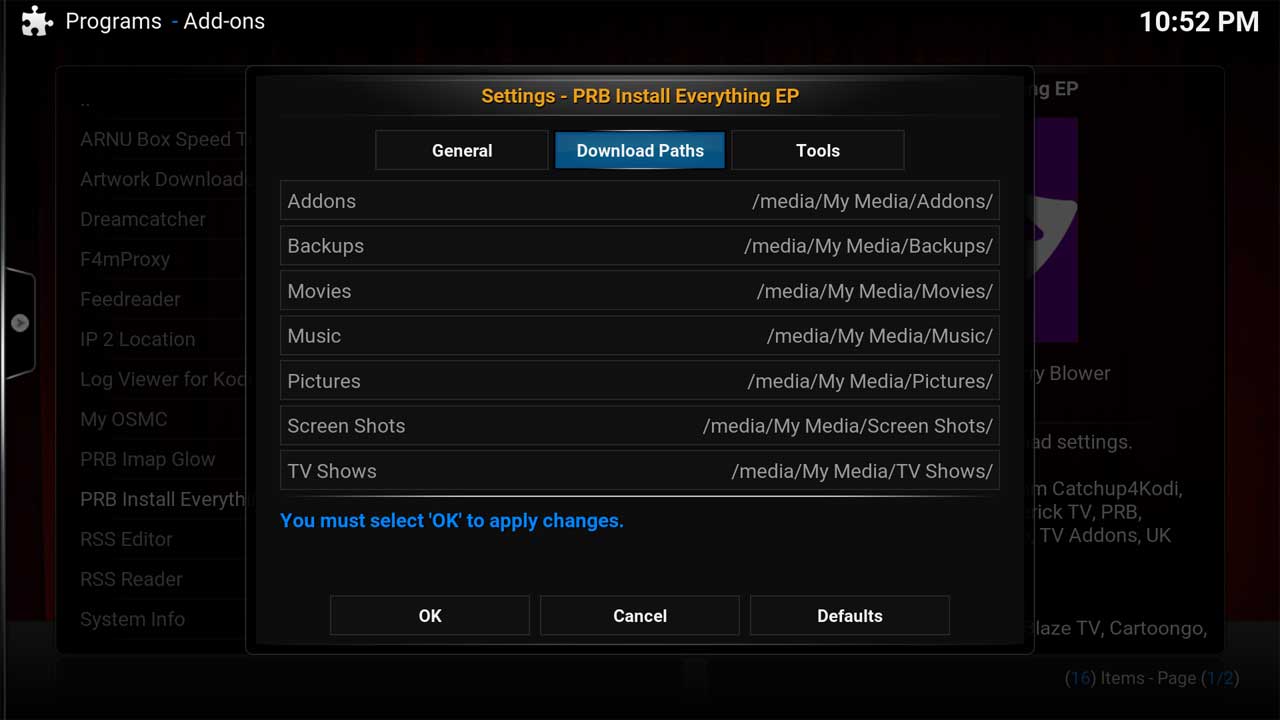
Navigate back to the General tab and navigate down to the OK button to apply the setting changes:
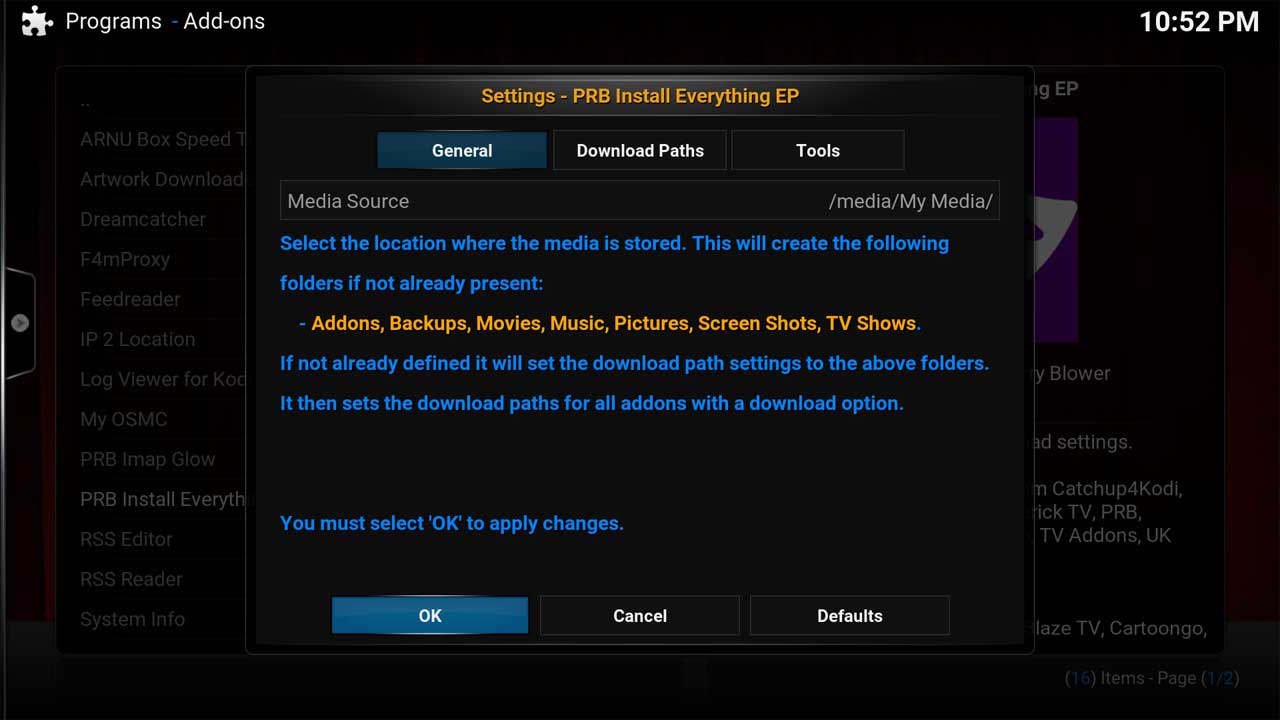
Tools
On the Tools tab you will notice the option to manually run PRB Clean: