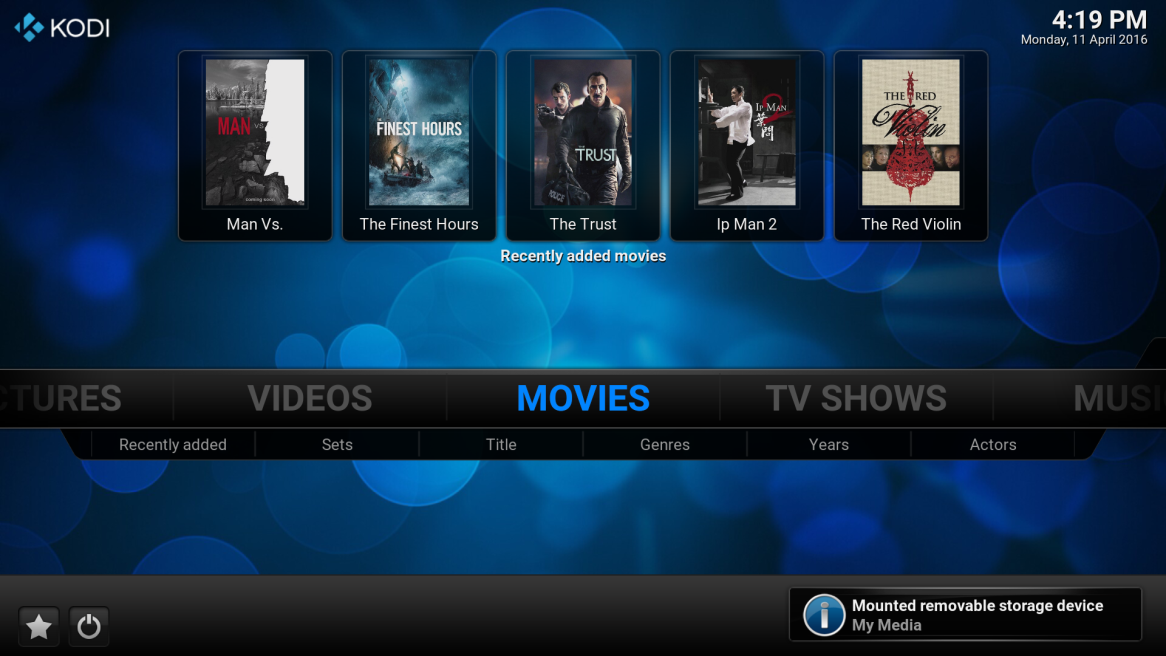Kodi Tutorial: Adding Movies
Monday 1st October 2018 1:36pm
Add Movies Located on External USB Hard Drive
Adding movies as a video source allows Kodi to create a database called the Library that catalogs what movies you have and downloads the artwork and details about the movie. Kodi will then create a menu item on the Home page so that you can search for your favourite movie by title, genre, year, or actor. Above the Movie menu item are images showing the the last ten movies that were added.
Add Movies
Navigate down and select “Add videos…”:
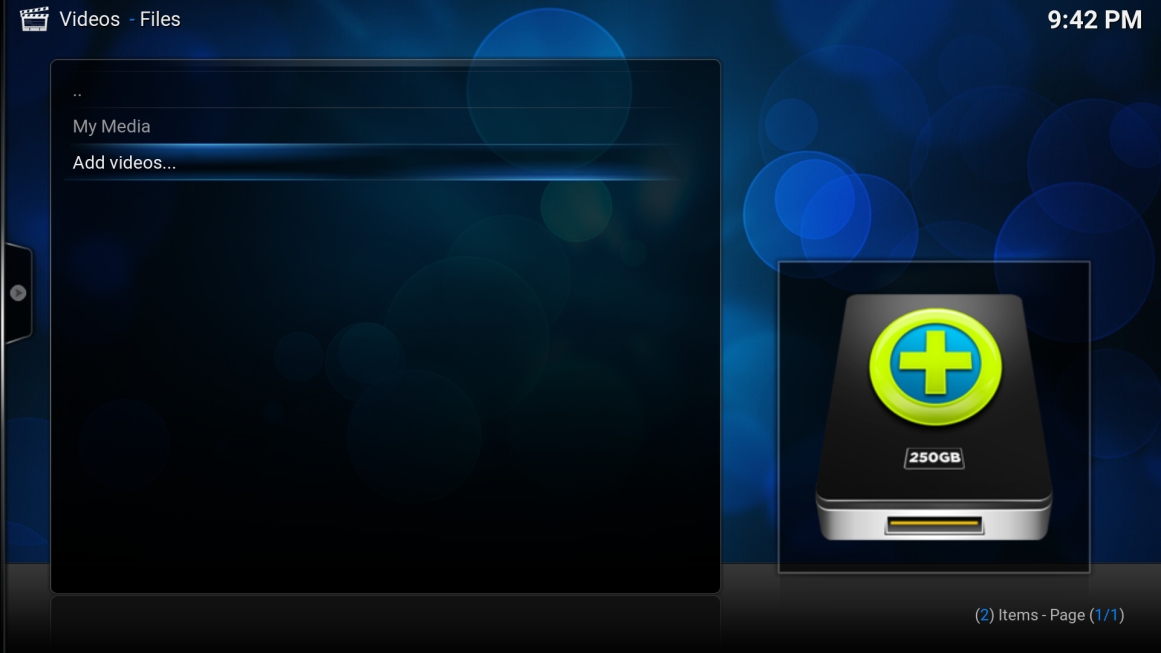
At the “Add Video souce” screen navigate to the right and select “Browse”:
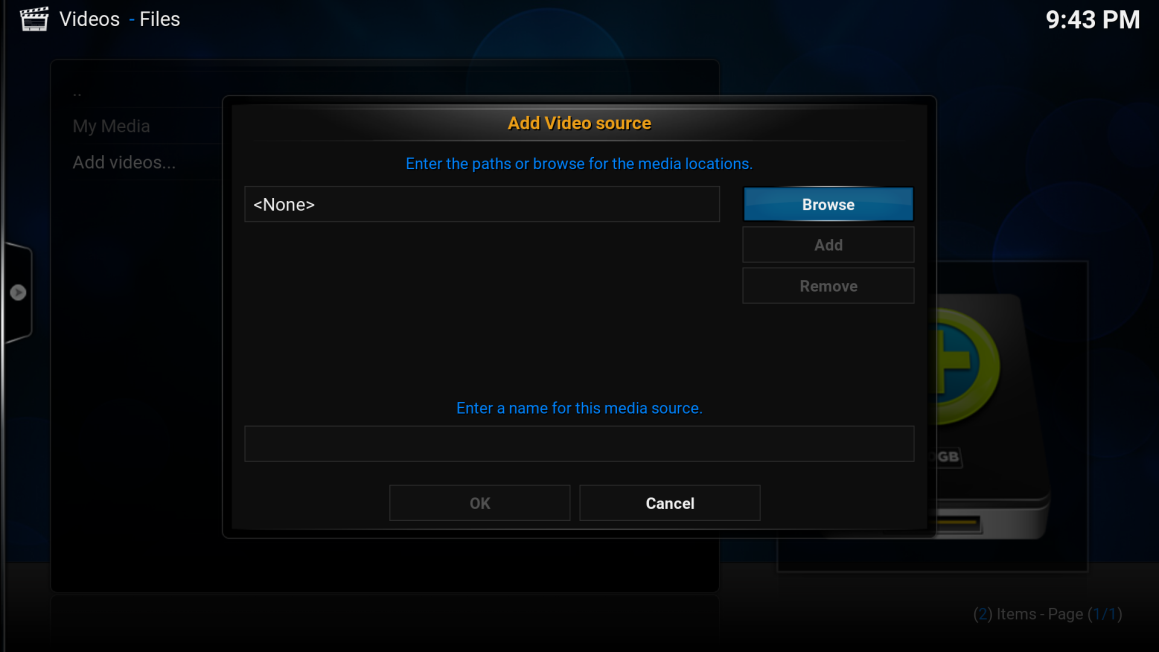
The “Browse for new share” panel will appear on the right side of the screen, navigate down and select “Root filesystem”:
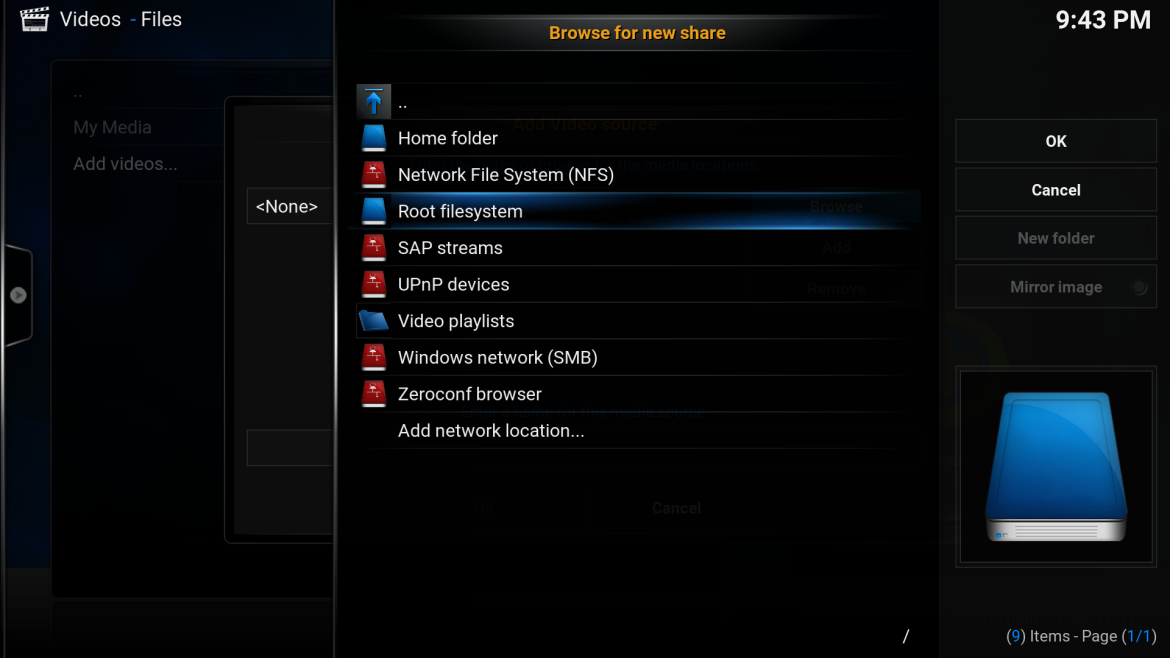
Navigate down and select “media”:
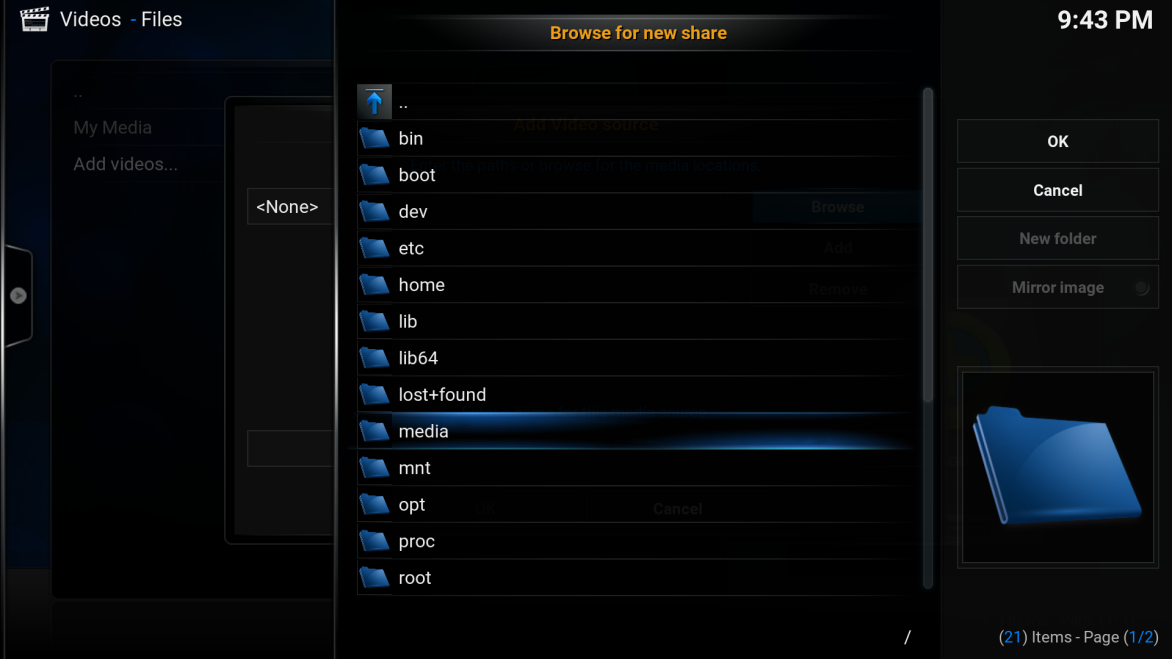
Navigate down and select “My Media”:
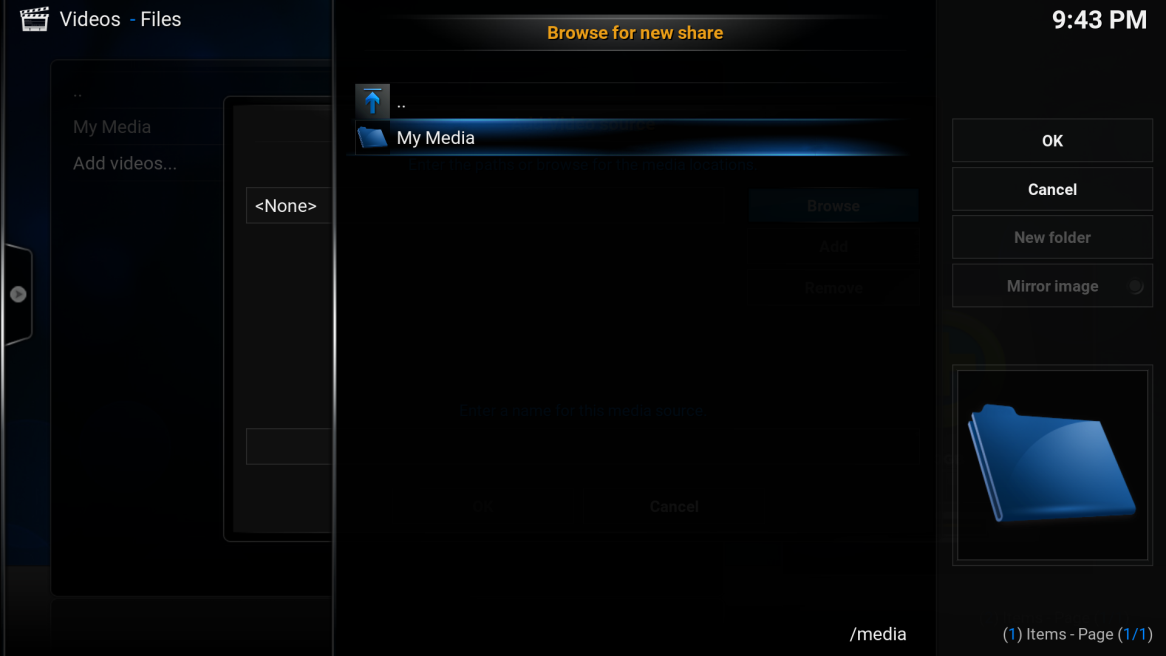
Navigate down and select “Movies”:
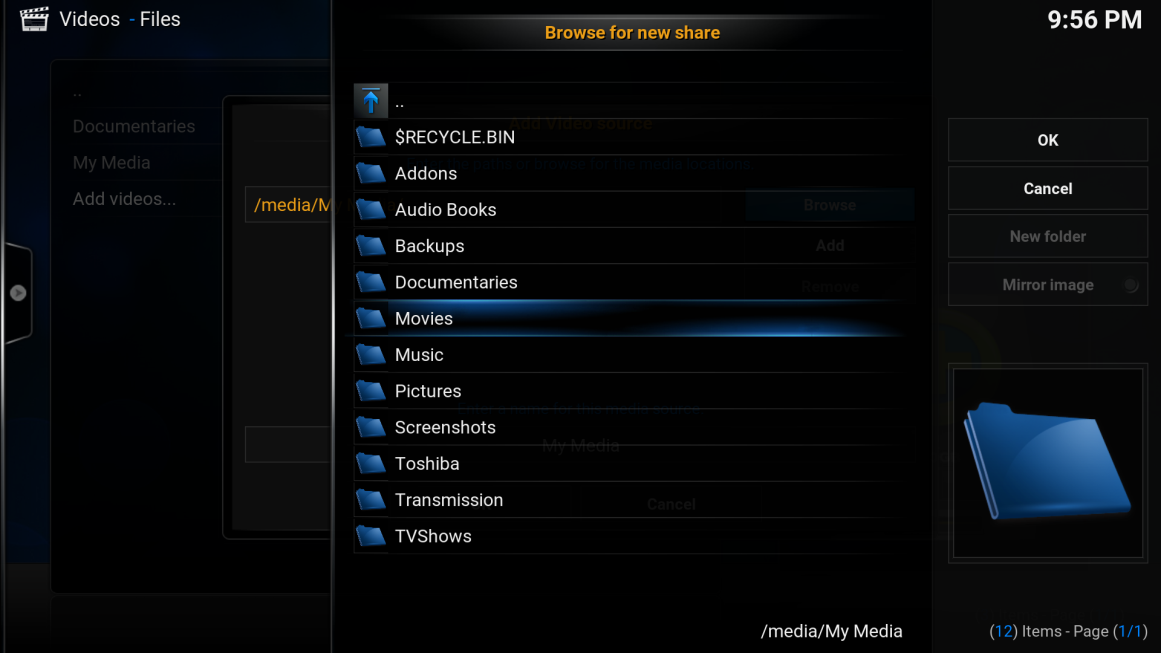
Navigate to the right and select the “OK” button:
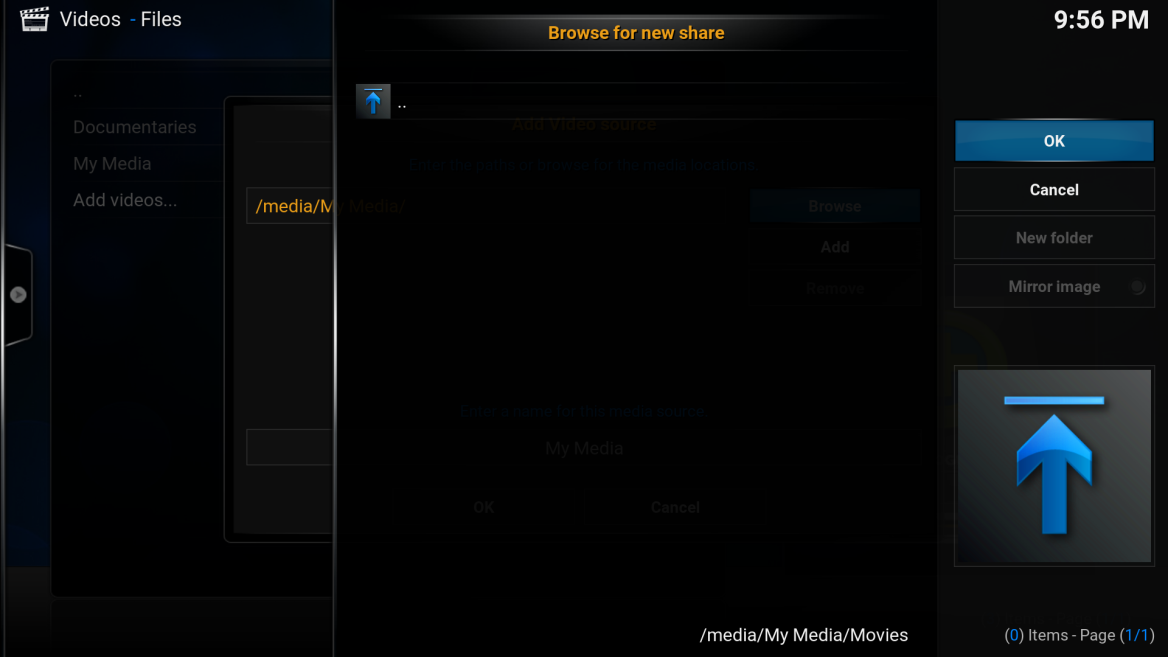
Navigate to the bottom of the “Add Video source” screen and select the “OK” button:
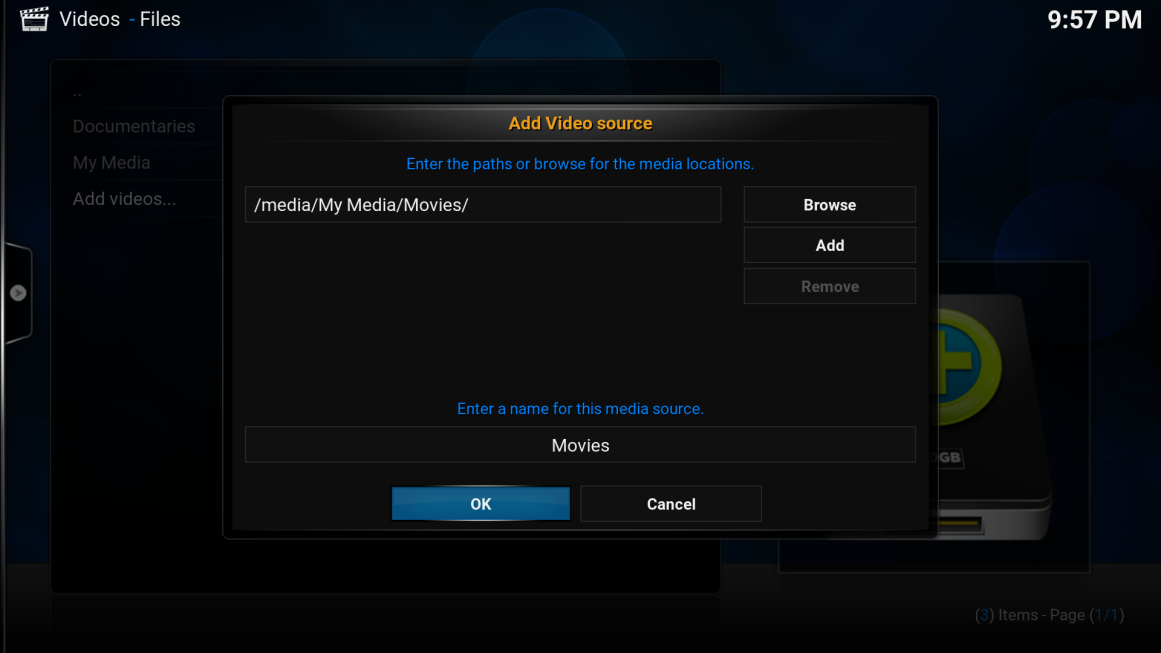
At the “Set content” screen keep changing the current scraper until “(Movies)” is selected:
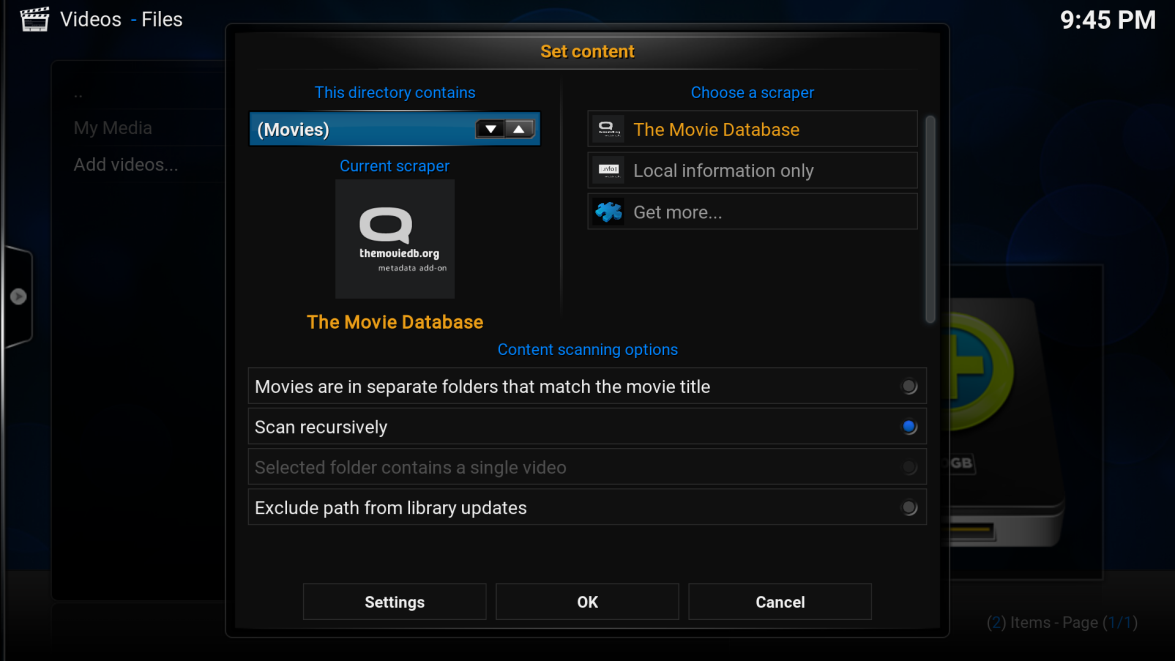
Navigate to the bottom of the screen and select the “OK” button:
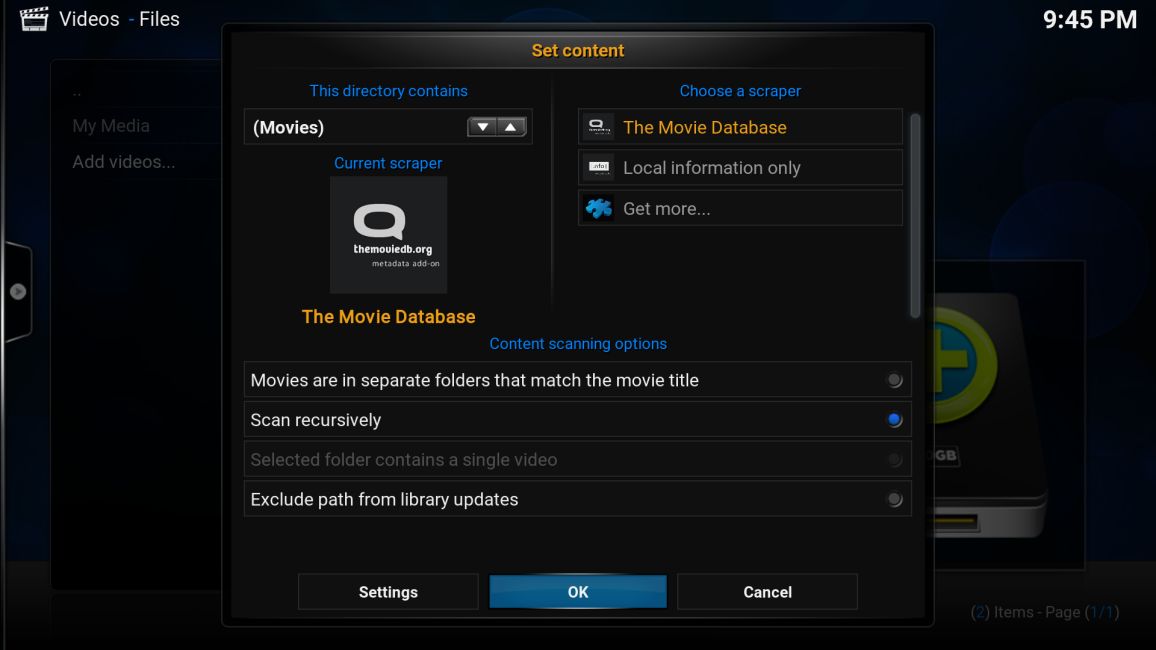
Select “Yes” when prompted “Do you want to refresh information for all items within this path?”:
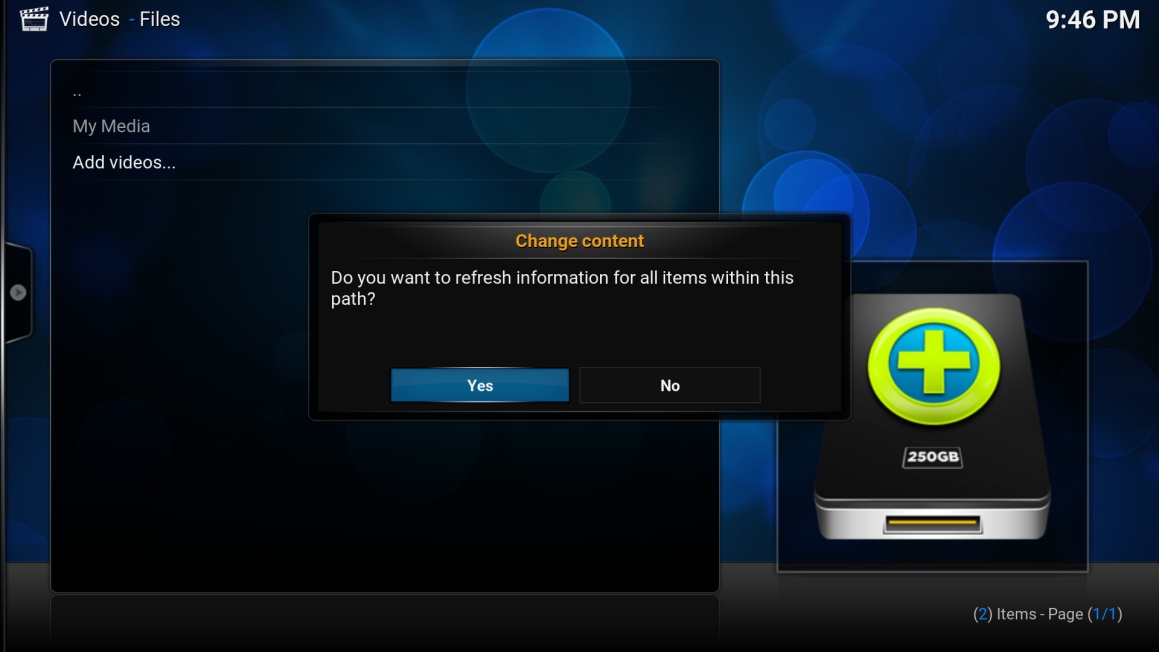
You will see a progress bar appear in the top right-hand of the screen as details about the movies are downloaded from the internet. Once completed a Movies Menu will appear on the home screen above this menu are images of the most recent movies to be added: