Kodi Tutorial: Adding TV Shows
Monday 1st October 2018 1:46pm
Add TV Shows Located on External USB Hard Drive
Adding TV shows as a video source allows Kodi to create a database called the Library that catalogs what TV shows you have and downloads the artwork and details about the show. Kodi will then create a menu item on the Home page so that you can search for your favourite TV show by title, genre, year, or actor. Above the TV Shows menu item are images showing the the last ten shows that were added.
Add TV Shows
Navigate down and select “Add videos…”:
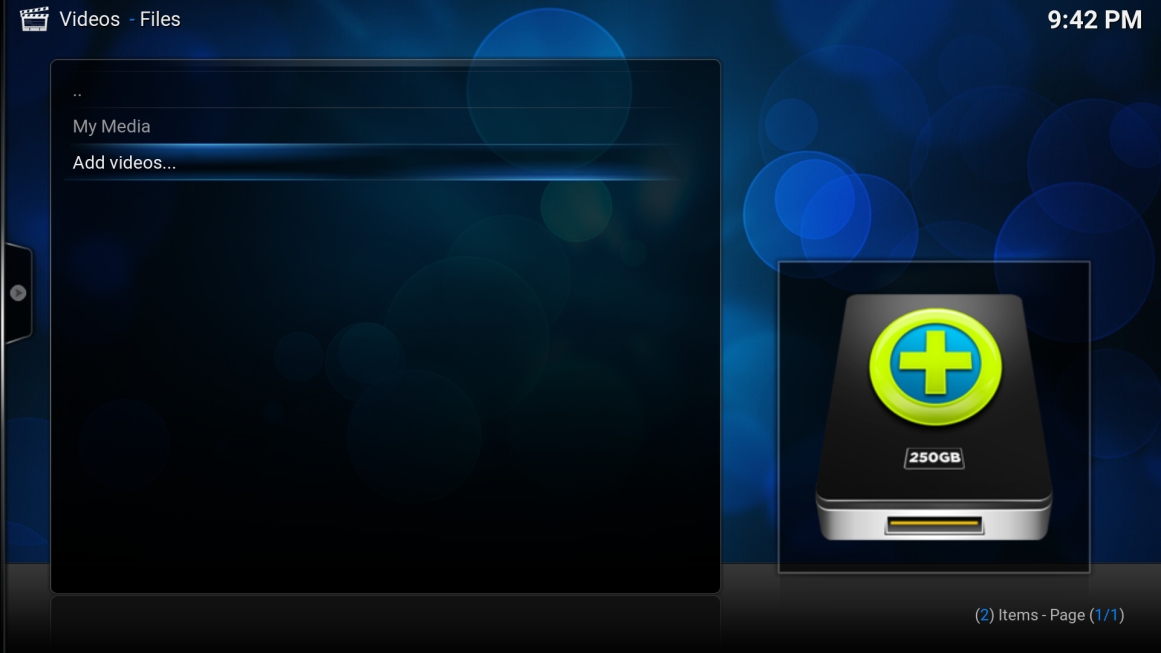
At the “Add Video souce” screen navigate to the right and select “Browse”:
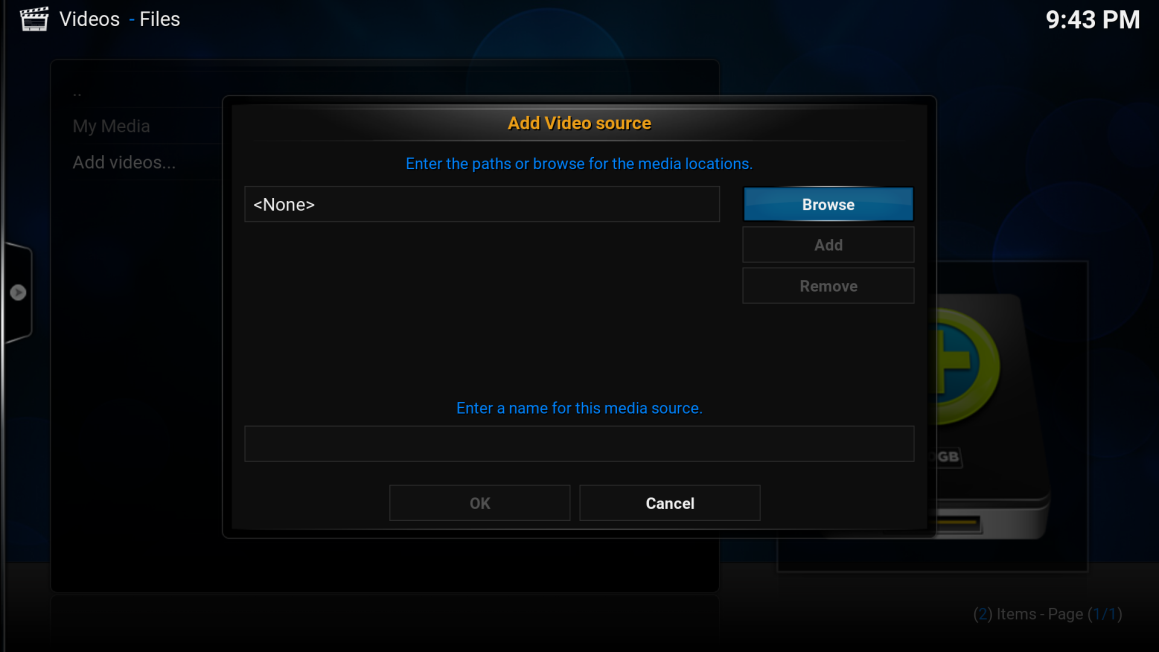
The “Browse for new share” panel will appear on the right side of the screen, navigate down and select “Root filesystem”:
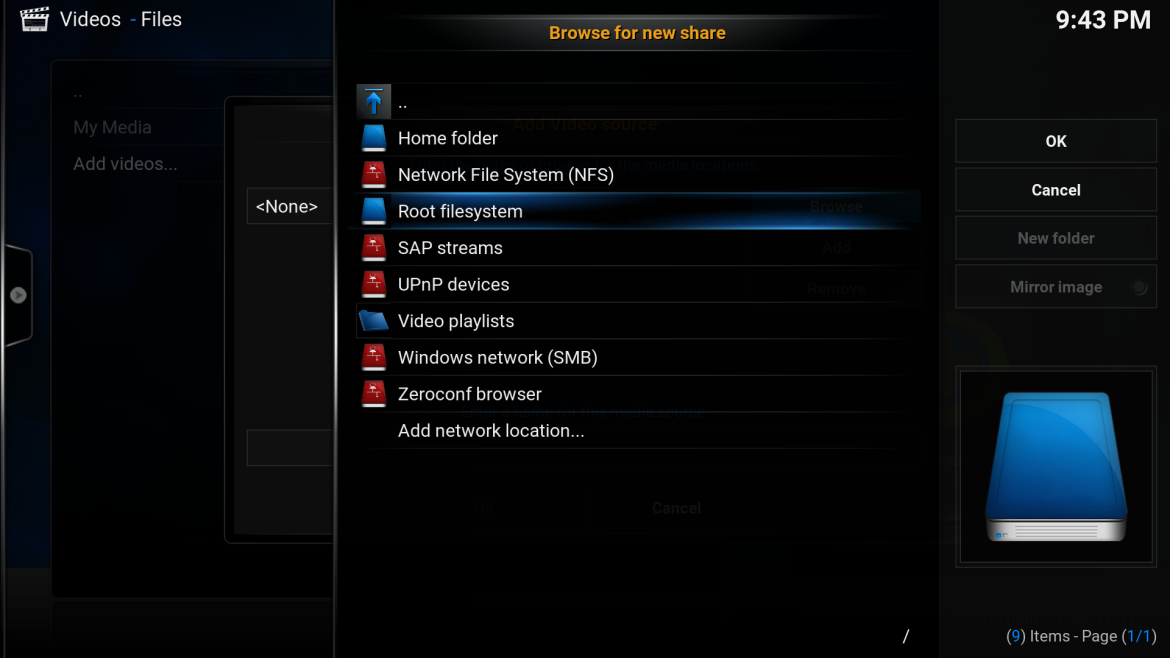
Navigate down and select “media”:
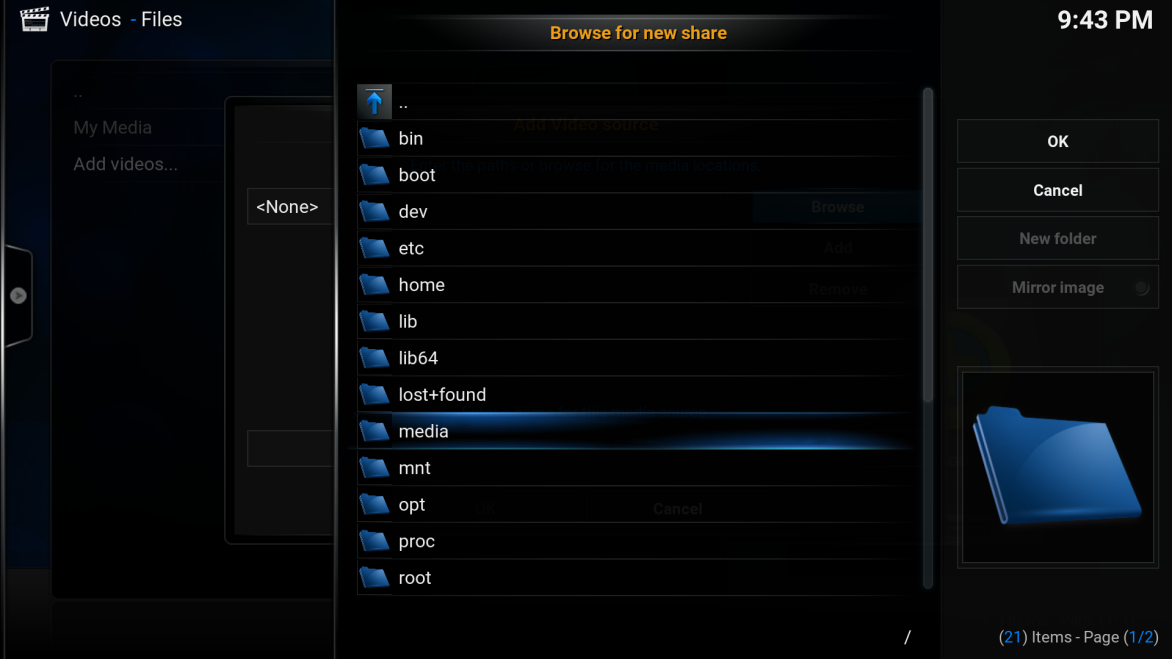
Navigate down and select “My Media”:
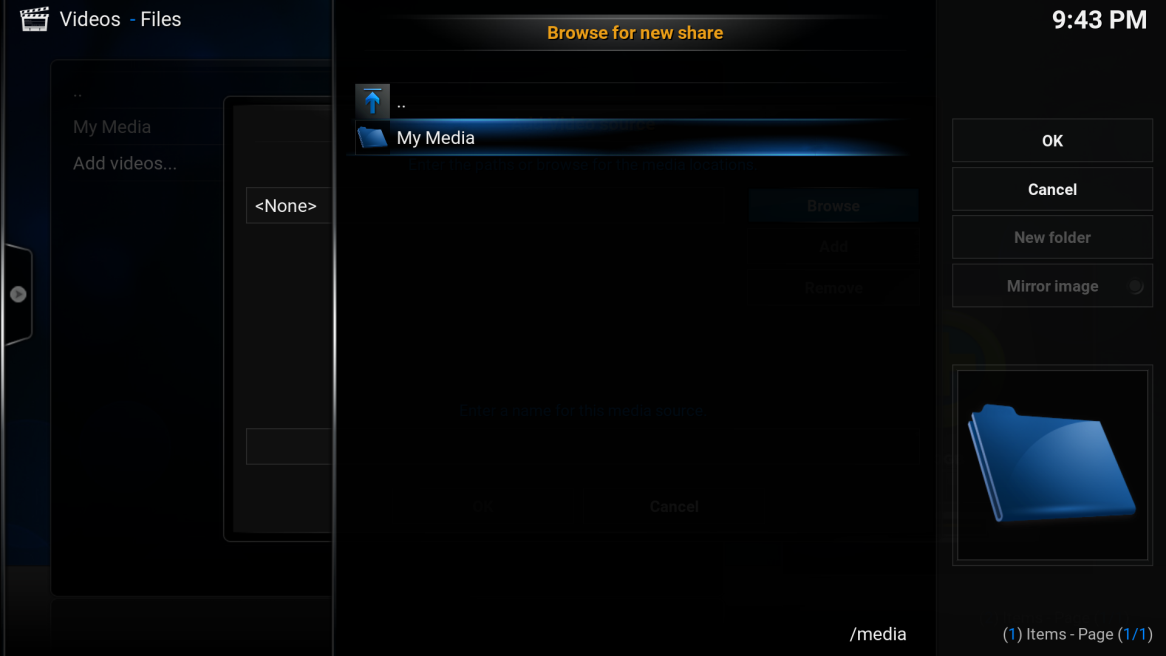
Navigate down and select “TVShows”:
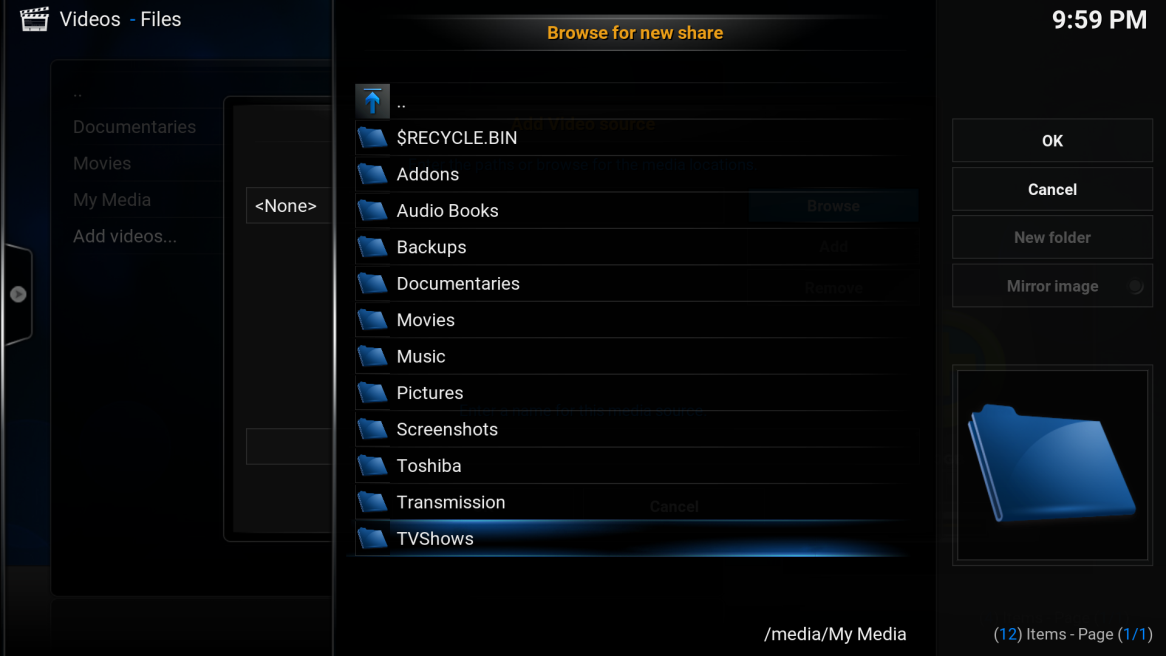
Navigate to the right and select the “OK” button:
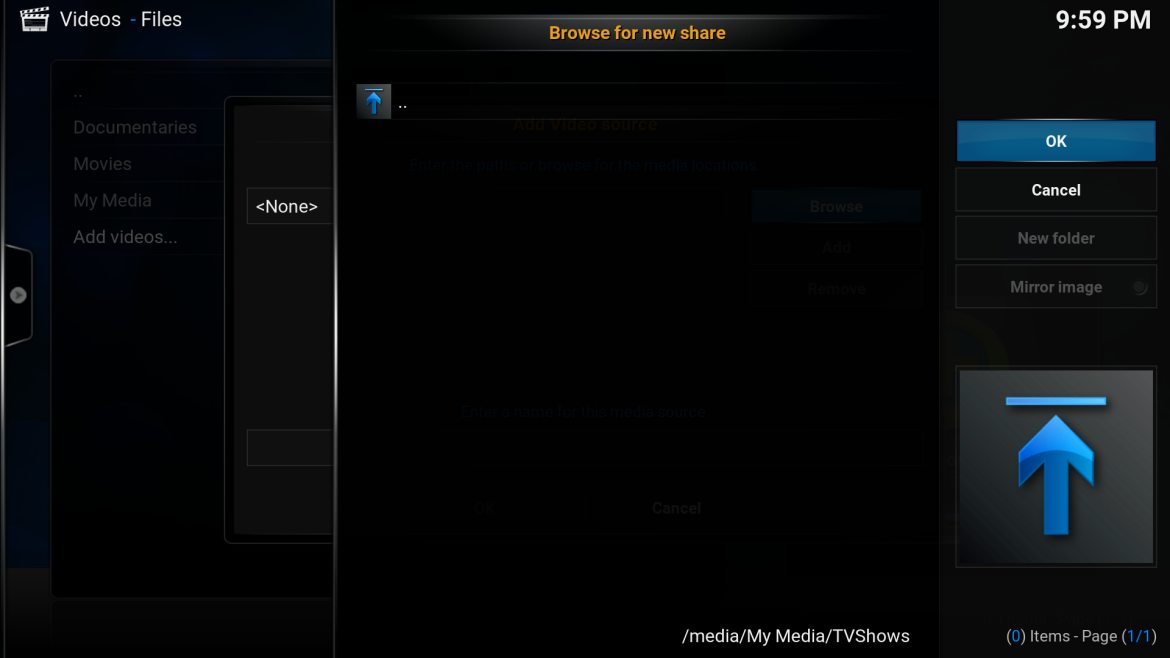
Navigate to the bottom of the “Add Video source” screen and select the “OK” button:
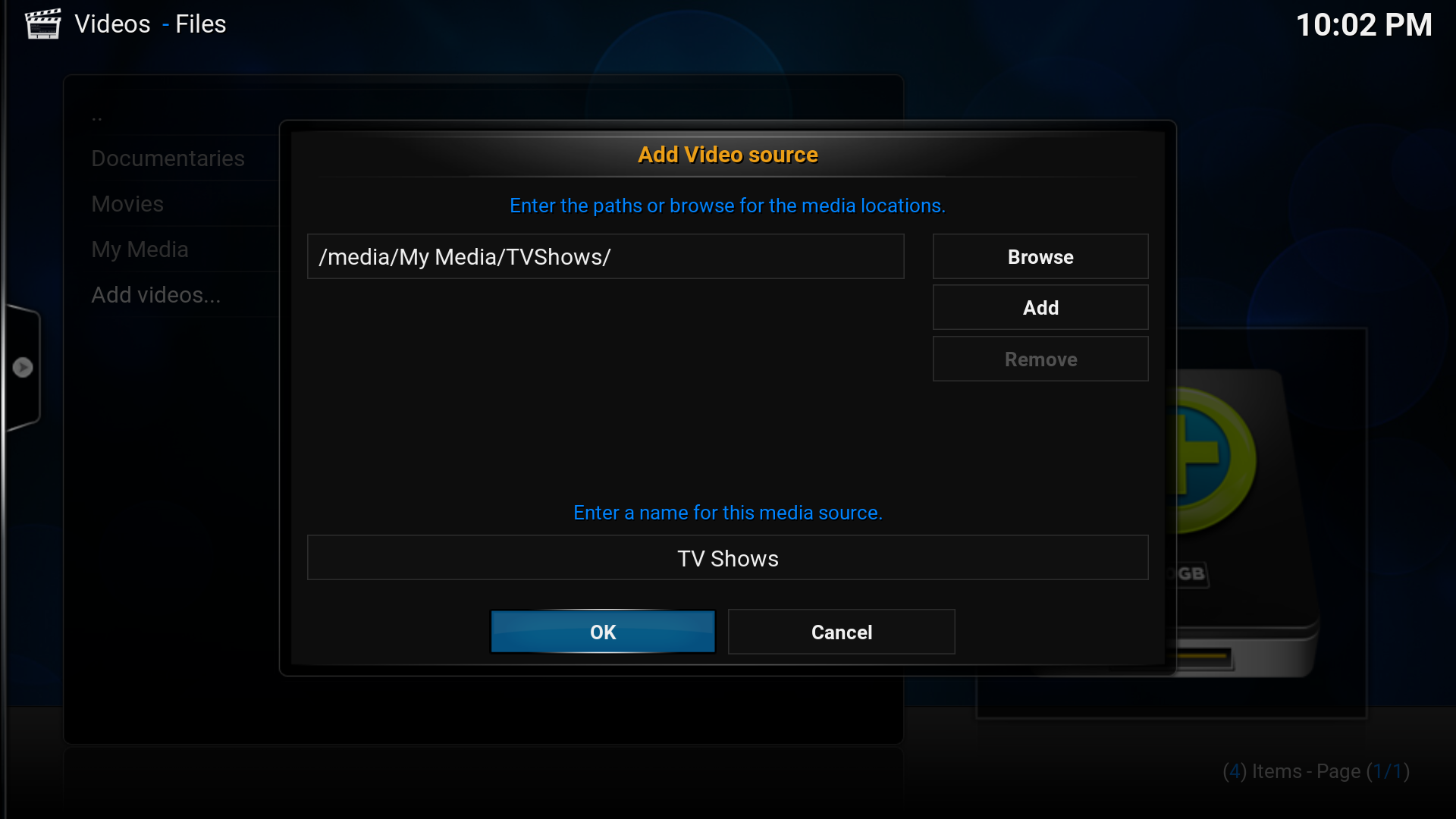
At the “Set content” screen keep changing the current scraper until “(TV Shows)” is selected:
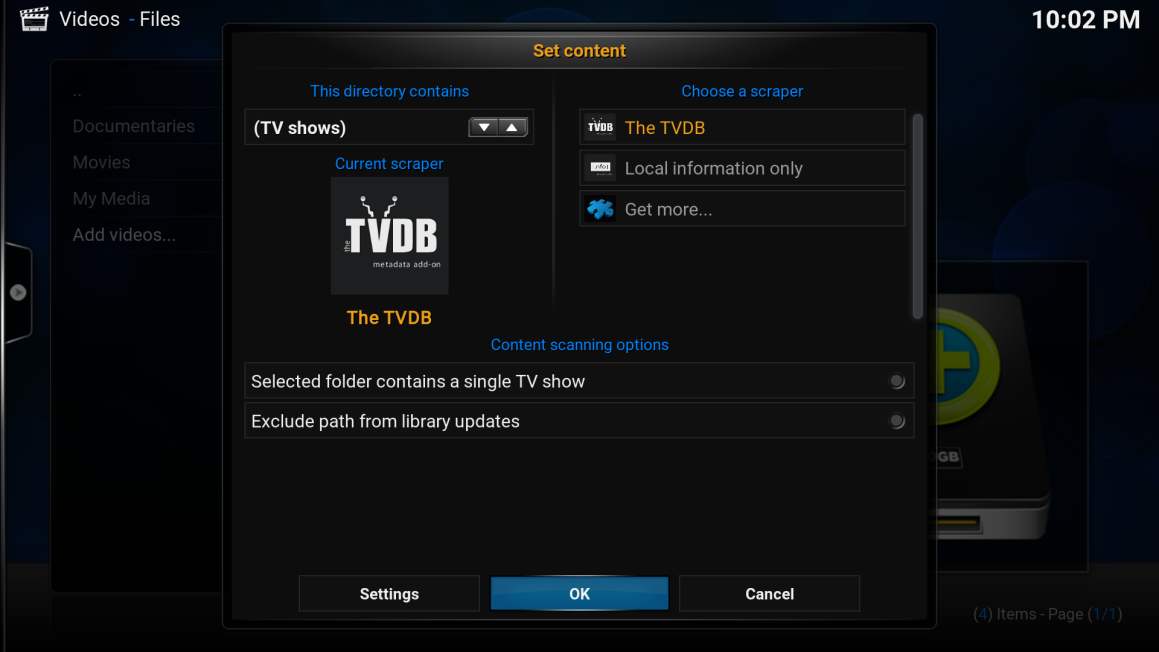
Navigate to the bottom of the screen and select the “OK” button:
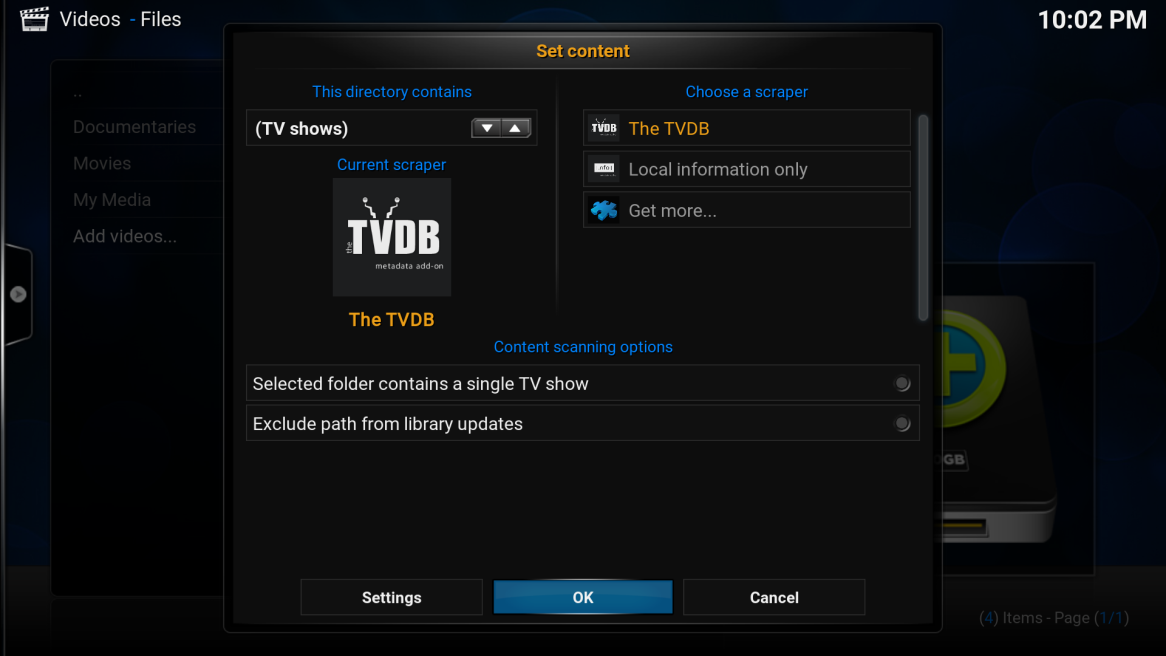
Select “Yes” when prompted “Do you want to refresh information for all items within this path?”:
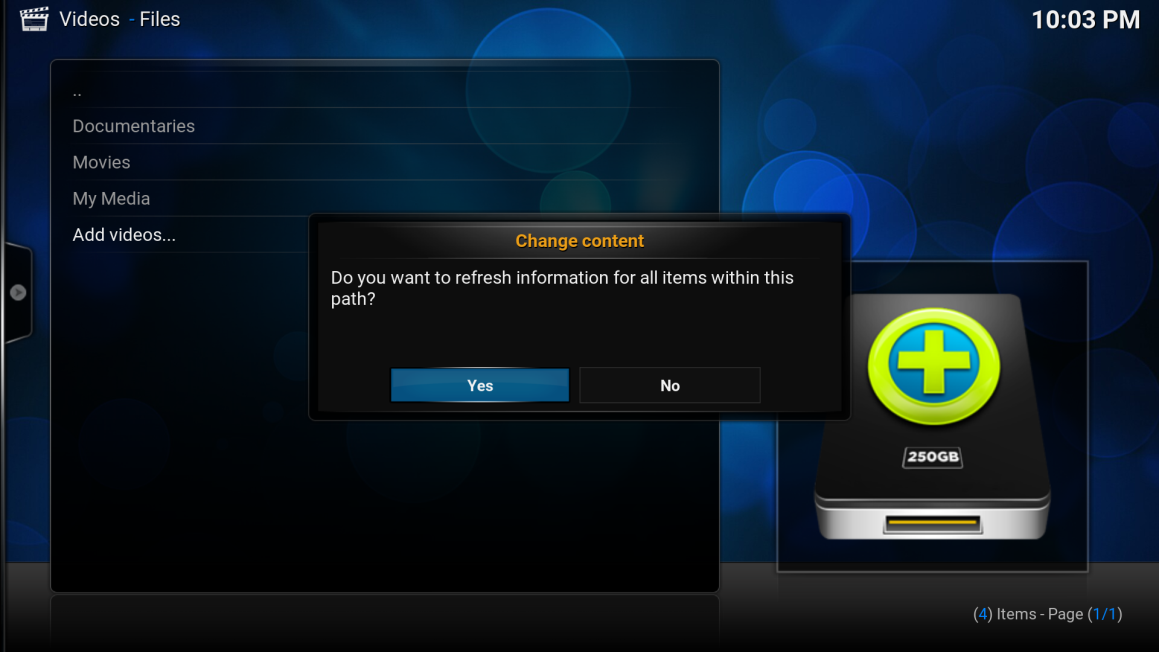
You will see a progress bar appear in the top right-hand of the screen as details about the tv shows are downloaded from the internet. Once complete the TV Shows menu item will appear on the Home screen.
Click here to Add Music.
